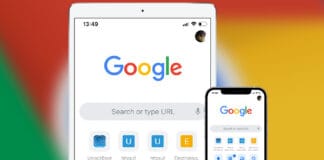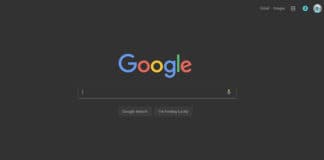Safari is one of the leaders when it comes to web browsers on the iPhone. Chrome and Firefox are other favorites which have their own perks. When one of these two browsers faces some issue, Firefox is king. However, whichever the browser, there is one problem that everyone faces; accidentally closing a tab. Here we will look at how to reopen closed tab on iPhone or iPad in Safari, Chrome or Firefox browser.
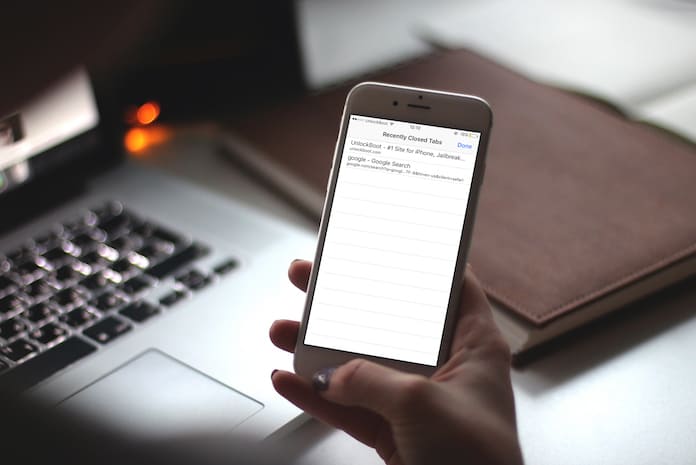
How to Reopen Closed Tab on iPhone in Safari
- Launch Safari app on your iPhone.
- Tap on the Tabs icon, in the bottom right corner.
- Tap and hold on the plus icon at the bottom center.
- In the menu that is displayed, you should see a link saying ‘recently closed websites‘.
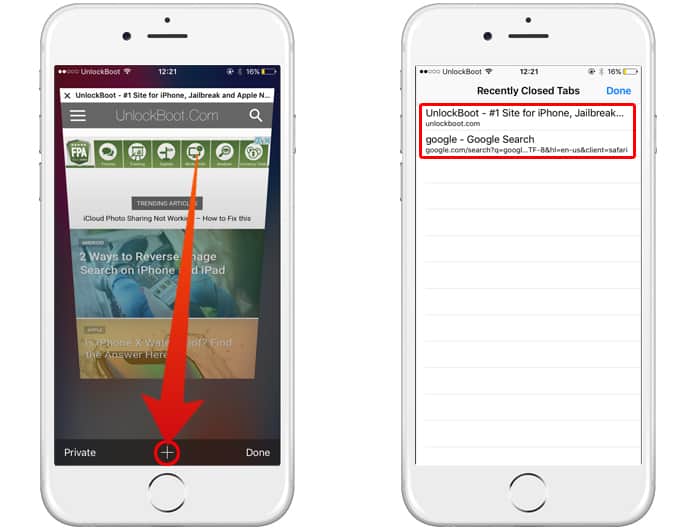
Now you can tap on any recently closed tab you wish to reopen.
Read Also: How to Close All Tabs at Once on iPhone
How to Reopen Closed Tab on iPhone in Chrome
- Launch Google Chrome app.
- Tap on the menu icon (the three dots) in the top right corner of the screen.
- Next, tap on Recent tabs.
- Lastly, there should be a link for all closed taps. Tap on ‘Show Full History’ which will display all recently closed tabs.
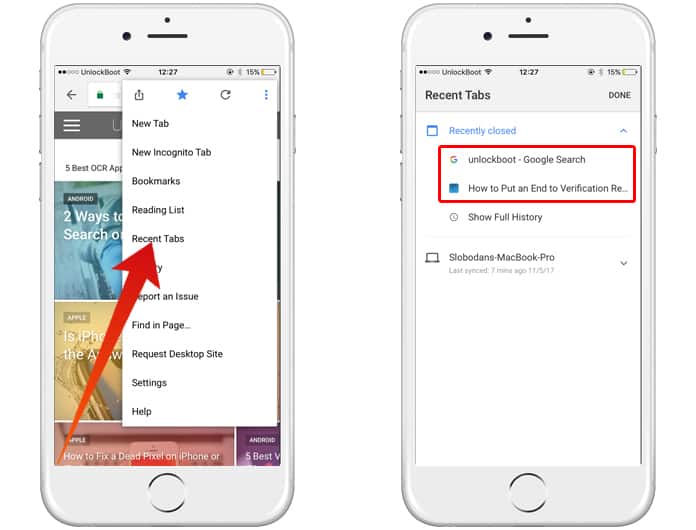
Now you can open your recently closed tab.
Read Also: How to Save Pages to Read Later in Chrome
How to Reopen Closed Tabs on iPhone in Firefox
- Launch Firefox on your device.
- Tap on the Address bar and go tap on the small clock icon under the address bar
- Tap on Recently Closed, you will see all your recently closed tabs which will be listed on the screen. Tap any of these links to open them.
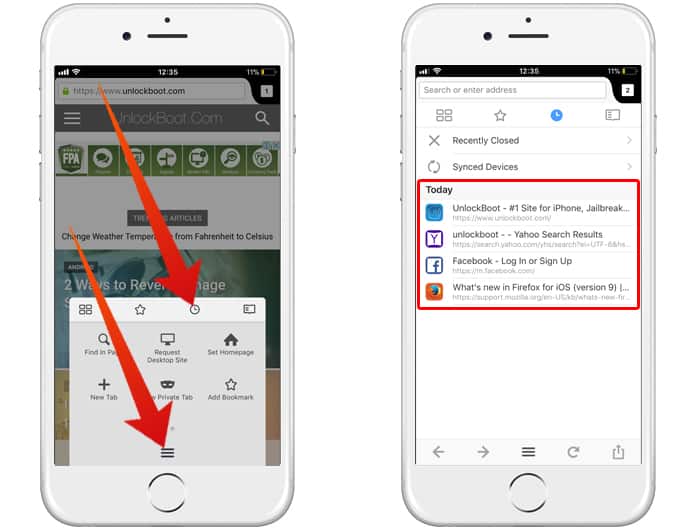
There is also an alternative method to use in case you aren’t satisfied with this one:
- When viewing any site, just tap on the menu icon from the bottom center and select the tiny clock icon from the menu.
- Tap on ‘Recently Closed’ which will take you to all recently closed tabs. Tap on the link you would like to open.
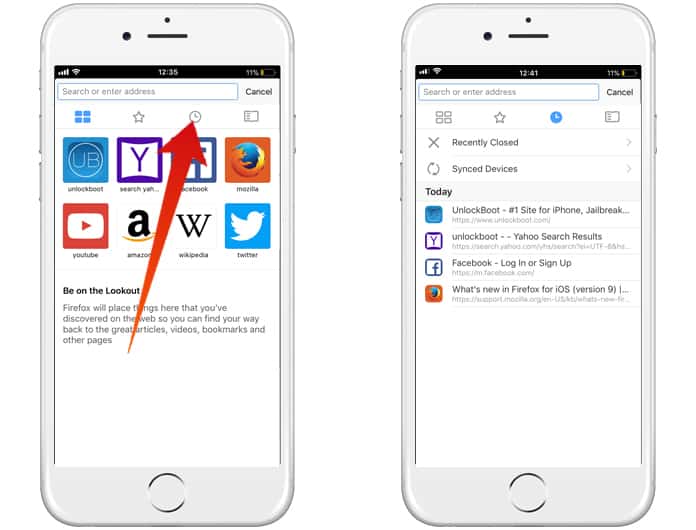
That’s really all there is. Let us know if you were able to find success in opening recently closed tabs quickly in comments below.