The Google Maps audio not working on iPhone is an issue that faces many users and is extremely annoying. It leads to missed exits and incorrect routes and turnings taken. This not only means wasted time but can even result in you getting lost. Here, we will take a look at how to deal with this problem.
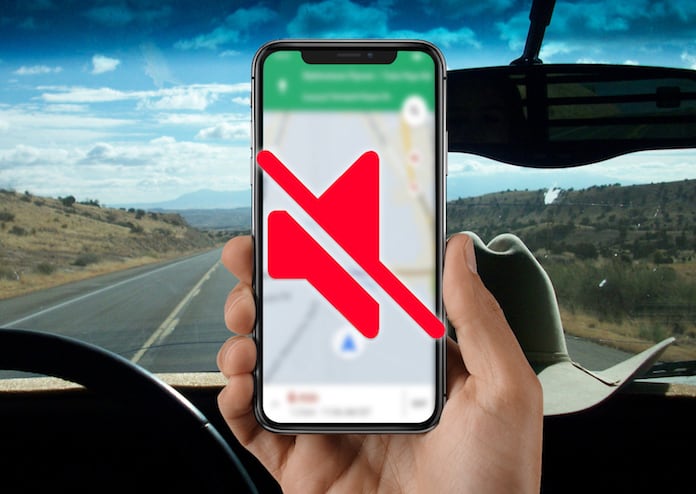
Why Does Google Maps Audio Not Working on iPhone and iPad?
The first thing to remember is that Google Maps audio plays over Bluetooth and there is a delay in this. The reason being that the Bluetooth doesn’t stay connected to your iPhone when it is not being used.
For instance, if you are on a stretch of road without changing direction, the Google Maps audio faces a delay because it has to connect to the Bluetooth device before giving directions. Often the delay can be enough to cause you to miss an important turn.
To fix this Google Maps audio not working on iPhone it is necessary to turn off Play voice over Bluetooth.
First, however, make sure that the audio is playing through the car’s dock connector first. The dock connector of most cars does this automatically when you connect your iPhone to your car using a Lightning charging cable.
Fixing Google Maps Audio Delay or Not Working on iPhone
Step 1: Launch Google Maps on your iPhone.
Step 2: Choose a destination and tap Start from the bottom right of the screen.
Step 3: When you are on your way and en-route to a destination just tap the arrow pointing up in the lower right-hand corner of your iPhone’s display.
Step 4: Tap on Settings and you will be taken to a list of Navigation Settings.
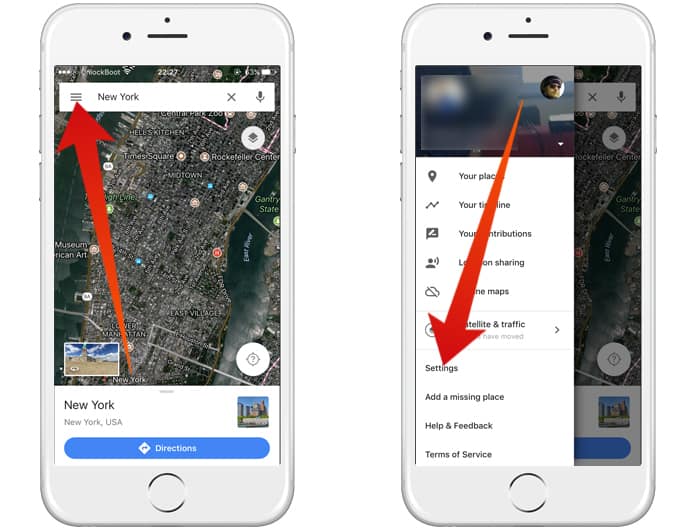
Step 5: Once here, just switch off the ‘Play voice over Bluetooth’ slider to the gray position.
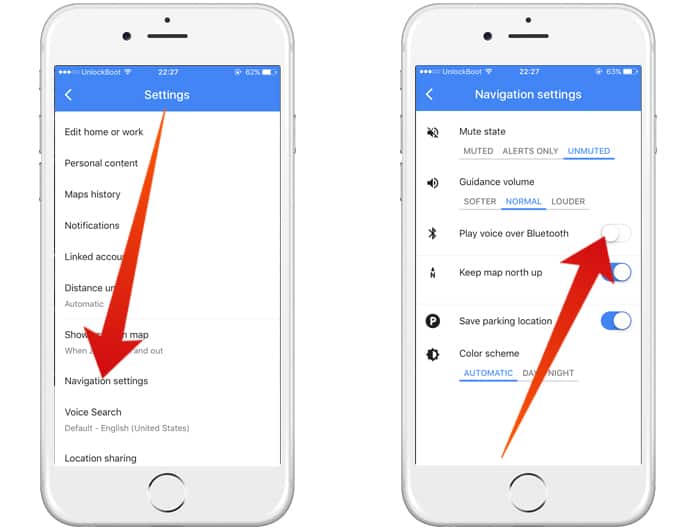
Read Also: Best Offline Navigations for iPhone
Next, when you use Google Maps there should be Google Maps audio not working on iPhone problem because now the iPhone will be constantly synced up via USB instead of Bluetooth. While the Bluetooth is a great technology it doesn’t compare to the raw speed of a wired USB connection.










