You just received an awesome picture from your friend on iMessage, the messages app for iPhone, and now you’re thinking how could you save this picture? Well, the process of saving a picture from your iMessage is pretty simple and easy.

Here we are going to show two different ways of saving the pictures from messages to iPhone. The saved pictures are stored locally, and it can be accessed via your Photos app.
How to Save Photos from Messages to iPhone / iPad
This method for saving picture from iMessages to iDevice is compatible with mostly all versions of iOS of iPhone, iPad, and iPod touch:
- Open your conversation thread which has the picture you want to save to your iPhone local storage, from the iMessages app.
- Tap on the picture within the iMessages app. This will make the picture larger on the screen.
- Look in the corner and you will find a sharing button, tap on the button.
- Once tapped, it will open many options and you have to choose the “Save Image” option. After choosing the “Save Image” option the picture will be saved on your local storage.
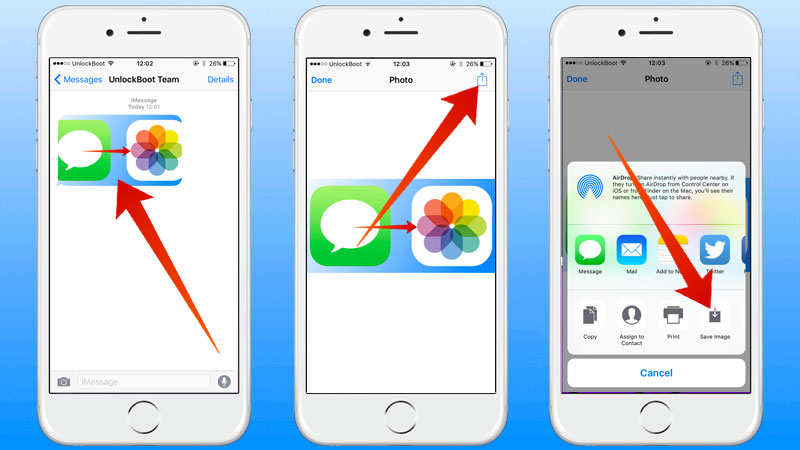
All of your saved pictures will be shown in the Photos app, an easy way to find the recent picture you saved is to go to the “Camera Roll” folder in the Albums view.
After your picture has been saved on your local storage you have many different ways to interact with it. Few of the ways you can interact with the picture is to make your wallpaper as well as lock screen wallpaper, you can email the picture, share it on your social media, edit the picture and share the picture via different apps like Whatsapp. But if you want to just share this picture to other contact through the iMessage apps you can just use the forward method to send the picture without saving the picture.
Repeat the above steps as many time as you want to save different pictures from your iMessage app. Also, you can try the second method to save picture from the iMessage app to your iPhone. These method can also be applied to iPad.
Alternate Method to Save Pictures from Messages to iPhone
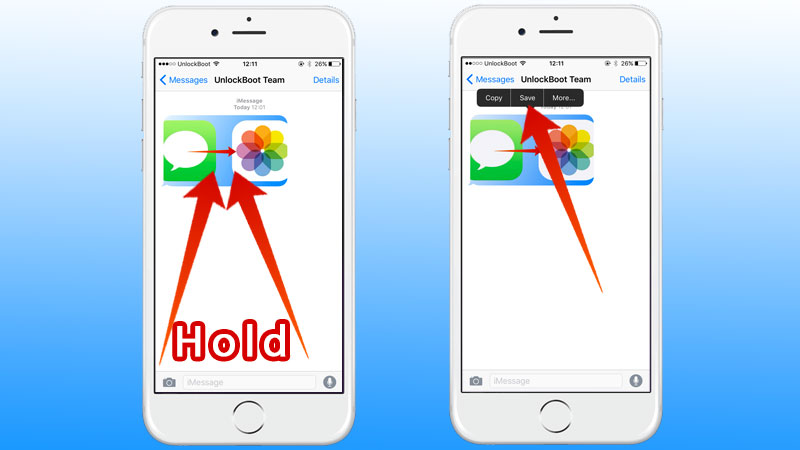
This approach is a little bit quicker to save pictures from the iMessages app to local storage than the above mentioned method. But in-order for this method to work you need to have the latest iOS update installed on your iPhone or iPad; hence it might not work on all iPhone or iPad.
- Open your iMessages app and go to the conversation thread for which the picture you desire to save on your iOS.
- Tap and hold it for a while on the picture that you wish to save.
- You will have few options to choose from so tap the “Save” option from the menu.
Once again, the picture will be saved locally on the storage and you can access it via the Photos app on your iOS device.










