Email scheduling apps and plugins already exist for Gmail and MS Outlook users. Mac users also have a way to schedule emails through the Mac Mail app. The importance of scheduling emails cannot be understated; it’s a great way to send emails to someone in a different time zone or a way to keep track of anniversaries or birthdays. Let’s have a look at how to schedule emails on iPhone.
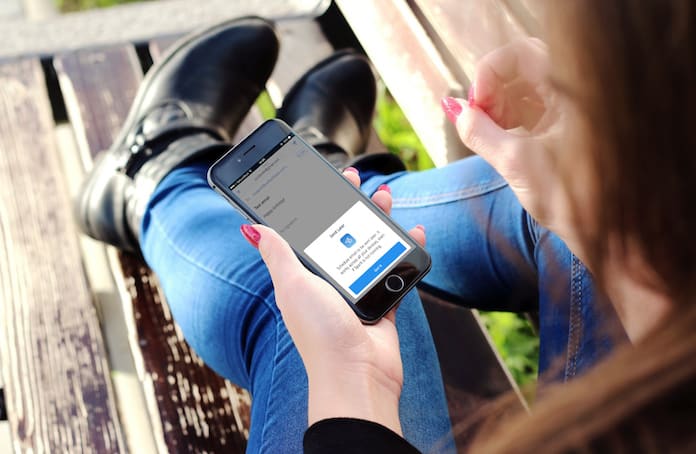
How to Schedule Email on iPhone, iPad, iPod Touch or iWatch
Before you start you will have to install the Spark email app from iTunes. The app is free and has a very easy to use interface along with great functionality and features. After installing the app it can be used to configure Gmail, Yahoo or iCloud just like the built-in iOS Mail app.
Once the installation process completes just tap on the button to create a new email. From here just draft the mail as you would any other and schedule the email to whichever future date and time you desire.
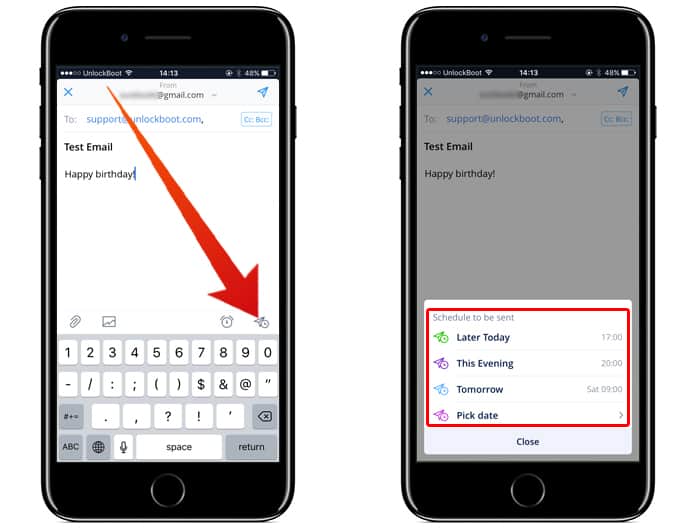
To do that you need to tap on the send+timer icon which is quite small and at the bottom right of the interface, above the keyboard. Doing so will create a pop-up screen where it will be possible to select a time to schedule the email. It is possible to select default settings for scheduling or use ‘Pick Date’ to set a time and date of your own choosing.
Read Also: How to Forward Messages to Email on iPhone
Once you’re done with setting up your schedule just hit ‘Apply’ to confirm your email. That’s all you needed to do to schedule emails on iPhone. Now you should be able to see that the send button has changed to the scheduled time to send the email. Just close the window and the email will send at the time you decided on.
Just in case you change your mind later and want the timing for your scheduled email to be changed, just go to Outbox. From there, you should be able to see all the emails that are scheduled to be delivered. Tap on any one of them and you will be allowed to change the date and time of your email.
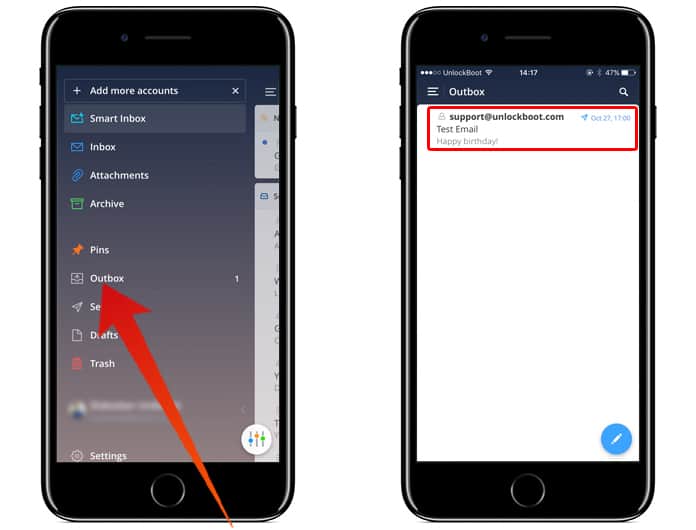
The best part of this way to schedule emails on iPhone is that you don’t need to have Spark running in the background to have your emails sent on time. Even if the app is closed and you run it, it will still go on as planned.
There is an alternative you can use as well, called Airmail. It’s a great app for scheduling emails and is available for $4.99 from iTunes. You can also use Airmail to schedule emails on Mac.
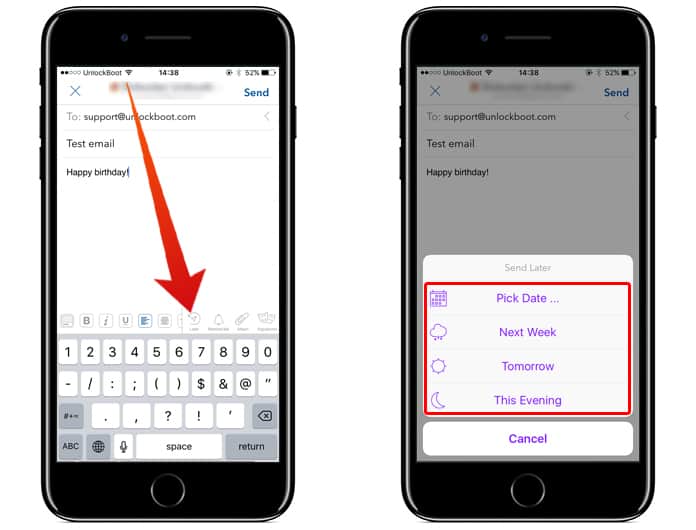
Read Next: How to Schedule Messages on iPhone
For those who just want a free method of scheduling and sending emails, Spark is the best way there is. It’s extremely easy to use, it’s efficient and it’s compatible with pretty much every email provider.










