One of iPhone users’ favorite features brought to them by the Reminders app is the ability to share reminders lists through iCloud. The app has great functionality such as the ability to remove and add members from their list, and also to remind people in the list to get tasks done when they’re in a correct place to do so.
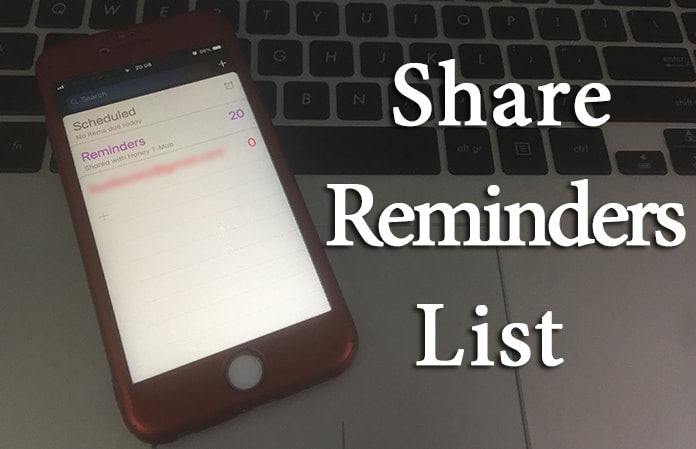
How to Share Reminders List On iPhone
Once you understand how to efficiently use Reminders to share the lists, you might wonder what you’ll do if this feature didn’t exist. Let’s begin by learning how to use this app on an iDevice to share lists.
5 Steps to Share a List in Reminders on an iPhone
Note: Only the list owner can subtract and add people from the shared lists in Reminders.
Step 1: Launch Reminders app.
Step 2: Make a brand new list or open one you’ve made, then tap Done.
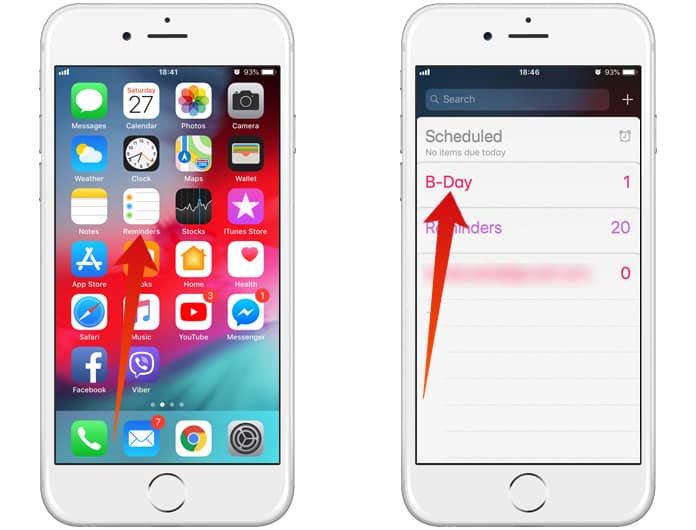
Step 3: Tap “Edit” > “Sharing” > “Add person”.
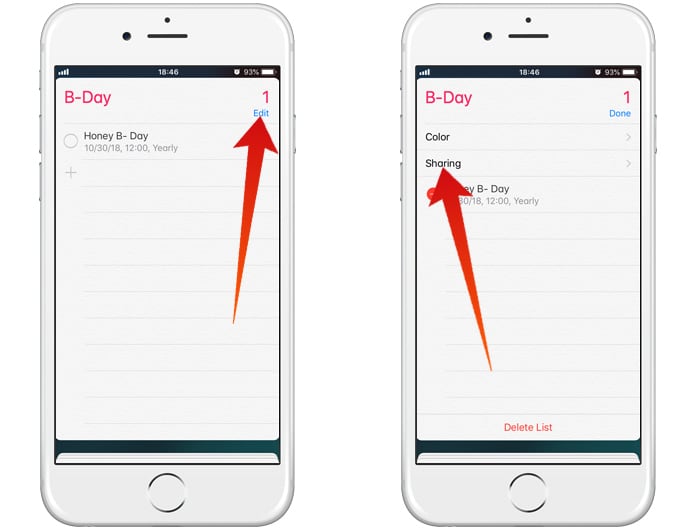
Step 4: Now you’ll be presented with a field where you can enter an individual’s icloud.com email, their name, or even a secondary email address. Next, tap the Add or + sign.
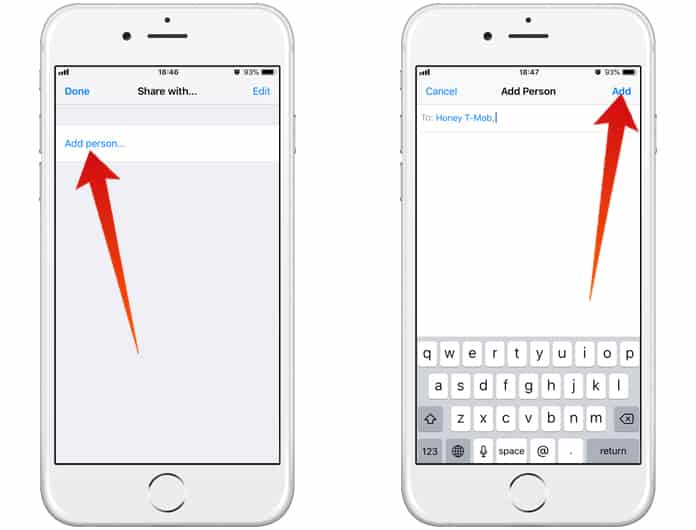
Step 5: After adding everyone that you wanted to be present in the Reminders list. Tap “Done”. Now you’ll go back to the list. Tap Done again to close Sharing.
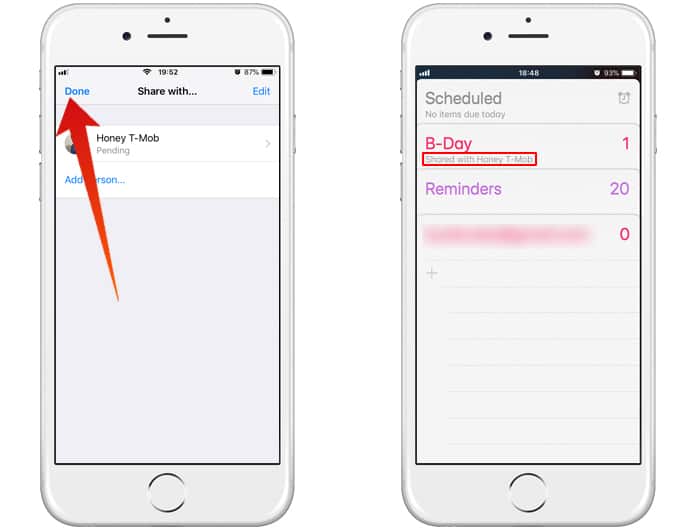
The individuals you’ve invited to the Reminders list will have to accept the list owner’s invitation. Otherwise, they won’t be able to collaborate on the app with you. Till they accept the invitation, it is going to keep saying “Pending” below their name.
Hence, we recommend telling that individual in person, via email, or through the old-fashioned SMS that you’ve invited them to your Reminders list. The app is a great way for bosses to remind staff members of pending tasks, as well as parents who want to keep tabs on their children’s homework or chore-related progress.










