WhatsApp is a great and most popular app which is used by millions of users all around the world. The user can send and receive messages, videos, images and can do much more while connecting with friends and family members. So, you have your important chat history and data on WhatsApp and want to change your mobile phone? You just need to learn the ways to transfer WhatsApp text and photos from iPhone to Android phone. It is quite easy and demands to follow simple steps.

Transfer WhatsApp Texts and Photos from iPhone to Android
Have a look at the following different methods with their complete step by step details.
#1. Use Backuptrans to Transfer WhatsApp Texts and Photos from iPhone to Android
This is the first way which can help you to secure your WhatsApp data and get it on any new phone. You can transfer your data from iPhone to Android or from Android to iPhone using this helpful method. This is a powerful technique which allows you to copy every kind of data and then you can transfer it to your new Android phone without the possibility of data loss. The steps are easy to understand and follow.
Step 1: Connect your iPhone and Android to the computer via USB cables
To initiate the process, first of all, you need to install Backuptrans on your Mac or PC. For this, you may need to confirm that iTunes is updated on your computer and you have enabled the USB debugging setting on your Android which can help you.
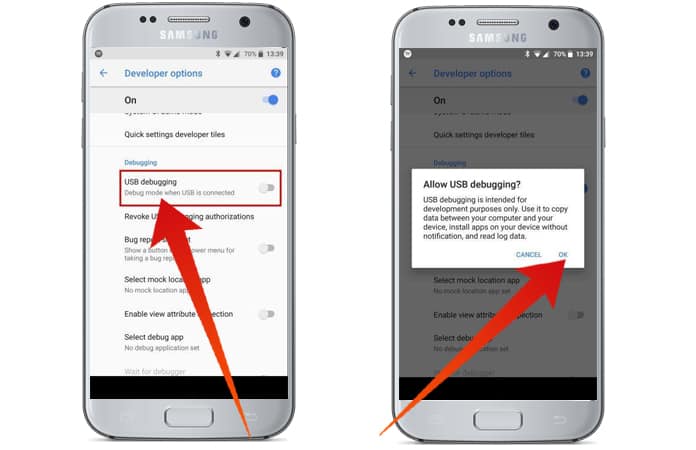
You need to plug your iPhone and Android devices with the computer system using USB. You can tap on “Back up my data” if you want to manage WhatsApp contents on Android. After this, you have to come to the computer and click “OK” for further process. As a result, the software will enable you to access the WhatsApp data on the device.
Step 2: Transfer all or selected WhatsApp photos or videos from iPhone to Android
At this step, you have two options and need to choose as you need. First, you can transfer all of your Whatsapp texts and photos from your iPhone to your Android. While the second option allows you to move only selective messages. Let’s see the detailed process of each choice.
- Transferring all WhatsApp data from iPhone to Android
For this, you need to check device list, and find and then click on your iPhone. Now go to top toolbar and click “transfer Messages from iPhone to Android.”
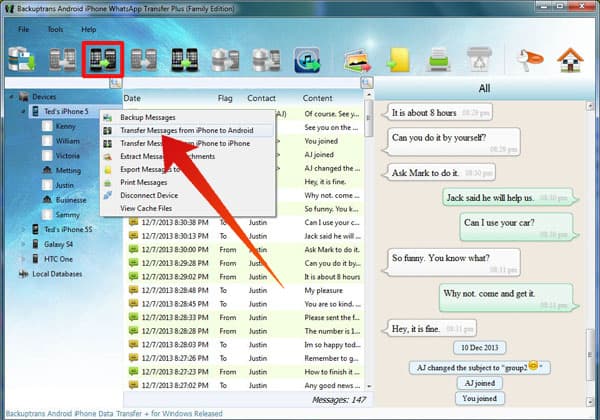
- Transferring selected conversations from iPhone to Android
First of all, click your iPhone and view the WhatsApp contact names. Now select those contact’s messages which you want to transfer. Now go to top toolbar clicking “transfer Messages from iPhone to Android.”
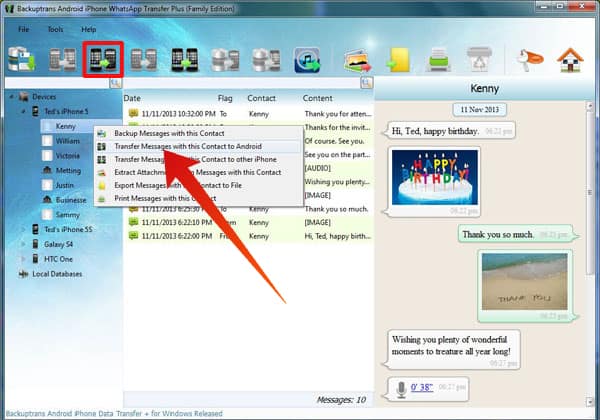
- Confirming your destination Android phone
When you complete the above steps, then “Confirm to transfer to this device?” window will pop up. Here you have to select your Android device name and then finally click on the “confirm” button. All done. Now you are able to check your iPhone installed WhatsApp data on your Android phone.
#2. Send WhatsApp Chats from iPhone to your email to access from Android
This is another method which you can use to transfer your WhatsApp messages on mail. But you can’t restore the WhatsApp messages to your Android from your iOS device. Complete steps are given below.
Step 1: On your iPhone, open WhatsApp and tap “Settings and then tap on Chat Settings.”
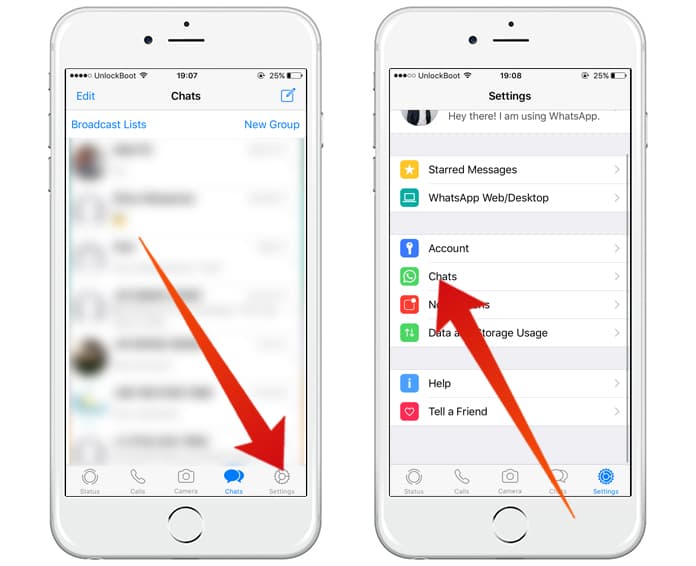
Step 2: Now you can select the specific conversations which you want to transfer. After that tap on it and swipe to the left. Now you will see “More” option. You have to tap on it and then select “Export Chat.” You are also allowed to attach media with email.
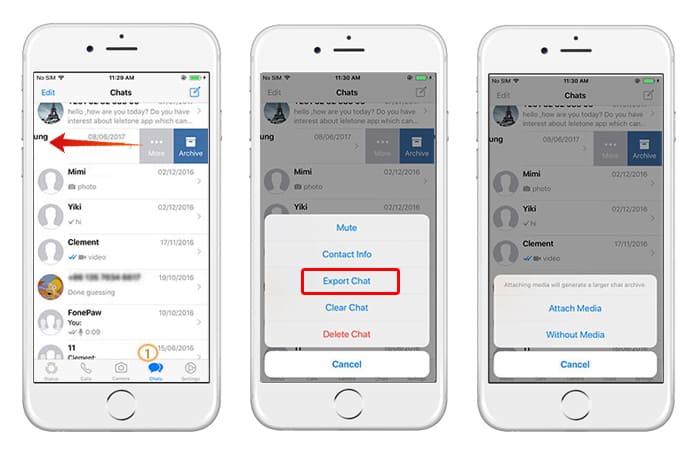
Step 3: Now type an e-mail address and press “Send” button.
All done. Now you just have to open that email on your Android phone, and you can access all the transferred messages.
#3. Use WazzapMigrator to Transfer WhatsApp Chats from iPhone to Android
It is the third method which is used to transfer WhatsApp data from iPhone to Android. It is a different method, and you don’t need to transfer your WhatsApp media. Instead, you can backup your WhatsApp media of your iPhone and then can restore on your Android phone.
To use this method, you must be sure that you own an unencrypted iTunes backup. Also, you need iTunes backup extractor which will help to find the WhatsApp backup file which is called ChatStorage.sqlite. Follow the following steps.
Step 1: Download and install WazzapMigrator App from Google Play Store on your Android phone.
Step 2: On your computer, transfer ChatStorage.sqlite to your Android phone in the specific WazzapMigrator folder.
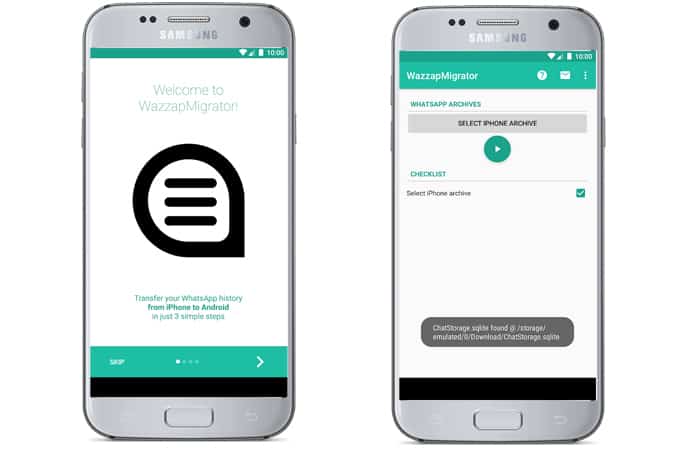
Step 3: Now open WazzapMigrator on Android, and tap “Select iPhone Archive.”
Step 4: Then choose the iOS WhatsApp backup from your phone.
Step 5: Follow the steps on an Android phone with Wazzap Migrator, and you will soon see a window with the message “Conversion Successful.” All done.
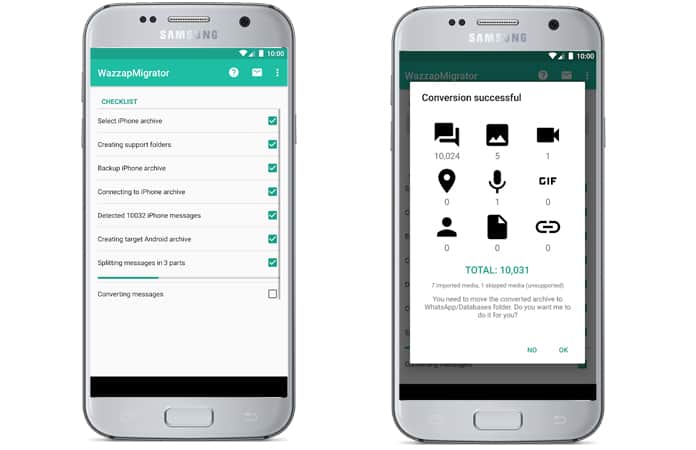
Now you can open WhatsApp on your Android phone, and your chat histories will be there.
Summary
These are the best and secure three ways which you can use to transfer WhatsApp Texts and Photos from iPhone to Android. Different ways allow you to do various tasks to get your complete WhatsApp media on your Android. Among all, the use of WazzapMigrator app is quite easy and does not require any long distracting actions to follow. You can easily make complete backups of your WhatsApp messages to access them on Android phones.

![Lock WhatsApp on iPhone with Fingerprint or Face ID [Tutorial] lock whatsapp on iphone](https://cdn.unlockboot.com/wp-content/uploads/2019/02/lock-whatsapp-face-touch-324x160.jpg)








