Apple Watch enables you to stay in touch with peers courtesy of the unique feature known as ‘Friends’. In fact, it is one of the most personal ways to thank someone. Up to 12 of your preferred contacts can be added to ‘Friends’ on the watch, from where you can get in touch with them immediately. Also, ‘Friends’ allows you to edit contacts really easily.

It doesn’t seem like a challenging thing to do, though it requires you to use the iPhone through the Apple Watch app. Of course, you would like to perform such a function on the watch, but there is no option to do so at the moment.
How to add a new contact on Apple Watch using Friends
Since you can only add 12 friends on the Apple Watch, you have to be very selective about adding new contacts. Here are the steps required.
- Install and open the Apple Watch app on your iDevice.
- Tap ‘My Watch’; this option appears at the bottom of the screen.
- Next, scroll down and select ‘Friends’.
- Tap on ‘Add a Friend’.
- Now, you will need to select the contact that needs to be added. Tap on the name of the contact you want and it will be added to the Friends list.
- And that’s all. This way, you can add more contacts to the ‘Friends’ section.
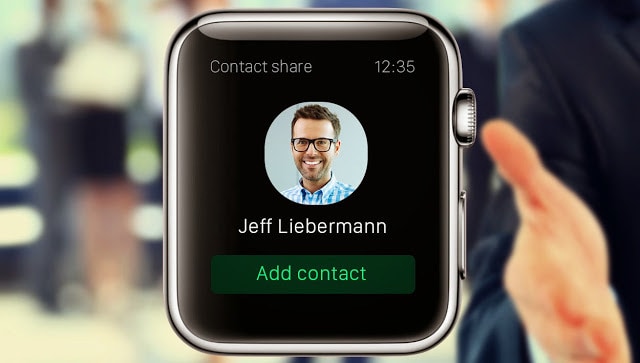
Steps to remove a contact on Apple Watch using Friends
If you change your mind later and want to change contacts, or want to remove someone from the Friends list, you can follow these two steps:
- Repeat the steps mentioned in the first guide from 1 to 3.
- Swipe from right to left on the friend listing and select the contact you want to remove by tapping on it. And that’s all what’s needed.
Steps to rearrange a contact on Apple Watch using Friends
For this, perform the following steps:
- Repeat step 1 to 3 from the first guide.
- On the top right corner, tap ‘edit’.
- Now you can reorder your contacts by dragging the grabber placed far right to the friend that needs to be moved. If you want to remove a contact, tap on the red button next to the name and select remove.
- Tap Done and that’s it.
By following these instructions, you would be able to get a good organizations for Friends on Apple Watch.










