With online streaming based TV boxes, the whole idea of television has changed an Apple TV has played a vital role ever since the first generation had come out. However, Apple announced a new generation of Apple TV last year with the introduction of the iPhone 6s, and now it’s available in all major tech markets of the world. Today we are going to tell you what to do if Apple TV remote not working and how to resolve this issue easily.
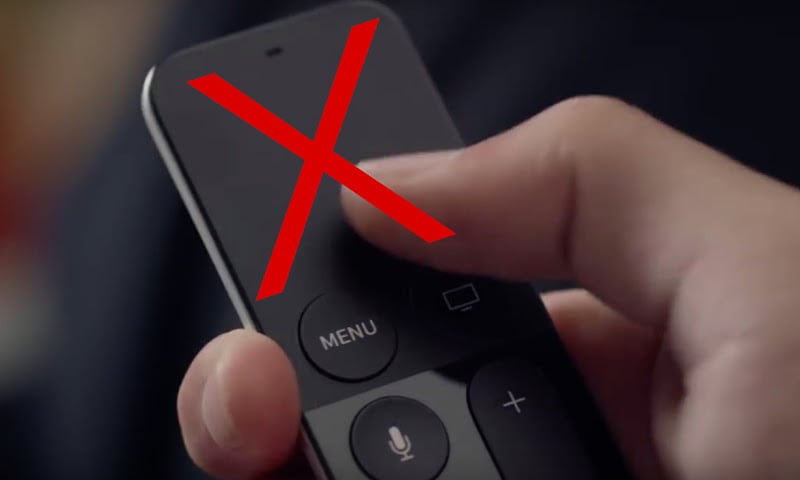 Apple TV comes with a remote controller different than your actual television’s, and to operate the Apple TV box it will be required to have a coin cell battery installed in this remote, preferable a CR2032 or BR2032. The voltage rating should be 3.0 V, anything that’s lower than 2 volts will not be able to power up the remote at its fullest potential.
Apple TV comes with a remote controller different than your actual television’s, and to operate the Apple TV box it will be required to have a coin cell battery installed in this remote, preferable a CR2032 or BR2032. The voltage rating should be 3.0 V, anything that’s lower than 2 volts will not be able to power up the remote at its fullest potential.
What to do if the Apple TV Remote Not Working?
There could be multiple issues contributing to an Apple TV remote not working, the first action an owner can take is to check the batteries to verify whether they are working properly or not. Typically a new Apple TV ships with new batteries in the packet, however they might be drained out during the shipping and it’s not really anyone’s fault. If it’s not a dead battery, then maybe some software related issues are altering the remote’s pairing process with the TV box. To troubleshoot the issue, all of these issues are needed to be verified individually.
#1: Replace a Dead Battery
The batteries required by an Apple TV remote are very easy to find, available in most departmental or electronic stores, even the smallest ones near to your place. Once you have a CR2032 or BR2032 battery ready at hand, do the following steps below:
- In the rear side of the Apple TV remote (aluminum) or bottom (white remote), find the battery compartment. There should be a small cut section in the lid of the battery compartment cover for the aluminum version, or a pull-out battery tray in the white version.
- Use a coin or flat head screw driver to turn the compartment cover counterclockwise, it should open.
- Pull the old battery out, and put the new battery in. Make sure the positive terminal marked with (+) is facing towards you.
- Close the compartment lid or tray again, the remote now has a new battery.
If Apple TV remote not working after you try all the battery tips, try the next solution.
#2: Re-Pair the Remote with the Apple TV

Pair Remote with Apple TV
Chances are, the pairing between the TV and the remote has been lost. Do the following –
- Hold the remote close to the Apple TV.
- Press and hold down the Menu and Rewind buttons on the remote together. The standard holding time for re-pairing the remote is 6 seconds.
- If the Apple TV gives a flash after 6 seconds or so, the remote has been re-connected and it would work now.
#3: Change Mac Settings
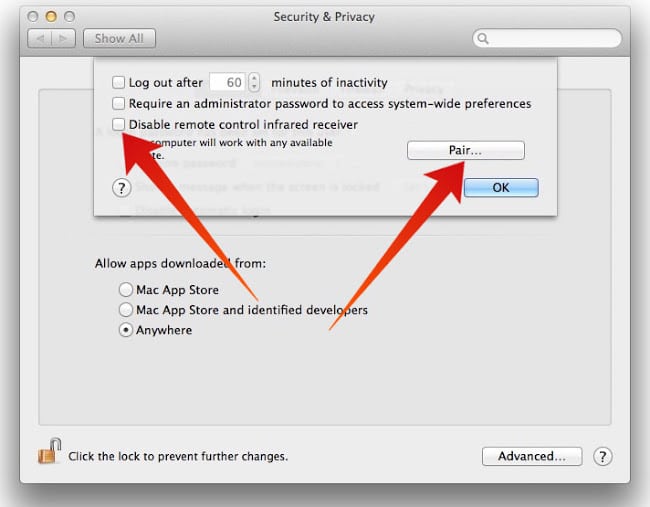
Change Mac settings to fox Apple TV Remote Not Working problem
If the remote doesn’t work with a Macintosh computer, check the following settings:
- Open Security and Privacy from Security Preferences, located under the Apple logo on top left.
- Uncheck the box ‘Disable remote control infrared receiver’ inside the ‘Advanced’ option.
- Click Ok, and done!
#4: Use Remote App on an Apple Device
If you happen to own an Apple device running iOS, install the remote app from the App Store. There’s a step-by-step help guide provided with the iOS app that can help you resetting the Apple TV remote. After you try the official Apple TV app, you can check if the Apple TV remote not working or it’s fixed.
Conclusion: At least one of the following solutions should work and reset the Apple TV remote. If they don’t, contact the Apple Customer Support.
![Xiaomi FRP Removal Service for ANY Model [Instant via USB] Xiaomi FRP Removal](https://cdn.unlockboot.com/wp-content/uploads/2024/06/xiaomi-frp-removal-324x160.jpg)
![Honor Google FRP Removal Service for ANY Model [INSTANT] honor frp removal service](https://cdn.unlockboot.com/wp-content/uploads/2024/05/honor-frp-removal-324x160.jpg)








