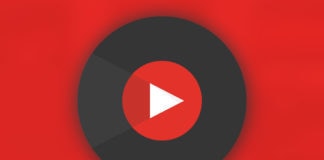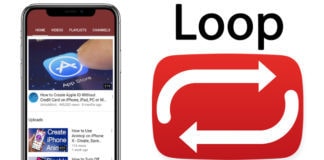By now everyone must be familiar with YouTube Red, which is a paid subscription for YouTube that is completely free of ads at the cost of $10 a month. If you have signed up for this there is a chance that you may feel the need to cancel YouTube Red subscription on iPhone, iPad, PC, Mac or Apple TV. So, here we will guide you on how to cancel your YouTube Red subscription before the 30-day free trial completes.T
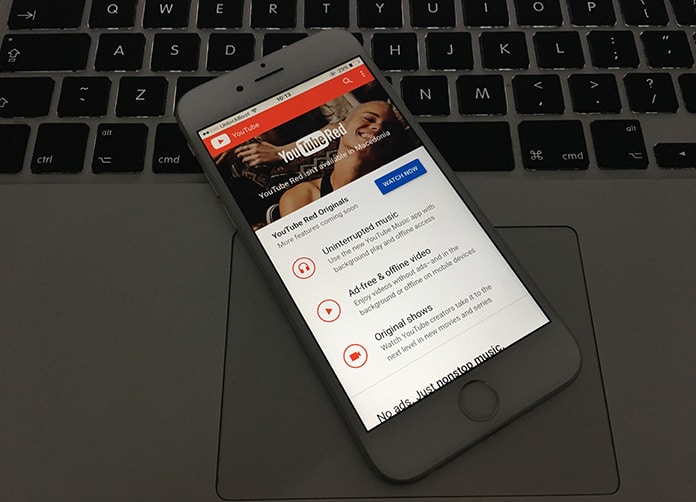
YouTube Red has numerous attractive features such as being ad free, background play, Google Play Music and allowing you to save offline YouTube videos. Despite these, if you feel it isn’t worth the $10 here is how to cancel YouTube Red subscription on iPhone, iPad, Mac, PC or Apple TV.
How to Unsubscribe from YouTube Red on iPhone, iPad, Mac, PC or Apple TV
First of all, make sure the ‘Auto Renewal YouTube Red Membership’ feature is turned off. Here is how to do so:
Step 1: Go to Settings -> iTunes & App Store.
Step 2: Tap Apple ID -> View Apple ID.
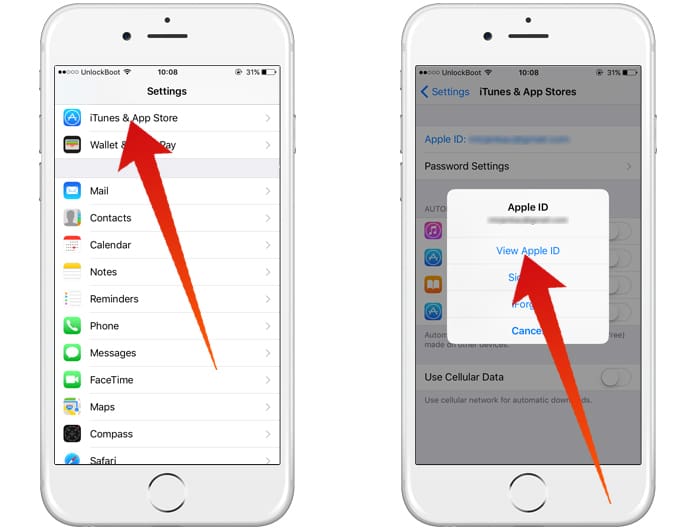
Open Account details to Cancel YouTube Red on iPhone
Step 3: Enter Apple ID Passcode when prompted.
Step 4: After getting singed in scroll till you reach ‘Subscriptions’.
Step 5: Tap Manage.
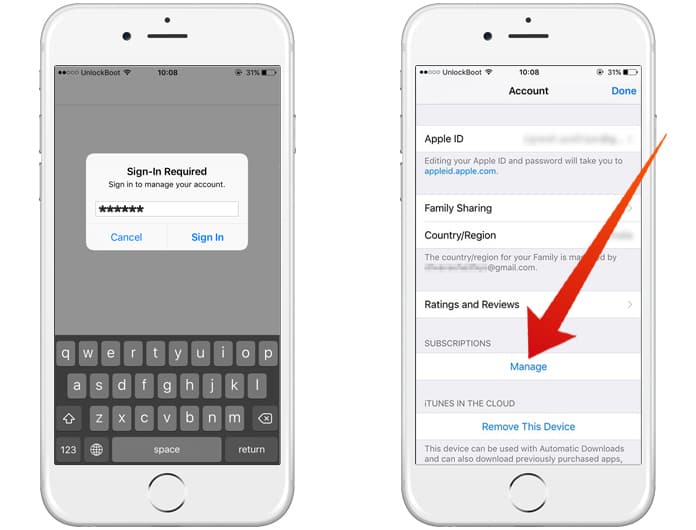
Manage Subscriptions to View YouTube red details on iPhone
Step 6: You will now see numerous Subscriptions services on your account but you must browse for YouTube Red, select it then use the onscreen list options to ‘manage YouTube Red’.
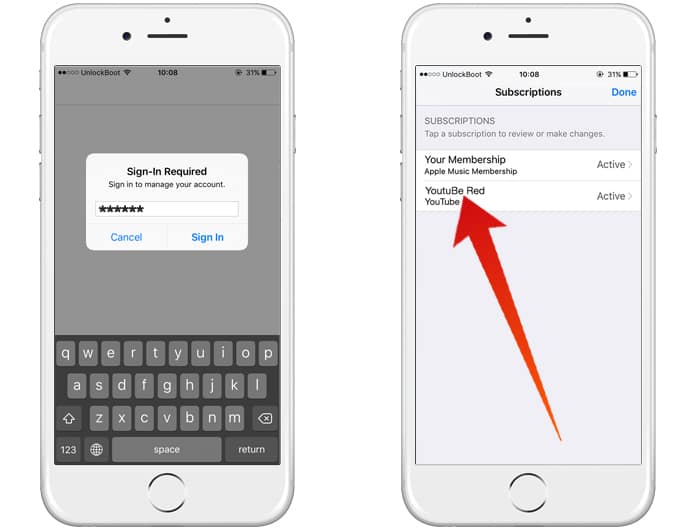
Manage YouTube Red Subscription from iPhone
Step 7: After doing so, disable ‘Automatic Renewal’ under Renewal options and press Done. This will cancel YouTube Red subscription at the end of the ongoing billing cycle.
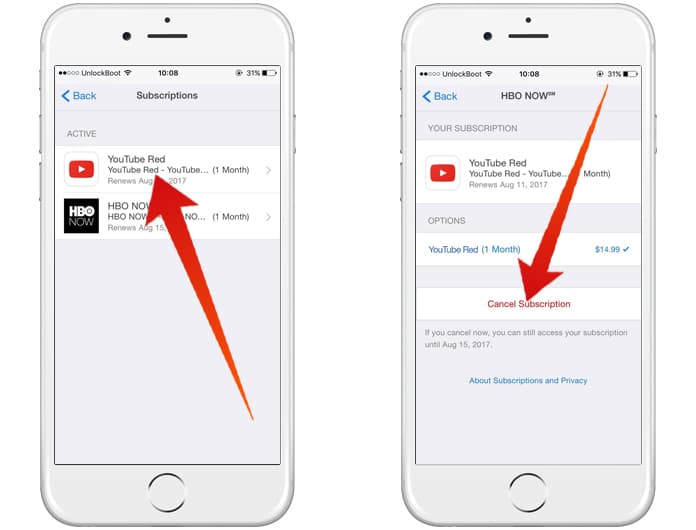
Last step to cancel YouTube Red membership on iPhone
An important point to remember is to do so at least 8 hours before membership renews otherwise there is a chance this method to cancel YouTube Red may not work. If you don’t see a subscription to YouTube Red in the above menu and are still getting charged make sure you signed in with the correct Apple ID.
Read Also: How to Disable In-App Purchases on iPhone
How to Cancel YouTube Red on Mac or Windows PC
- Launch the latest iTunes.
- Sign in by entering your Apple ID.
- Select your name and go to Account info from the menu and click View My Account.
- Scroll down to the Subscriptions section and click manage.
- Select YouTube Red from the list and click Edit.
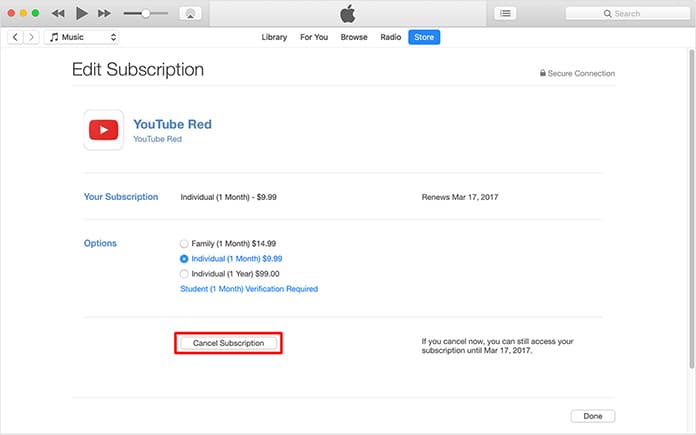
Cancel YouTube Red from iTunes
Now you will be able to cancel YouTube Red subscription from iTunes on your Windows or Mac Computer.
How Cancel YouTube Red Free Trial on Apple TV
- After logging in using your Apple ID and Passcode open up Settings App.
- Select Account.
- Under the Subscriptions tab, go to Manage Subscriptions.
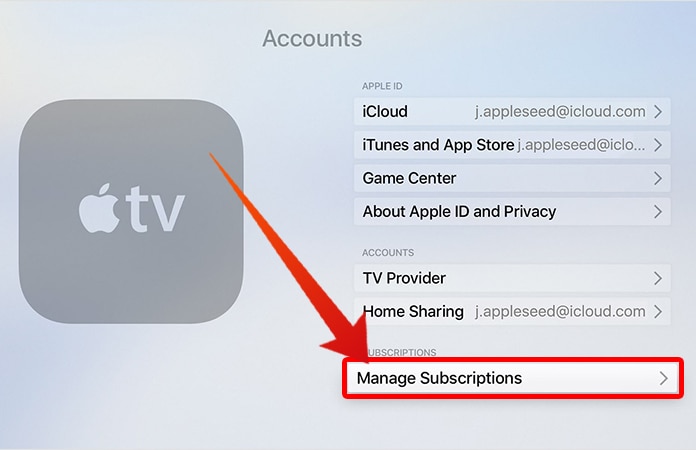
Cancel YouTube Red on Apple TV 4
Now, select the YouTube Red subscription out of the visible list of subscriptions. Cancel the subscription and you are done.
Read Also: How to Get App Store refunds on iPhone and iPad
That’s how you cancel YouTube Red on iPhone. Feel free to get in touch if you find anything confusing.