For any smartphone user, one of the most annoying things is the call failed iPhone error. And this situation has been faced a lot recently by iPhone users. The trend is also visible when people use their iPhones to call other phones. Some users have complained they face the call failed issue while making calls, while others term it as a technical glitch that has been experienced on all iPhone models, including iPhone 6 Plus, 6, 6S, 6S Plus, 7, 7 Plus, 5s, 5, 4S and 5c. What’s intriguing is that the issue was most apparent on the iPhone 6 and 6 Plus.
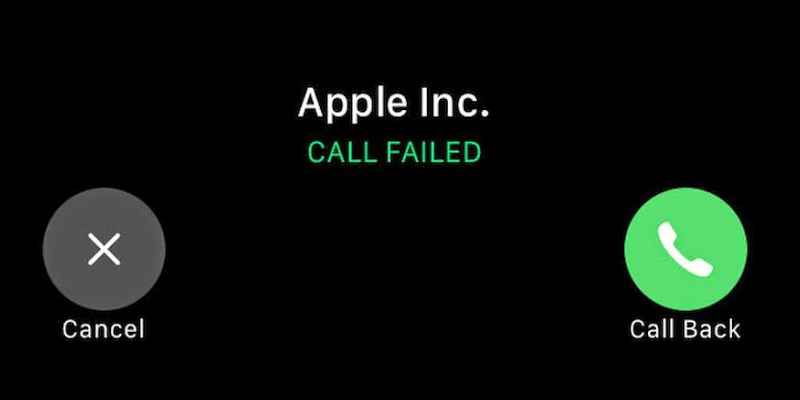
Several of our readers have posted about this issue, so we are writing this post which talks about what you can do to overcome the issue.
How to Fix Call Failed issue on iPhone 6 6+ 6S+ 6S 7 5C 5 5S 4S
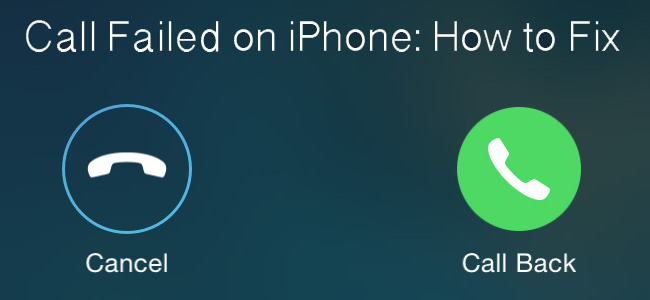
You can try doing several things, such as:
- Toggling Airplane mode – From the Home screen, swipe upwards to bring up the Control Centre and place your iPhone in Airplane mode for a few seconds, and then switch it off. This can also be done via Settings, where the Airplane mode is the first option. This can fix the issue.
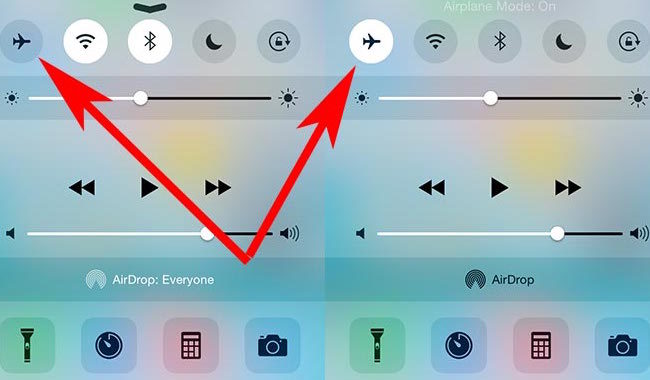
Enable & Disable Airplane mode to fix call failed iPhone error
- Make Date & Time manual – This may sound unrelated, but it can actually work when you tamper the Time & Date on your iPhone. That doesn’t mean you have the change the date and time. Just go to Settings > select General > choose Date and Time. Now, switch off “Set Automatically” and choose your home town manually.
- Stop the running of unnecessary apps – Some users run several apps on their devices simultaneously. This can drain the memory and result in call failed error. Smart users will always keep unnecessary apps closed on their iPhone; this can be done by double tapping the home button and swiping the apps up. While you want to use all the features at the same time, it is wise to keep the memory clean.
- Dial *#31# – Another easy way to fix the issue for call failed on your iPhone is by dialing is to dial *#31#.
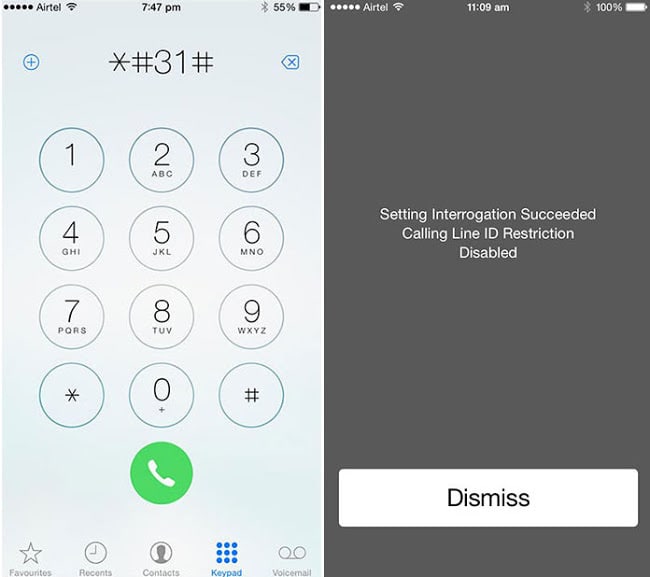
Use #31# to call the number to see if the call failed error is resolved
- Reboot – This could be the ultimate solution related to issues faced by your iDevice. Switch off the iPhone by holding the Wake/Sleep button at the right of your device and then after your device switches off, turn it on again in the same way after a few seconds.
- Caller ID – This option depends on your mobile service provider, so it may not work on all iPhones. You can try it by going to Settings -> Phone -> Show My Caller ID -> switch it on. Switch off Call Waiting and Call Forwarding options if it doesn’t work.
- Network Signal – Check if you have a good network signal. You can follow our guide on how to check the signal strength on your iPhone.
- Sim Card – Check if your sim card is inserted correctly and check if the sim card is active. You can also try if your phone works fine with other sim card.
- Time & Date – Make sure your time & date are correct. If the date & time are not correct, then the network operator will reject the connection.
- Turn OFF Auto Date & Time – If the location is disabled, you will have a incorrect date and time if you move to other country or you use the phone for first time. To disable the auto date & time go to Settings -> General -> Date & Time -> Set Automatically Turn the toggle OFF. If this not work, then try to enable the location based time zone by going to Settings -> Privacy -> Location Services -> System Services -> Setting Time Zone Turn the toggle ON.
- Reset the device to Factory Settings – This is your last resort, but make sure to back up your data before proceeding. To do this, go to Settings -> General -> go to bottom and choose “Reset” -> “Reset All Settings”.
- Reset Network Settings – It could be that the network was the culprit behind call failed error on your iPhone. To Reset Network Settings, go to Settings -> General -> go to bottom and choose “Reset” -> “Reset Network Settings”.
Did you fixed the Call Failed error on your iPhone? Share the results below!
![Xiaomi FRP Removal Service for ANY Model [Instant via USB] Xiaomi FRP Removal](https://cdn.unlockboot.com/wp-content/uploads/2024/06/xiaomi-frp-removal-324x160.jpg)
![Honor Google FRP Removal Service for ANY Model [INSTANT] honor frp removal service](https://cdn.unlockboot.com/wp-content/uploads/2024/05/honor-frp-removal-324x160.jpg)








