System update in iOS devices come in pretty hand, especially when delivered over OTA packages. However, no technology gadget is ever perfect and although Apple iPhones are considered as user friendly smart devices, they too face severe issues very often. For example, some users might face their iOS devices stuck on Verifying Update screen while attempting to update the device to the latest beta or stable version.
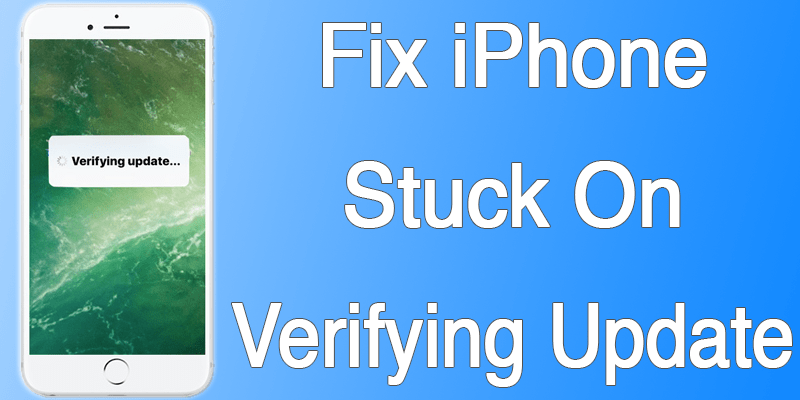
While the display shows ‘Verifying Update’ the device can’t be used, and if the device is stuck then there’s really no going further inside an iOS device. However, these software issues come with pretty easy fixes and if you happen to have an iOS device with similar problem, keep reading.
However, note that you should have a Wi-Fi internet connection around so that you could connect your iOS device to a network. Also, the device should have sufficient free space to get the update downloaded.
Verify if the Device is Really Stuck on the Verifying Update Screen
iPhones can be confusing sometimes. If the screen shows ‘Verifying Update’ and it takes slightly longer than usual, doesn’t really mean your iPhone is stuck and you can’t do anything on it. Basically what happens behind this screen is, your iOS device contacts the Apple servers and tries to download the updated iOS file from there. Few handshakes within the network is made and few cross checks as well, and after everything is done the iOS device would finally start downloading the updates.
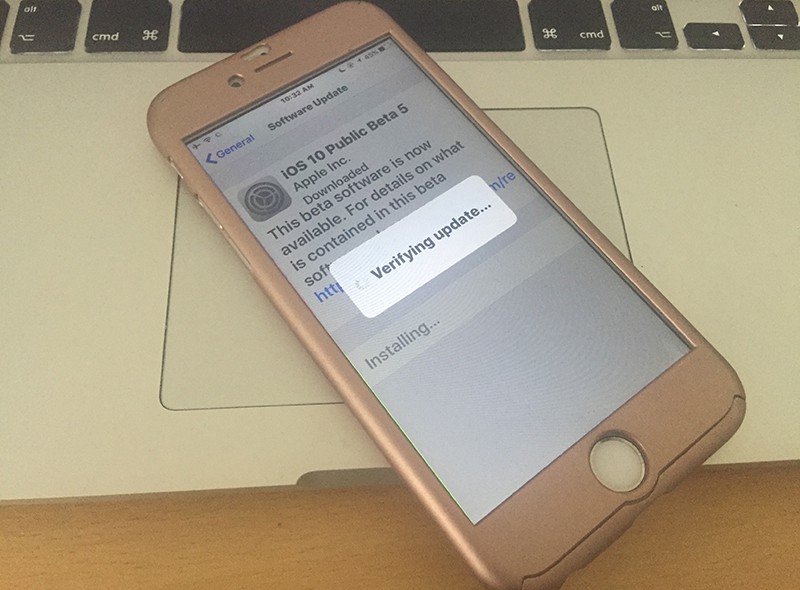
Now for your device, verify whether the iPhone or iPad you are trying to install the update on is actually stuck or if your devices is simply just checking on with the servers. Depending on your region and internet connection speed, the verification process could take longer. In almost 98% of the time, a ‘Verifying update’ message gets resolved automatically and the update starts downloading. Rest 2% are the cases where we need these solutions. Wait a while to be sure.
Ways to Fix iPhone Stuck on Verifying Update Screen
If your devices is really stuck, you might try the following fixes on your iPhone or iPad:
- Power Button Hack: The menu button doesn’t typically work while the verification process is ongoing, you could simply press the power button to lock the screen on your iPhone and press the same to unlock it again. Repeat this step few times to check whether there’s any progress on the update. This solution is indeed weird, but in real life tests the power button trick has seemed to work well. Try 5 to 10 times if there’s no effect on the first time.
- Reboot your iPhone/iPad: If the power button hack doesn’t seem to work, and your iPhone or iPad is still stuck in the same ‘Verifying Update’ screen then try force rebooting your iPhone. Since the regular rebooting method will not work, you have to force reboot. Press and hold down the power and home buttons together until the phone reboots.
- Restore using iTunes: If nothing seems to work even after doing the above two steps, restore your iPhone/iPad using iTunes on your computer.
Conclusion: If your iOS device gets stuck in the same trouble every single time, maybe the iOS version you are trying to download itself is buggy. In such a scenario, wait until the next stable version arrives.










