If you have seen an error on iTunes that says something like ‘iTunes error 45075’ then you are not alone. There are many people like you who are stuck with this error problem. This error occurs when you are trying to install, uninstall, remove, sync, repair, open, update, download, or connect a device on the Windows 7, Windows 8, Windows 8.1, or Windows 10. This error code usually happens due to the security application that blocks the regular operation of the iTunes application. We would suggest that the process to fix iTunes error 45075 code is done by an expert technician in order to ensure that there’s no further loss of data.
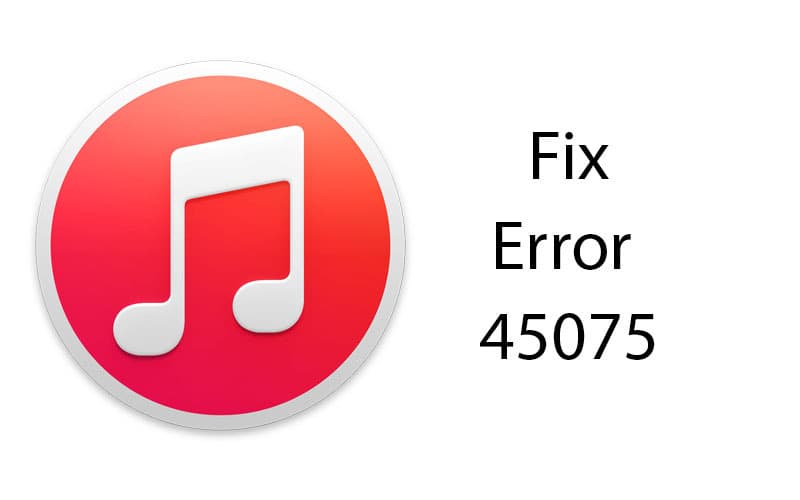
If you wish to manually resolve the iTunes install error then you must follow these steps. You must be logged in as an Administrator in order to successfully complete these steps:
Steps to Fix iTunes Error 45075 on Windows 10/8/7
- To start with, press and hold the Windows key along with the letter ‘R’.
- Now, type in the text that says ‘firewall.cpl’.
- After the Windows Firewall pops, you need to double check to see that all the items are highlighted in green color.
- If you see that the firewall screen is highlighted in red color, you need to follow these on-screen steps.
- You need to click on the checkbox that says ‘Allow an app or feature through Windows Firewall’.
- After that you may click on ‘Change settings’.
- Check to see whether iTunes is selected under the two different categories – public and private networks
- Now check to verify whether ‘Bonjour’ is selected for the Private networks.
- If you see that the above options are missing, then you need to click on ‘Allow another program’ or ‘Allow another app’ option.
- In case you are unable to locate iTunes, we would recommend that you use the ‘browse option’ to go to Location – C:\Program Files\iTunes\” and then select iTunes.exe.
- If you see that ‘Bonjour’ is not listed there, we would suggest that you follow the steps mentioned above to add it to the list.
- After you have selected the app and added it to list, you may click on the ‘OK’ button.
- Apply the Windows Update to ensure that your computer is up to date.
- Check to see if any driver software(s) are outdated or missing.
- Repair iTunes software by going to Control Panel -> Add or remove programs -> right click on iTunes then select the Repair option.
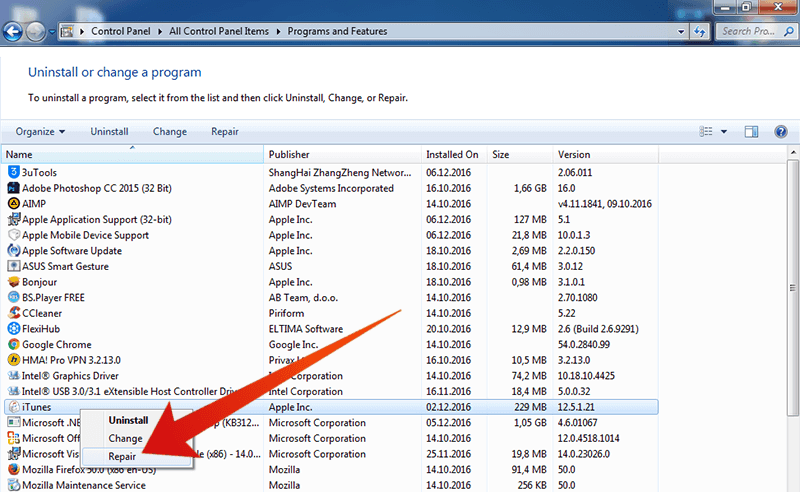
Restart the AMDS (Apple Mobile Device Service)
- Close iTunes and any devices that are connected to the computer.
- Press Windows key and letter ‘R’ together. Now enter the command “services.msc”.
- Once the Service list window opens up, browse the list and locate “Apple Mobile Device Service”.
- You may now right click on the “Apple Mobile Device Service” and then go to “All Tasks” and then click on Restart and wait for the restart to successfully complete.
- When the computer is restarted, check to see whether the error has been fixed. If it is not fixed then you may need to chat with an expert to fix the issue.
We hope this article gives you a valuable information needed to fix iTunes error 45075 code on your PC running Windows 7, 8, 8.1 or Windows 10.
![Xiaomi FRP Removal Service for ANY Model [Instant via USB] Xiaomi FRP Removal](https://cdn.unlockboot.com/wp-content/uploads/2024/06/xiaomi-frp-removal-324x160.jpg)
![Honor Google FRP Removal Service for ANY Model [INSTANT] honor frp removal service](https://cdn.unlockboot.com/wp-content/uploads/2024/05/honor-frp-removal-324x160.jpg)








