iPhone cannot be synced with iTunes error 54 is a pervasive problem, and thousands of Apple users have faced it. The main issue in this situation is you will not be able to sync your photos and files to iTunes. Moreover, if you are restoring your iPhone using iTunes, this error will stop the procedure and will interrupt the restore. You may find a lot of iTunes errors, but the iTunes error 54 is very common and we are offering you a solution for it.
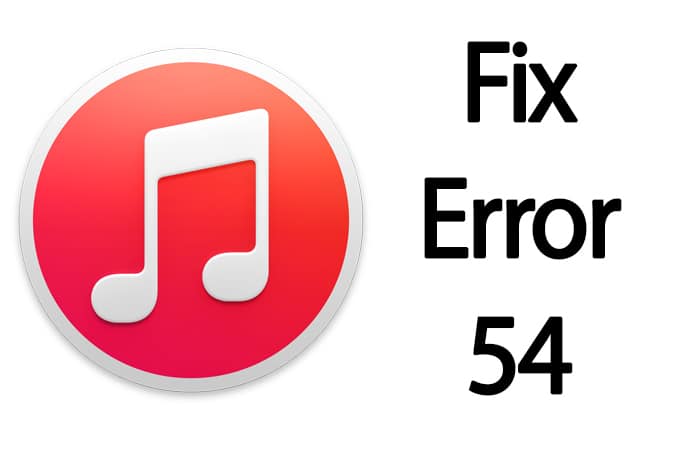
Why This iTunes Error 54 Occur?
There could be so many reasons behind this iTunes error. As we know, we need to transfer data from our iTunes or PC or from one account to another, and for this purpose, we need iTunes. So if you are facing this problem, don’t worry about it too much. Most of the people, when faced this problem, think that it is the device problem which is preventing the data to be synced with iTunes. In this regard, they use the customer support or other ways to work around this issue.
One thing that must be cleared here is the error 54 is entirely related to your iTunes. If you are administering an older version of iTunes or there are some signature problems with your app, you could face this problem. Also, don’t try to contact the customer support to solve this problem. You can easily do this by yourself. Now the question is how you can do this job? Well, there are some different solutions, and all are working in particular situations.
Methods to Fix iTunes Error 54
Now if you are ready to get rid of this error message, try one of the methods mentioned below.
Method #1: Update iTunes
As mentioned above, if you are running an older version of iTunes, you may get the error 54. So if you want to solve it, try updating your iTunes. If you are already running the latest version of iTunes, try re signing in the account, and it would hopefully solve the problem.
Step 1: Go to the official website of iTunes and get the latest version of iTunes package from there.
Step 2: If you previously have an older version, you can launch the automatic update. It will automatically find the update for your iTunes.
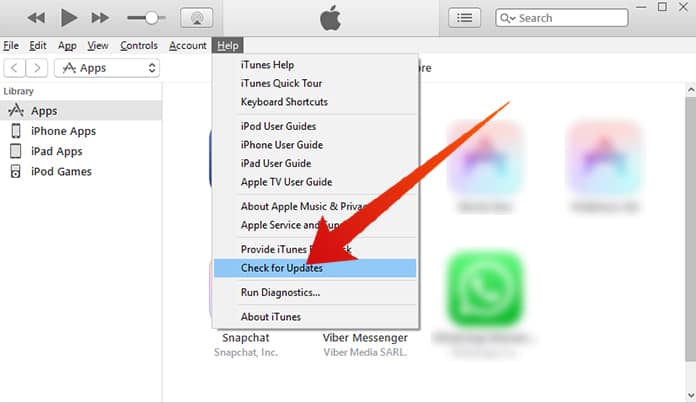
Step 3: After updating the iTunes on your system, restart your computer and then try again. If you are still facing error 54 problems, you can try other methods.
Method #2: Update the drivers
The second solution is updating the driver software. This is a constructive solution, and a lot of users found this helpful.
Step 1: First of all, open Device Manager on your computer which can be located in Control Panel.
Step 2: Here you will see different sections including the devices with driver software. Find Portable Devices and right click on the Apple iPhone button under it.
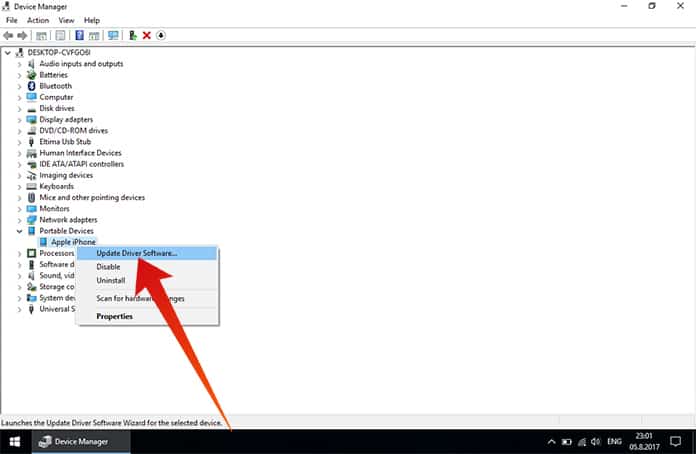
Step 3: After right clicking on the option, click on the update driver software option and click on Browse My Computer.
Step 4: Go to C:\Program Files\Common Files\Apple\Mobile Device Support\Drivers and click OK.
Now the system will install the driver software for your device. You can try the syncing process and it will surely work this time.
![Xiaomi FRP Removal Service for ANY Model [Instant via USB] Xiaomi FRP Removal](https://cdn.unlockboot.com/wp-content/uploads/2024/06/xiaomi-frp-removal-324x160.jpg)
![Honor Google FRP Removal Service for ANY Model [INSTANT] honor frp removal service](https://cdn.unlockboot.com/wp-content/uploads/2024/05/honor-frp-removal-324x160.jpg)








