As an iPhone owner, you would often come across the error 6 which causes a lot of nuisance. Given the fact that we use our smartphone for so many things, it is really frustrating when we see an error message on the phone. If you encounter a similar problem then we have a solution for you. In this article I will tell you how you can fix iTunes error 6 when restoring your iPhone or iPad.
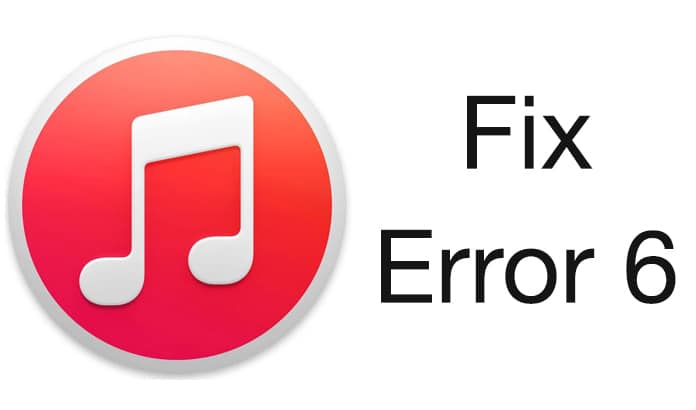
Get the latest iTunes Version on your PC or Mac
Check to see if your iPhone has the latest version of iTunes. If not, then update your device with the latest version of iTunes. To do this you need to go to iTunes and see if an update is available. If it is available then simply install the update to your device and restore the settings.
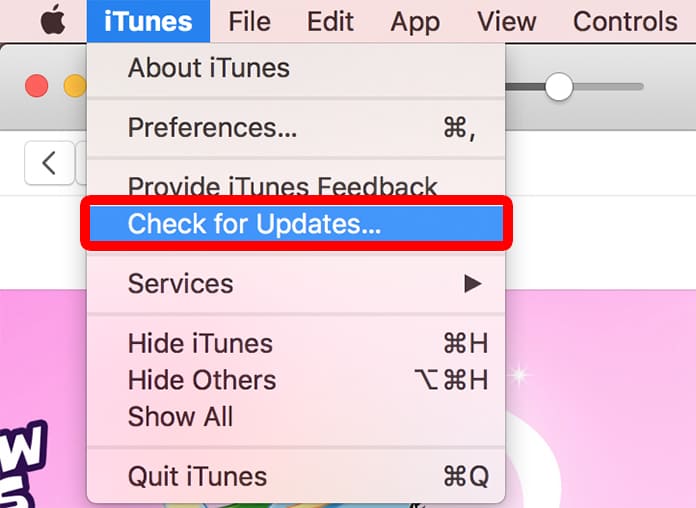
In case you don’t have an Internet connection or your security settings have been configured in a way to prevent iTunes from establishing a connection with Apple, iTunes will automatically alert you that the iTunes update server could not be located.
To fix this you need to first resolve your Internet issues and then try to update once again.
USB Troubleshooting
To fix the problem, we suggest that you try connecting the iPhone or iPod touch to a completely different USB port on your Windows PC or Mac. So, if the iPhone or iPod touch is connected to the rear USB ports you can change that to connect them to the front end ports. After you have done this, try restoring the device in iTunes once again.
Try re-starting your Computer
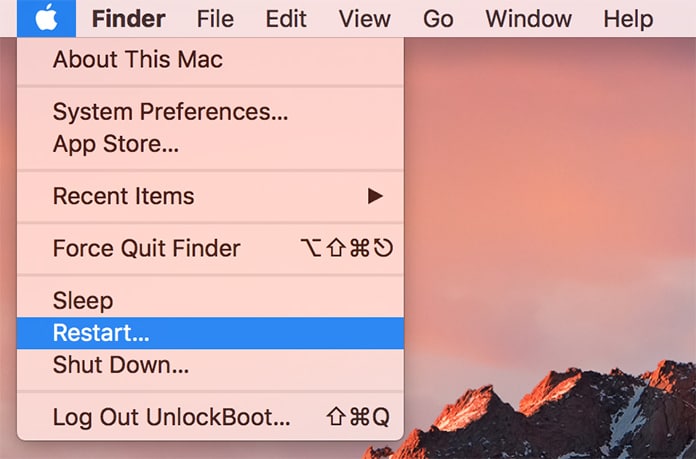
Sometimes just restarting your computer can help you fix issues that prevent you from restoring the iPhone or iPod touch. After restarting the computer you can restore the device in iTunes.
What to do if the problem persists?
If this problem continues, you can remove the other USB devices except the mouse, keyboard, iPhone or iPod touch. After you have removed all the USB hubs, connect them directly to the computer. We would suggest that you connect the iPhone or iPod touch directly to the USB cable. Now restart the computer again to see if the problem has been solved.
If the problems persist still then we would recommend that you try using a Mac computer and reset the USB connections by closely following the steps.
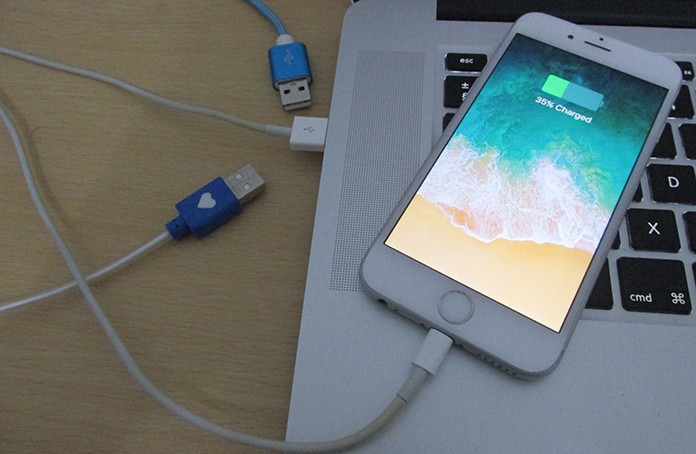
Another way to solve the problem is to use a different computer to restore the settings. You must make sure that the computer you use to restore the settings has USB 2.0 ports, and it should also have the most recent version of iTunes. You should also make sure that you are directly connected with the computer.
Advanced method to fix the iTunes error 6
Here’s another advanced method to fix the error and for this you must ensure that you have admin access. Choose Apple menu -> System Preferences -> Choose View -> Classic. Now you need to click on the ‘Stop button’ to pause the Classic environment. You can now go ahead and restore iPhone or iPod touch in iTunes.
If you are still unable to fix the error then we would suggest that you contact Apple immediately.
![Xiaomi FRP Removal Service for ANY Model [Instant via USB] Xiaomi FRP Removal](https://cdn.unlockboot.com/wp-content/uploads/2024/06/xiaomi-frp-removal-324x160.jpg)
![Honor Google FRP Removal Service for ANY Model [INSTANT] honor frp removal service](https://cdn.unlockboot.com/wp-content/uploads/2024/05/honor-frp-removal-324x160.jpg)








