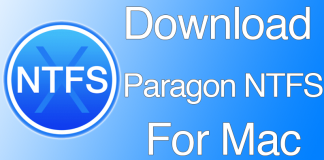We love our Mac devices but really dread it when it gets stuck due to an unresponsive Mac OS X app? Whether you were in mid of a game or sharing files from another device, it can be a really frustrating experience to see the circle spinning endlessly. Most experts say that if an app does not respond then you must consider shutting it down forcefully as there might be an errant process blocking the app from running. In this article, we will tell you some simple methods to force quit apps on Mac easily.

Here are a few keyboard shortcuts that can come really handy when you have to quit Mac OS X app. Trust me, this can save you from a lot of hassles in the future. You can thank me later.
1. Keyboard Shortcut to Force Quit Apps on Mac
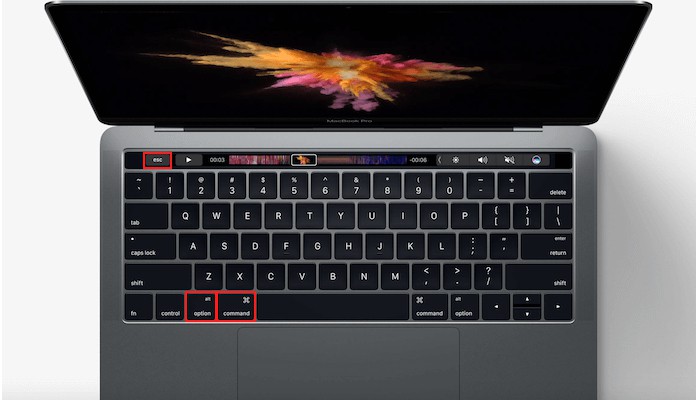
This is perhaps the easiest and most powerful method to forcefully quit an app and to do this you need to Hit Command + Option + Escape to bring up a window that says ‘Force Quit Applications’. Select the particular apps name that you wish to quit and hit the ‘Force Quit’ button to end it. This is a really useful shortcut that you can remember by heart and use it whenever required to exist selected apps.
2. Forcefully Exit the Currently Running Apps With Keyboard
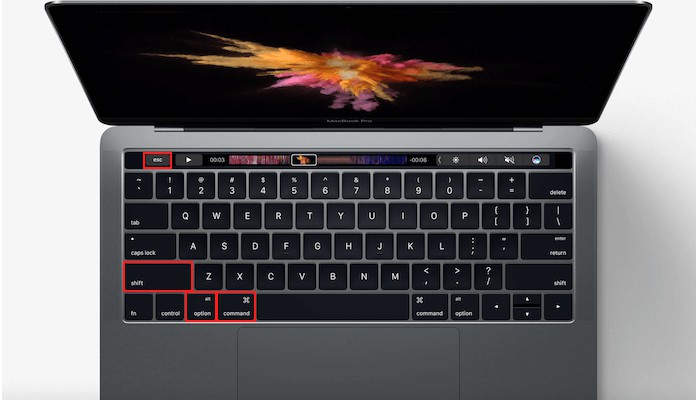
To activate this you need to hold the ‘Command + Option + Shift + Escape’ for about a few seconds until the app closes down forcefully. When using this method, you must make sure that this is the foremost app on Mac as this method will force shut all the active apps. This method is not so often used but it offers a quick way to quit apps. The shortcut is easy to remember and use anytime anywhere.
3. Force Quit app on Mac From the Dock
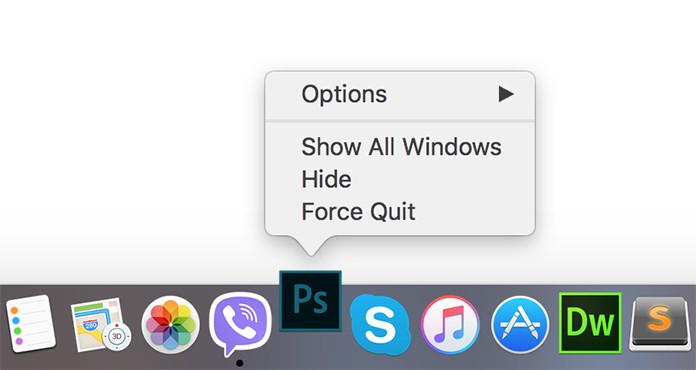
To use this method you need to hold down Option and right click on the app you wish to forcefully shut from the Dock Doing this will immediately bring up an option saying ‘Force Quit’. Select the button to close the app immediately without any further confirmation.
4. Quitting an App Forcefully From Apple Menu
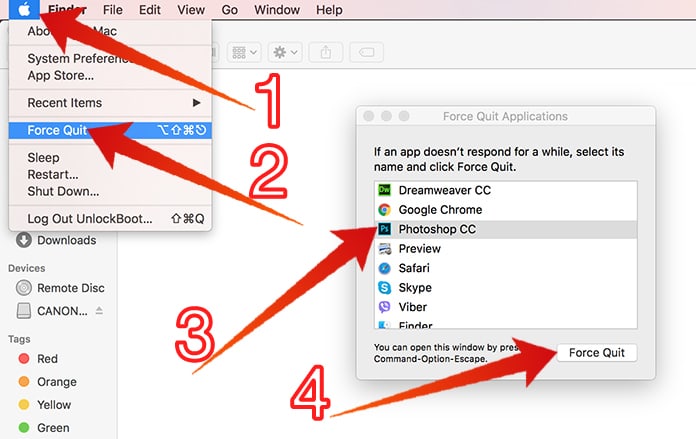
If you wish to close an app from the Apple menu, you will need to hold the Shift Key and then click on the Apple menu. This will bring up the option that says ‘Force Quit (name of the app)’. This shortcut is pretty easy to remember. It works as an effective method when an app becomes completely unresponsive.
Very similar way to force quit apps on Mac is the Activity monitor. It’s an app that allow you to manage all processes on your Mac. The Mac task manager is something similar to the task manager on PC. To open Activity Monitor app navigate to Applications -> Utilities -> Activity Monitor.
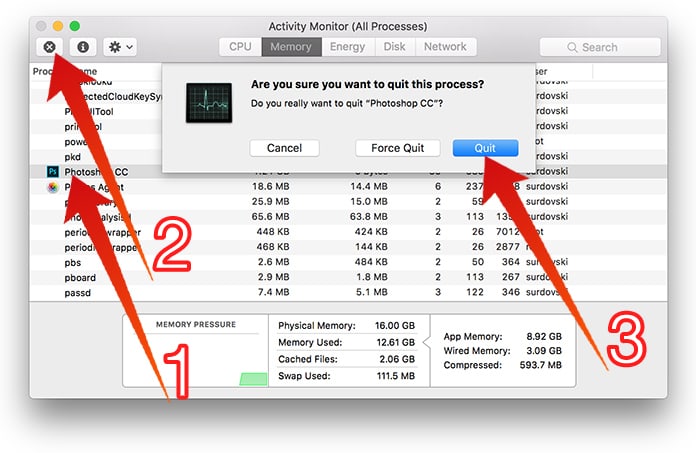
To force quit app on Mac using Activity monitor, you need to select the process, click on the kill button from the top left corner and click Quit to kill the process.
5. Use the Kill Command to Force Quit Apps on Mac
If everything else fails then you may use the kill command as your last resort to forcefully quit apps. To do this you need to launch the terminal and use any of these commands:
killall [processname]
or
kill -9 [pid]
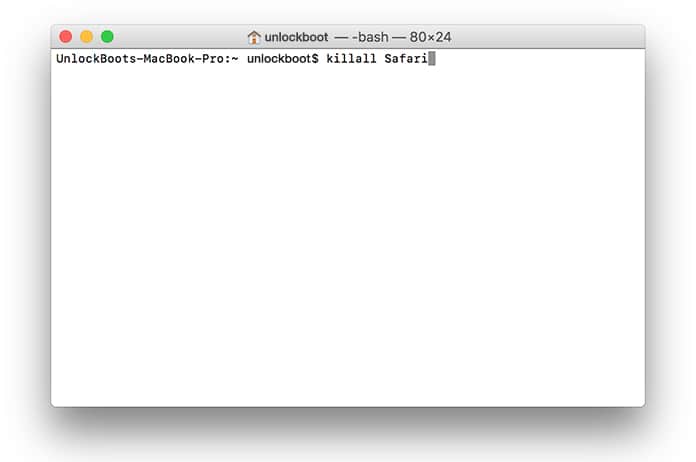
We hope the methods mentioned above helps you forcefully quit unresponsive apps on Mac. Try to remember these shortcuts and you will never find yourself helpless when your Mac apps suddenly freeze or get stuck.