Mac OS is user-friendly for the most part, but the error messages are somewhat weird. For instance, the ‘The Application Name.app is not open anymore’ is a common error that many Mac OS users have to encounter. The error is most common with the native Apple apps like Steam, Finder or Preview – which is supposed to be installed on a Macintosh system no matter what happens because these are core components of the Mac ecosystem.

When third party apps show error like an app is not open anymore, users may be able to troubleshoot the issue by themselves following some common procedure. However, troubleshooting the above-titled issue is no biggie, either. We would like to guide you through the process if you are having the same issue.
What’s the Reason for Application Not Open Error?
‘Name.app application is not open anymore’ is a weird yet common problem. However, the issue is no rocket science, though. When an app is somewhat frozen due to instability or unresponsiveness, the ‘App not open anymore’ issue might arise. However, despite the app being killed in the background when it is frozen, the Dock and Finder icons still indicate the app is open. As this happens, the user gets the error ‘Name.app is not open anymore’ when they try to launch that particular app using a Dock icon or the Finder window.
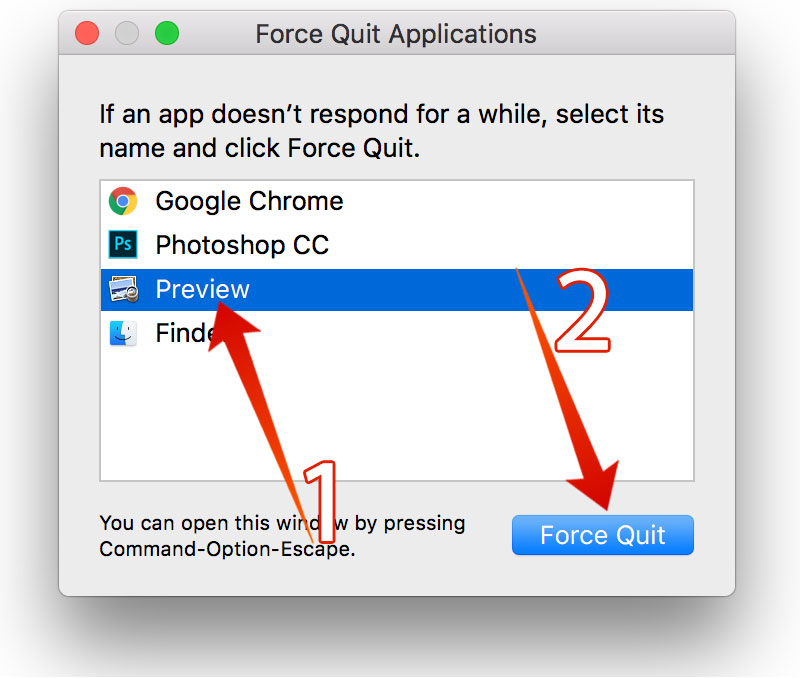
Like we said earlier, it doesn’t take a whole lot of effort to get rid of the ‘The Application Name.App is not Open Anymore’. There are only a few steps, which involves killing the involved app and starting from the scratch. However, if there had been some open process you were working on, you might lose them if something like an auto-save feature wasn’t turned on.
Steps to Fix ‘The Application is Not Open Anymore’ Issue on Mac
- The easiest way of killing an app in the Mac OS ecosystem is to force quit the app that is having the error. To do so, press and hold Command, Option, and the Escape buttons together. On the box that appears, select the associated app to force quit.
- However, the associated app may not be shown in the Force Quit Application list at all. While this might look frustrating, don’t lose hope. Using the Activity Monitor is another easy way of killing an app, some added workaround is all it takes.
- Navigate to the directory /Applications/Utilities/ and find the app associated with the error. You might narrow down the application list by filtering with the app’s first alphabet and hit the kill button.
- Once you have your app killed, simply re-launch the app from Dock or Finder. The issue should be solved.
- If for some reason, you still can’t start the app and encounter the same error, repeat steps and before attempting to re-launch the app, reboot your Mac.
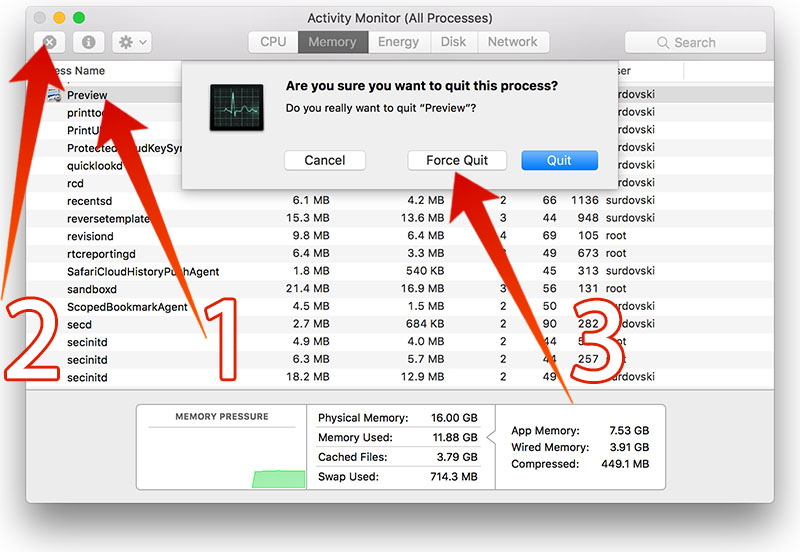
After you have completed all the steps correctly, you will resolve the Mac OS error “The Application ‘Name.app’ is not Open Anymore”. and you can use the app again.
Conclusion
Apparently, some sort of system crash causes the error. However, if repeated attempts of the steps mentioned above don’t solve the issue – try updating or reinstalling the whole Mac OS.










![30 Best Cydia Repo Sources For iOS 16/15/14 Jailbreak [2024] best cydia sources 2020](https://cdn.unlockboot.com/wp-content/uploads/2020/06/cydia-sources-13-100x70.jpg)