The Family Sharing option on iCloud is an innovative step towards sharing between all your Apple devices. Family sharing option increases iCloud storage capacity which helps you with sharing and saving more files. Now, iCloud is even more secure and quicker. However, an issue (invalid invitation), does not let the family sharing option to work. It happens when you send out an invitation and the invitee clicks the invitation and gets the following prompt “invalid invitation.”
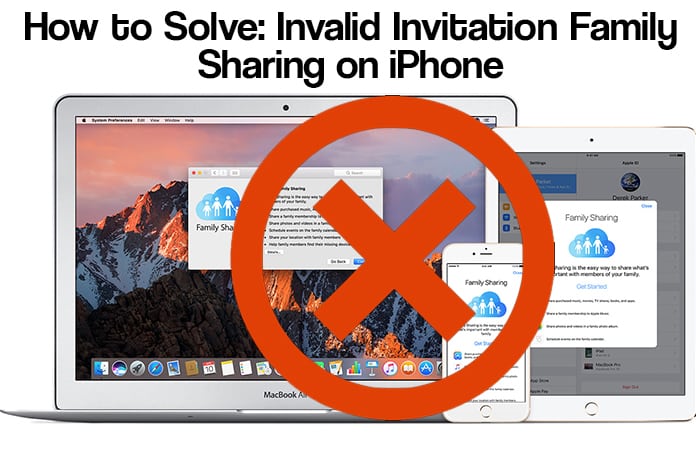
As you already know, this invitation is sent through iMessage. It has also come to our knowledge that quite a number of users face problems when adding or setting up a new family member.
This invitation is no longer available: “Invalid Invitation” in Family sharing
This has also seen to be occurring when you are removing added members from your existing family list. This generally happens when either the invitation is not accepted or the setup of the account or storage process is not completed on other devices.
Pre-requisite: In order to subscribe to this invitation you must have signed in to iCloud on:
- iPhone, iPad or iPod Touch running iOS 8 or later.
- Mac running Mac OS 10.10 or later.
You Must First Accept the Family Invitation from Mail:
The Alternative ways of Accepting family sharing invitation:
- First, go to iCloud.com and open the section of recently sent mail by Apple.
- You must now look for the mail that is titled with “Apple has invited you to family sharing”. Now open that mail on your device’s browser and this should be the one that you want to add in your family sharing devices.
- To accept the “Invitation to family sharing”, open invitation in the Mail app on iPhone, iPad and iPod Touch and Mac and select the Get Started option.
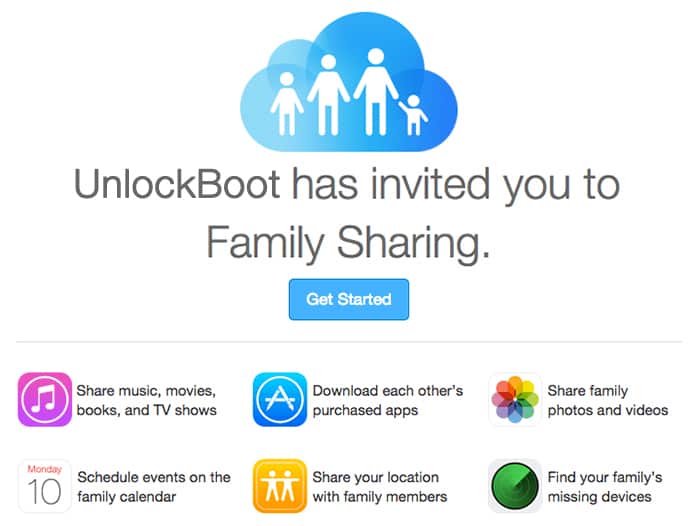
How to Resend Family Sharing Invitation
You also have an option to re-send the invitation in the case, if it is an invalid invitation. In other scenarios you can resend the invitation; if you have missed or accidentally deleted the invitation, iMessage or Mail, from your iPhone or Mac.
First you Need to Stop Sharing With Family
- Tap on Family Sharing from iPhone settings. (Go to the Settings -> Apple ID Profile > Family Sharing.)
- Scroll down to last and See Subscriptions & Apps -> iCloud Storage -> Stop sharing With Family.
- We can also resend invitation from Mac, Go to Manage Family Sharing -> Tap on Invitation Profile -> Resend.
- After that, open your email and accept the Family Sharing invitation.
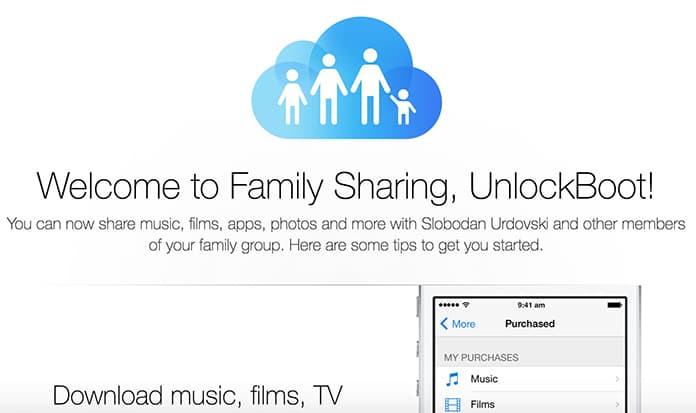
Note: Also remove your Profile as an Organizer, Again Start to Setup Family sharing from iPhone. If this method not working for you, we recommend you to try some of the other fixes below.
Reset All Settings
Remove all configuration from your iOS device by resetting it.
- Go to the Settings app on iPhone, iPad or iPod.
- Next, Tap on General.
- Scroll down to the bottom of the screen and tap on reset.
- Select “Reset all settings” and enter restriction passcode.
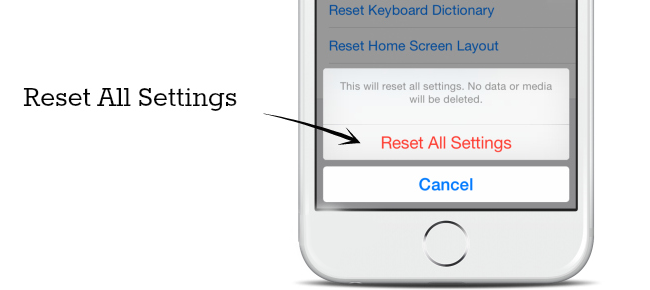
Restart your iPhone or iPad
Restart or Force Restart your iDevice (Press Sleep/ Wake until you see the slide to log off on screen). Follow our guide here to restart iPhone without Power button
Force Restart your iPhone

- iPhone 6, 6 Plus and Earlier: Press Sleep/Wake + Home button for until you see the Apple logo on the screen.
- iPhone 7, 7 Plus or later: Press Power Button + Volume Down button.
Are you Using the Same Apple ID for App Store and iCloud?
Because Family sharing allows you to share services like purchased apps, Apple Music, iBooks etc it is seen signed on in the same country. But we can use different country apple ID for Apple Store and iCloud on iPhone, iPad, iPod touch.
We hope this helps you in knowing how to deal with an invalid invitation. If an invalid invitation occurs again and you have some concerns with the process, feel free to ask us.










