Are you facing a dilemma where you would want to restore your iPhone but not update it? If you want to know how to restore iPhone without updating it, then continue reading because this article is for you.

There are many iPhone users who don’t wish to upgrade to the newest iOS version. But in case there is a need to restore their iPhone, the standard process will require them to get the latest edition. However, there are some solutions that let you restore your iPhone without updating the software. An iPhone which is not jailbroken will require using the inbuilt tool of “Remove All Information and Settings”. A jailbroken iPhone user will need to use Cydia software in order keep the jailbreak intact.
We know that the default process for restoration will also automatically update your iOS version on iPhone through iTunes. The good news is you can restore iPhone without getting it updated using iTunes.
How to Restore iPhone Without Updating the iOS Version
The iPhone users with iOS 10.2, 9.3.2, 9.3.3 or 9.3.5 may need to restore their devices because they want to get a fresh start or fix inherent issues. A week following the launch of iOS 9.3.5 jailbreak, Apple released iOS 10.3.3 with just one objective: to obstruct the Yalu jailbreak. Therefore, users may now consider going back to iOS 9.3.5 as that is jailbreakable and they don’t have any other alternative.
Solutions provided in this article are convenient and provide a complete iPhone backup to restore on a PC without using iTunes. A backup includes app documents, applications, choices, messages, calendars, associates, and a lot more. This method includes using CopyTrans Shelbee that goes along well with iOS devices including iPhone 7 and iOS variations including iOS 10.
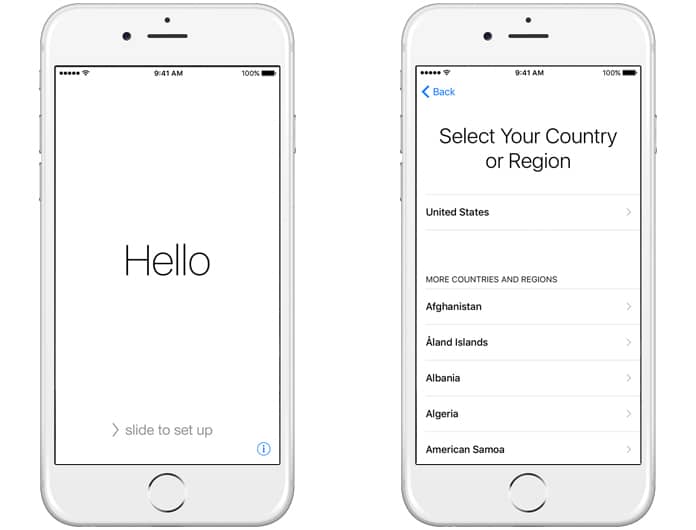
Following methods will restore your device to factory settings while sticking to the same firmware; hence, it may be jailbroken.
One thing to keep in mind is you cannot use iTunes for restoring an iPhone or iPad without updating the software. Thus, we will have to resort to the following solutions:
1. Restore iPhone Without Updating Without Computer
Step 1: Make sure to first create a backup in iTunes after connecting your iPhone to the computer.
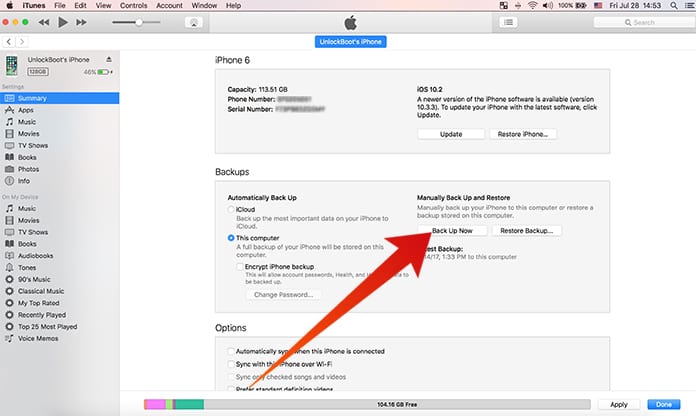
Step 2: Unplug your iPhone and go to your phone’s ‘Settings.’
Step 3: Open ‘General’ and tap the ‘Reset’ option. Select ‘Erase all Contents and Settings’.
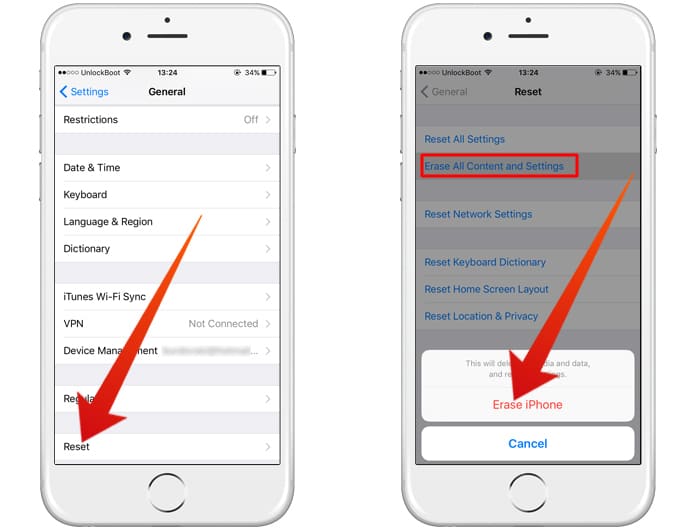
Step 4: Confirm your decision.
Step 5: When this process is done, plug your iPhone/iPad to computer and wait till it unlocks. The following alert will then appear. Choose ‘Cancel’ to proceed with the action.
Step 6: You can now restore your backup with iTunes.
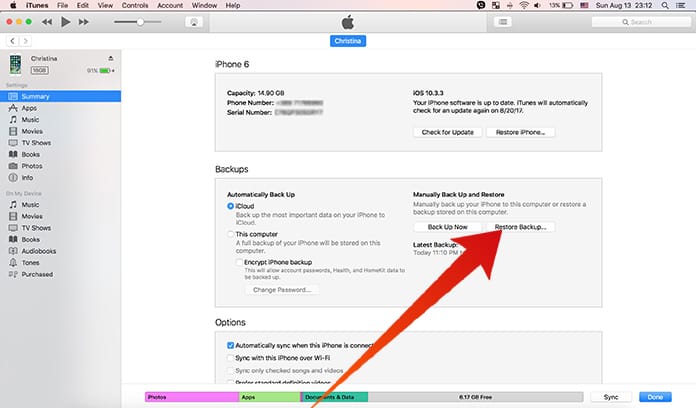
This solution is useful for those using jailbroken iPhone, and who don’t want to lose the jailbreak using iTunes for restoring the device.
2. How to Restore iPhone Without Updating using iTunes
Though restoring iPhone without updating its software isn’t that usual, yet users do it to keep their current OS installed. This method is also helpful when you are out of internet connection.
Step 1: Plug in your iPhone to the PC.
Step 2: When connected rightly, your iPhone will show up in the iTunes application section.
Step 3: Open ‘Terminal’ and make visible the Library folder. Type the command: “chflags nohidden ~/Library.”
Step 4: Go back to iTunes, hold back the ‘Option’ key and simultaneously, tap the ‘Restore’ button.
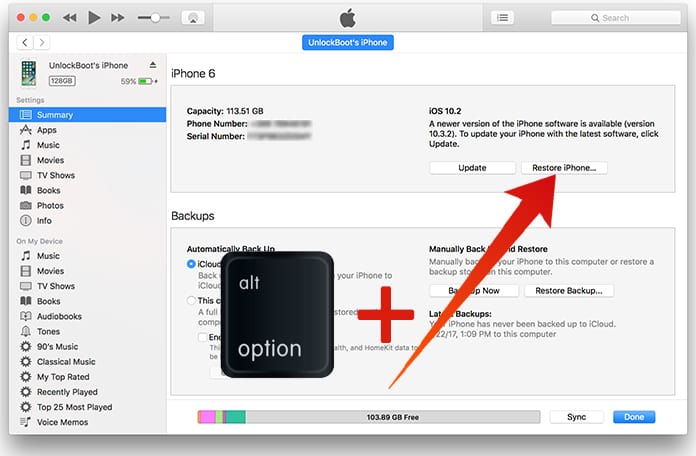
Step 5: It will launch a window where you have to scan for ‘Library’, as here is the place your most recent iPhone backups are put away.
Next, you simply have to browse and select the backup you want on your iPhone.
3. How to Restore Jailbroken iPhone Without Updating
In this method, you will get to know how to restore a jailbroken iPhone without using iTunes and without updating your software.
- Download and install the software, ‘FoneLab iPhone Data Recovery’ on your PC or Mac and plug your iPhone into the Computer with the help of a USB cable.
- When your device is recognized by this software, select ‘Recover from iOS Device’ on the FoneLab UI and tick ‘Start Scan.’
- Once the scan is completed, you will have a preview of all your data and choose which one you want to recover. Select ‘Recover’ to save that data on your PC.
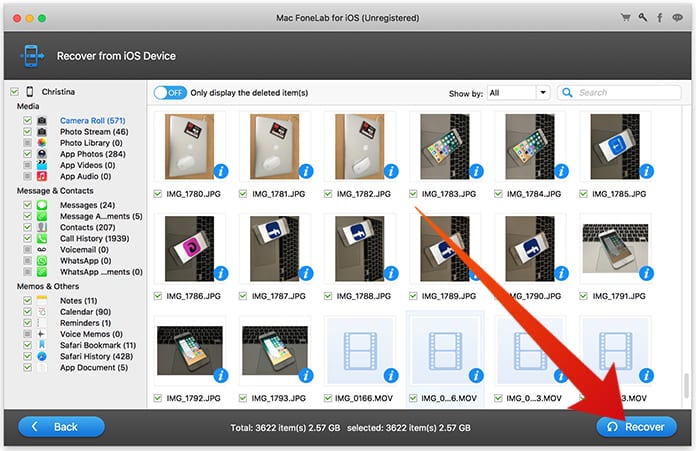
Read Also: How to Completely Block iOS Software Updates on iPhone
We hope with these solutions, you will now know how to restore iPhone without updating its software.
![Xiaomi FRP Removal Service for ANY Model [Instant via USB] Xiaomi FRP Removal](https://cdn.unlockboot.com/wp-content/uploads/2024/06/xiaomi-frp-removal-324x160.jpg)
![Honor Google FRP Removal Service for ANY Model [INSTANT] honor frp removal service](https://cdn.unlockboot.com/wp-content/uploads/2024/05/honor-frp-removal-324x160.jpg)








