The VoiceOver is a fantastic feature in iPhone that provides you sound notifications of everything on your device. This feature is basically designed for blind people. As they cannot see, they can hear the voices of different actions and notifications by touching the phone. In other words, all they need is touching somewhere on the screen and the iPhone will tell them about it. It is really a cool feature which helps blind people to use the phone conveniently. But what if you want to turn off VoiceOver on iPhone or iPad and you don’t know how to do it. If so, continue reading this post below.
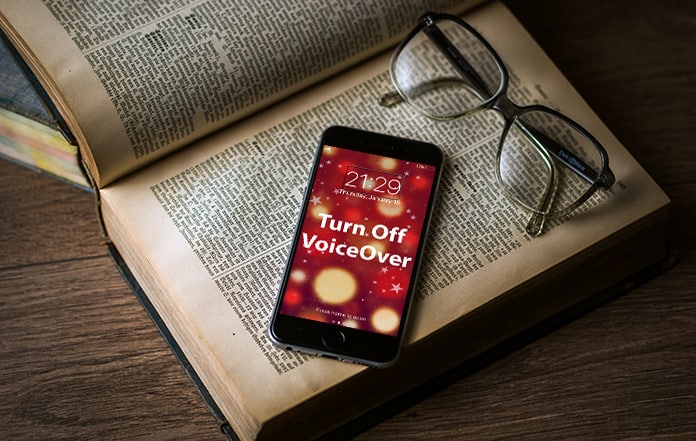
3 Methods to Turn Off VoiceOver on iPhone or iPad
When you use the VoiceOver feature on your iPhone, a black box appears around the area where you touch on the screen. This tells which functionality or notification is going to be spoken by the iPhone. A lot of times, it has been observed that the people who are not blind accidentally turn this feature on. After turning it on, they see the black box on the screen which is incredibly annoying. If you are one of those people who accidentally has turned on the VoiceOver feature in their iPhones, don’t worry about it anymore. Today, we will tell you some various methods of turning it off.
Method 1: Disable VoiceOver Using iTunes
The first process to turn off VoiceOver on iPhone is using iTunes. It is a simple method and only takes a few minutes. Here are the steps involved in this method.
Step 1: Launch iTunes on your computer and connect your iPhone to it.
Step 2: Click on your iPhone name and hit the Configure Accessibility option at the bottom.
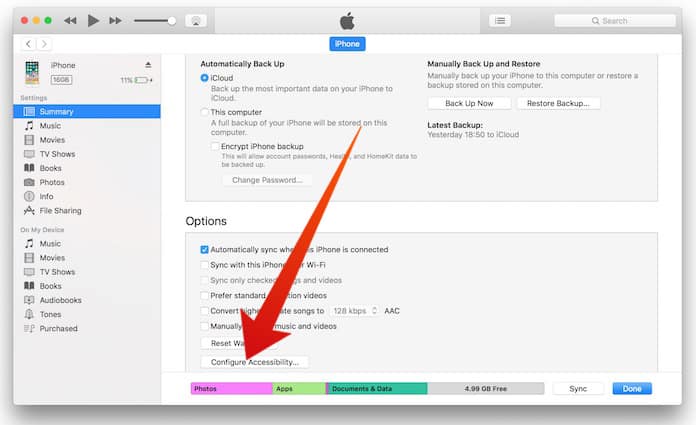
Step 3: You will see different panels here like Seeing and Hearing. Click on Neither button on the Seeing panel.
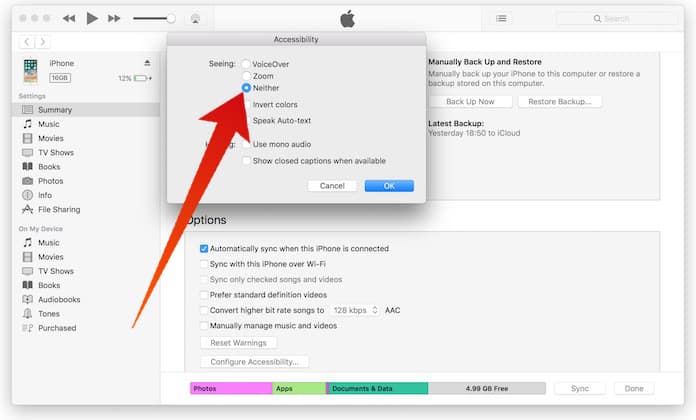
Step 4: No just hit OK and the VoiceOver feature will be turned off on your iPhone.
Method 2: Disable VoiceOver From Settings
You can also turn off the VoiceOver feature by disabling it from the Settings app. It is also a simple method and just includes some simple steps. Here is the complete process to accomplish this task.
Step 1: On your iPhone, click on the Settings app.
Step 2: Now tap the Accessibility option under the General tab.
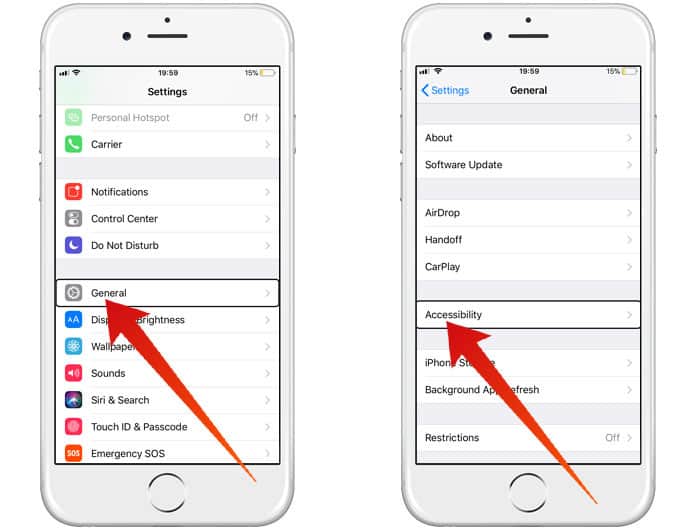
Step 3: Here you will see VoiceOver option, click on it.
Step 4: Now merely toggle the option to off to turn off VoiceOver.
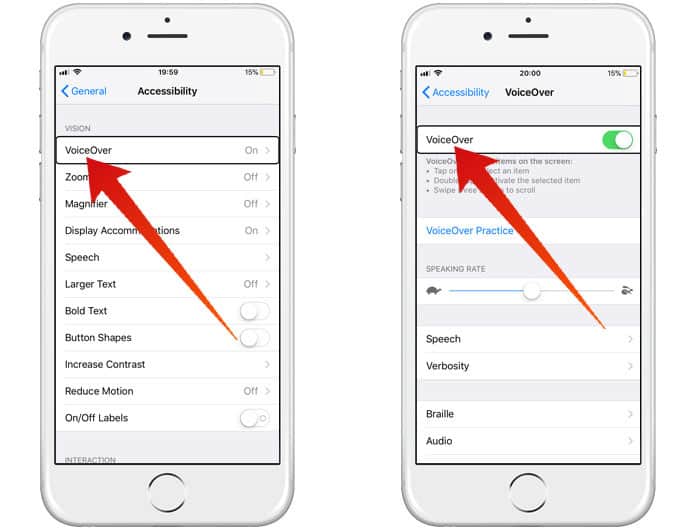
That is all. Now VoiceOver is turned off.
Read also: Best Voice Changer Apps for iPhone
Method 3: Using VoiceOver Shortcut
You can simply disable VoiceOver on iPhone and iPad by triple pressing the home button. This option is enabled by default on any iPhone featuring a Home button. You can manage the VoiceOver Shortcut from the Accessibility menu.
So, these are the 2 simple methods which you can use to turn off VoiceOver feature on your iPhone. Besides turning it off or on, some people reported about automatically turning this feature on or off.
Well, it’s a common problem, and we have a solution for it as well. Basically, the VoiceOver feature uses the shortcut accessibility to be turned on or off. If you are suffering from accidental, enable or disable problem of this feature, follow these steps.
Step 1: Go to your Settings app and click on Accessibility tab.
Step 2: Now hit the Accessibility Shortcut button.
Step 3: Uncheck everything here, and it won’t turn on or off the VoiceOver feature again.

By the way, if you desire to identify the accessibility shortcut of the VoiceOver feature, triple click on your home button. It will toggle VoiceOver feature on or off. You can also use Siri to turn off VoiceOver feature on your iPhone.
![Xiaomi FRP Removal Service for ANY Model [Instant via USB] Xiaomi FRP Removal](https://cdn.unlockboot.com/wp-content/uploads/2024/06/xiaomi-frp-removal-324x160.jpg)
![Honor Google FRP Removal Service for ANY Model [INSTANT] honor frp removal service](https://cdn.unlockboot.com/wp-content/uploads/2024/05/honor-frp-removal-324x160.jpg)








