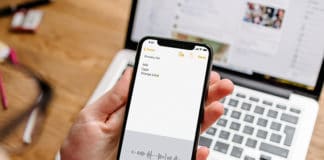Voice control on iPhone is an amazing feature. You can make calls, and you can control your phones but just speaking in your iPhone’s microphone. This feature detects your voice while in the pocket or bag and completes the actions related to the words spoken. It looks a fantastic feature as you can operate your phone without using it. This feature becomes necessary when you are listening to music, and your phone is in your pocket. But sometimes you may want to turn off voice control on iPhone, so in this post, we will teach you how to do it.
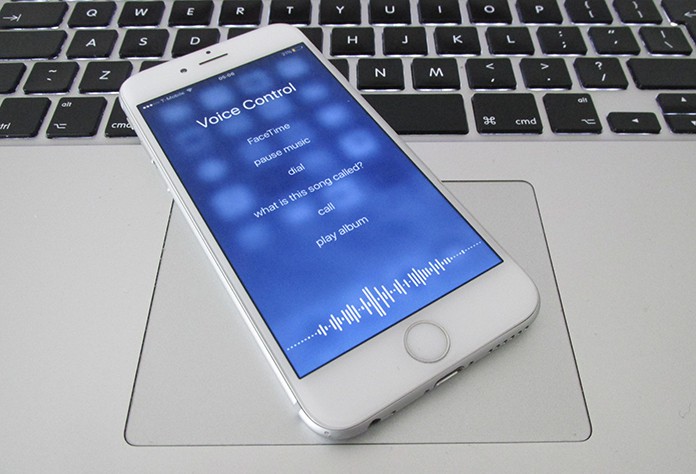
Benefits of Using Voice Control on iPhone
You can pause music, you can change the channel, and you can change your music lists as well. Moreover, you can make calls using voice control without using your phone. You can also operate different things in your iPhone. Besides the amazing features of voice control, some people found this feature extremely annoying. The reason is voice control can make accidental calls when your phone is in your pocket or your purse. Moreover, it can perform some random and accidental actions which you don’t want to happen.
How to Turn Off Voice Control on iPhone
If it makes some unexpected calls, it means you will have to get rid of this feature. If you need to turn off voice control on iPhone, don’t worry about it. You can quickly turn it off. Just follow the process below to turn off voice control on your iPhone.
Option #1: When Siri is Tuned Off
The first method is only applicable when Siri is turned off on your iPhone. Siri does the same work as voice control does. So make sure Siri is turned off on your iPhone before trying this method.
Step 1: Click on Settings app on your iPhone.
Step 2: You will see an option named Touch ID & Passcode there. Click on it.
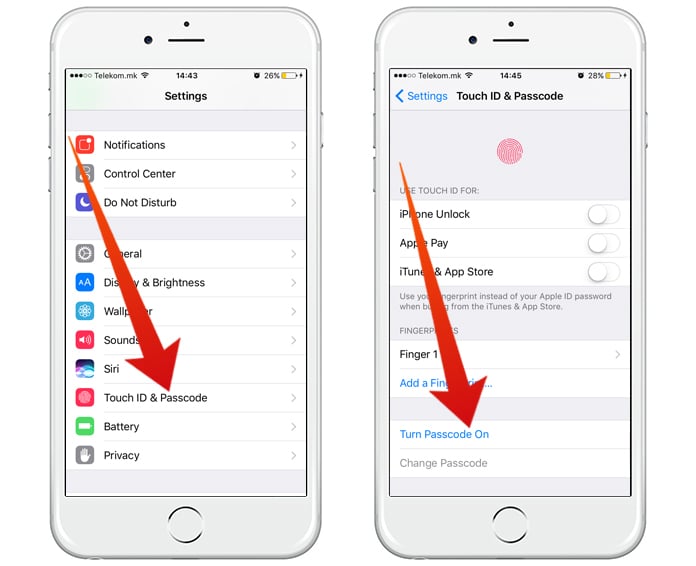
Step 3: Now you will have to provide it a passcode. This passcode will be used for several purposes.
Step 4: After putting a passcode, go to the Settings app and click on Touch ID & Passcode.
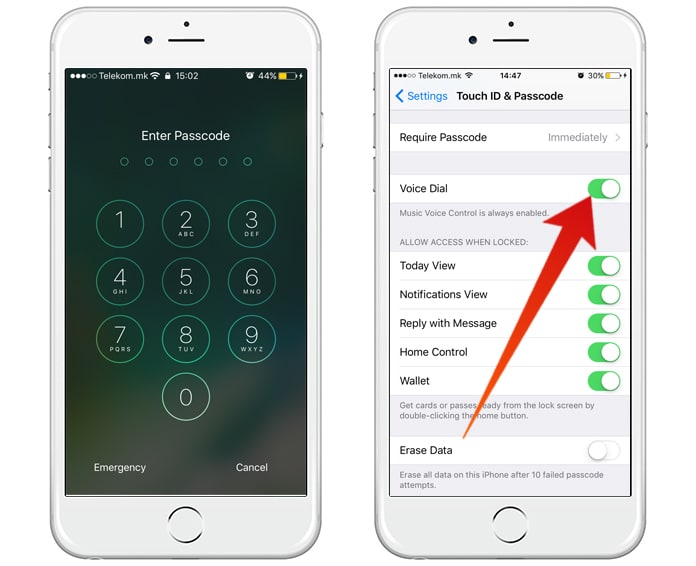
Step 5: Now put your new passcode and click on Voice Dial. It will turn off.
Now you have successfully turned off voice control on your iPhone. Now forget about accidental calls made by voice control on your phone.
Option #2: When Siri is Turned On
The second method is applicable when Siri is turned on. When Siri is turned on, Voice Control will be turned off automatically. But the problem is Siri can also annoy you as voice control can. So you will have to turn it off as well. To turn off Siri, you will first have to set a new Passcode that will be used for several purposes. Enabling Siri will automatically turn off voice control. So go to the Settings app and set a passcode as mentioned in the above method.
- After setting a passcode, go to the Settings app and click on Touch ID & Passcode.
- Now click on Siri to turn it off.
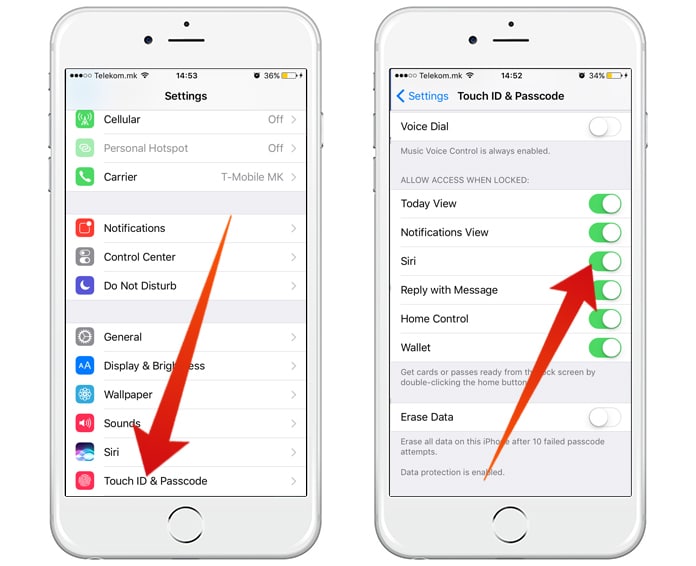
Now Siri is also disabled on your phone. It means Siri and Voice Control both are now turned off on your iPhone. You can use your phone without any problems now.