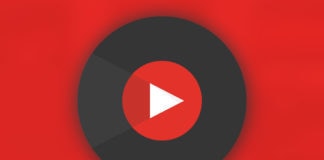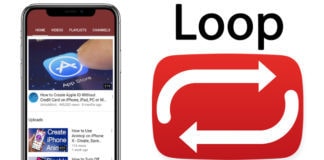Videos on YouTube are auto-played per search history. Therefore, a user doesn’t need to tell what to play next. The entertainment app also sometimes knows what exactly you’re wanting to see. Everyone loves this feature.
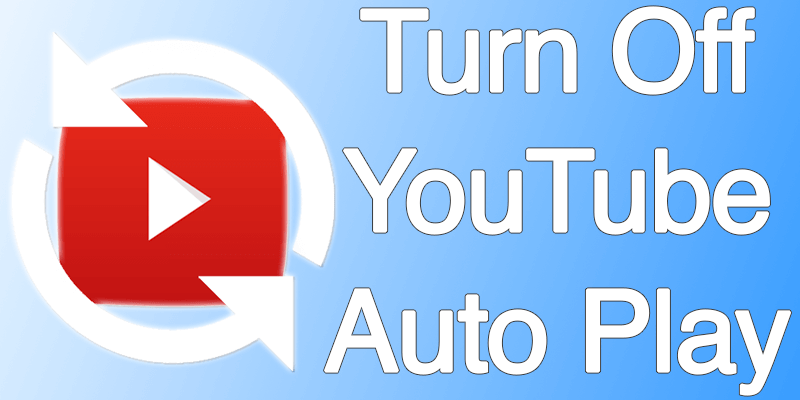
However, if videos aren’t to be played on YouTube automatically, you can stop the feature. One reason to want that to happen is to lessen the cellular data usage on iPad or iPhone. Whatever you prefer, below we’ve detailed how you can switch off autoplay Youtube videos on your computer as well as on your PC.
Preventing Videos from Auto Playing in YouTube on iPhone or iPad
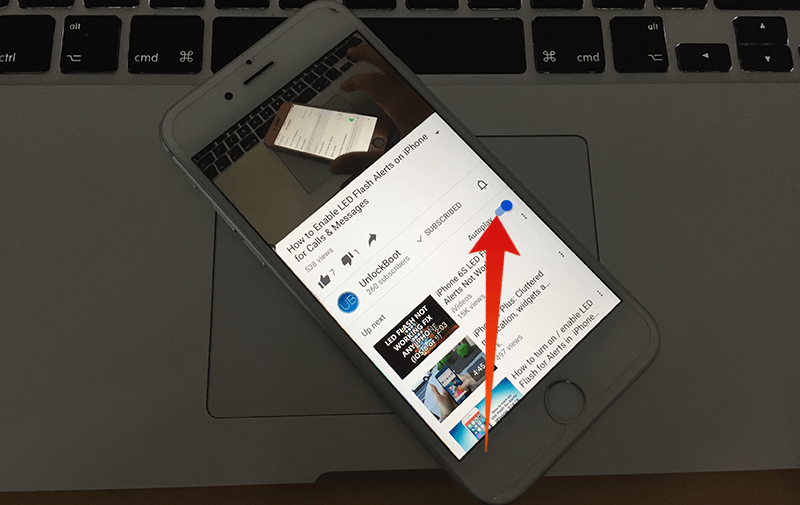
Autoplaying ends after 4 hours itself on WiFi. It ends by default on mobile cellular network after half an hour.
- Open the YouTube app on your iDevice.
- Next, go to the “Up Next” section on the video page.
- See the switch for Autoplay. It will be at the top of “Up Next”. Go ahead and switch it off.
Preventing Videos in YouTube from Playing On the Web Automatically
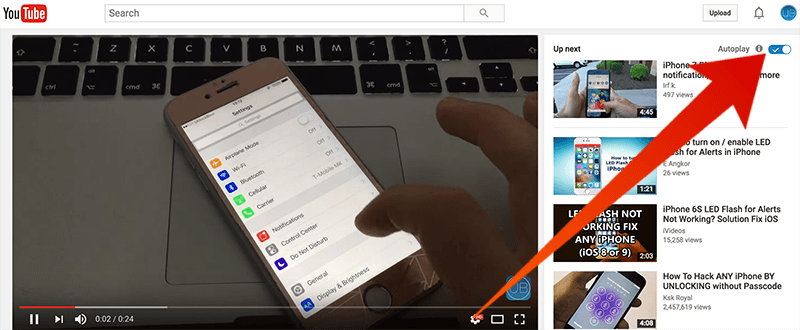
- Go to Youtube.com from your favorite web browser.
- Toggle switch for autoplay. It’s on the video page at the top of “Up Next” section.
And that’s all you need to do. The YouTube autoplay feature is now disabled.
How to Turn On Youtube Autoplay Again
Later, for some reason if you want to enable autoplay again, just follow the exact same steps as you followed before, and just turn the switch on from the switched off state.
The autoplay can also be turned off for Twitter and Facebook on your iDevice if you’re concerned about cellular data usage on your phone or don’t adore the feature.
And if you don’t want people who occasionally use your phone to know what you search for on YouTube or what you watch in terms of entertainment, always make sure to clear all your history.
Implement these steps to switch off YouTube autoplay on iPhone and iPad. And follow Unlockboot for more of such tips.