A regular alarm is one of the most basic tasks the smartphones have to do today. Many futuristic features has been included ever since smartphones started becoming an inseparable part of our lives, but the alarm clock has stayed like it did even in the most basic of cellphones in near past. However, on iPhone a vibration motor does its job when an alarm rings. For most people this is quite useful for waking them up, but this could be a troublesome issue as well.

The vibration might cause the phone to fall from a table top, or it could feel plain annoying. Whatever be the reason, turning off the vibration within the alarm app could become necessary. Though it’s an easy task to accomplish, not many of the iPhone users know how to turn it off. There are two easy methods, and they are elaborated in this article.
Disable Alarm Clock Vibration From Settings
Before you begin, make sure the iPhone is turned on and it’s set up for regular usage. Assuming everything is running okay, we focused only on the necessary steps.
- Open the Clock app. It’s very easy to locate since the Clock app icon is an actual analog clock, and even the hands are ticking to show the current time as displayed on the digital clock on the top bar.
- However, once you launch the Clock app, find the Alarm button which should be located in the bottom bar of the Clock. Typing ‘Clock’ or ‘Alarm’ in the Spotlight Search might also bring you to the app.
- Inside the Alarm section, tap on ‘Edit’ on the top left corner of the app. If you had multiple alarms set earlier, each of the time will get a (-) sign in red background to the left of these alarm timings. However, don’t tap the (-) but tap on the Alarm time.
- This will take the user to the Alarm properties. The sliders can be rolled up and down to set a specific alarm time, and there are options to set the repeat properties and label an alarm in the bottom section.
- Ignore all the rest and tap on Sound which should be located right below the Repeat option. Inside Sound, the second option should be Vibration and the default vibration method should be set at Alert.
Now you need to tap on the Vibration button, and there would be a set of different vibration options for the Alarm. From the two options at the bottom, the user could either create a custom vibration or just select None. Tap on None if you want to turn the vibration off.
Disable Alarm Clock Vibration From Sound Settings
Instead of launching the Sound settings from inside the Alarm app, an iPhone user can directly navigate there through the Settings app.
- Tap on Settings in the home screen. Scroll down a little bit and you’ll find Sounds option which should be next to a red & white icon.
- There will be two options inside under Vibrate option – Vibrate on Ring and Vibrate on Silent. Both these options have a toggle button next to them, both turned on.
- Turn off both the toggle switch. Now all the vibration will be turned off including the ring tone and notification alerts, even the game vibrations.
Conclusion
The first option specifically turns off the alarm vibration and the second options turns off all the vibrations on your iPhone. According to your needs, choose one method.
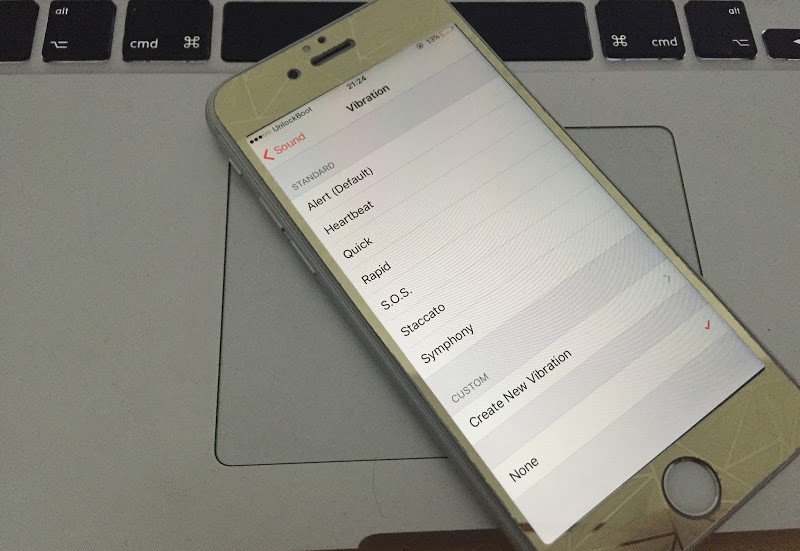
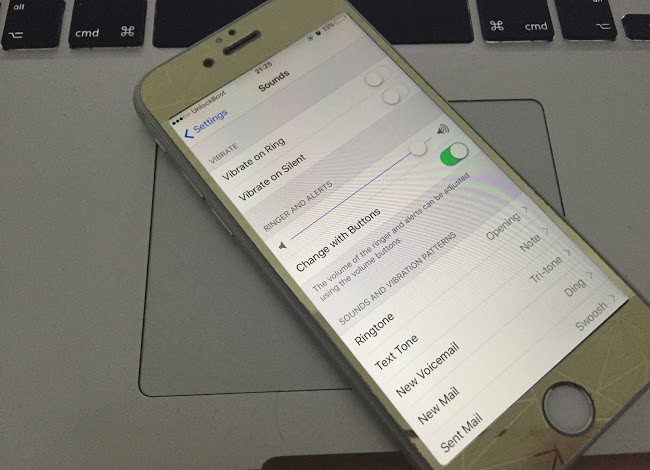










![30 Best Cydia Repo Sources For iOS 16/15/14 Jailbreak [2024] best cydia sources 2020](https://cdn.unlockboot.com/wp-content/uploads/2020/06/cydia-sources-13-100x70.jpg)