No doubt, the iPhone 7 Plus has one of the best cameras. The best feature is Portrait mode as it creates a depth of field impact that focuses on the subject and blurs the background. However, this mode is not completely perfect. That’s why we’ve listed the measures you need to take to use this mode for maximum impact.

5 Pro Tips to take Stunning Photos using iPhone 7 Plus
Below are the 5 professional tips to take perfect photos with your iPhone 7 Plus in portrait mode:
1. Keep Away From Mirrors & Windows

When mirrors and windows are in the background, the Portrait Mode could get confused because of the window’s transparency and the mirror’s reflection, and end up creating less or more blur than necessary. This looks like a software issue, so maybe Apple fixes it in the future.
2. Use Only For Persons & Large Objects

Due to the beta mode for Portrait, focus on just person and big objects. The mode has difficult time for focusing on objects with complex borders or smaller ones. Things could get smeared, so keep things minimal and large. It best works on people to be honest.
3. Switch on Camera Grid
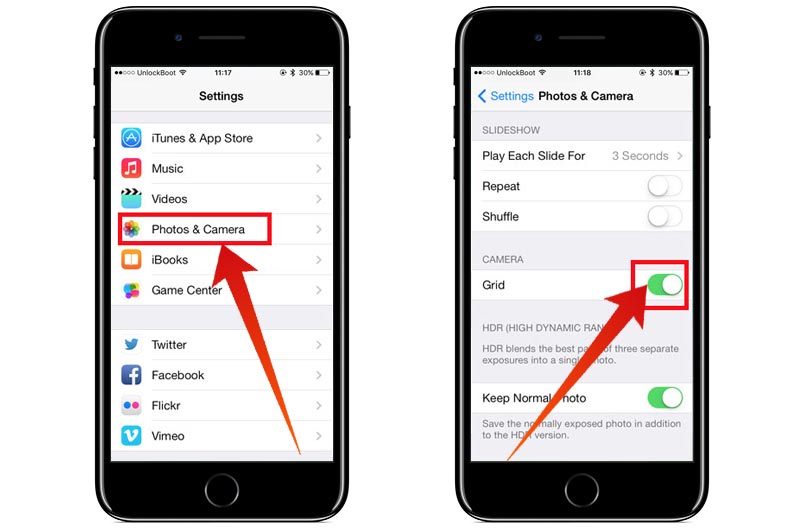
The tip can be implemented on any usage of camera instead of just the Portrait mode, but it’s critical. Activating camera grid results in greater control over straightening and alignment of a subject. It’s quite beneficial for portraits because people are attempting to take an image of the highest quality rather than shooting something completely meaningless. Therefore, go to Phone Camera & Settings and open the Camera Grid to ensure that the subject is centered and in the frame completely.
4. Turn on Normal Photo Settings
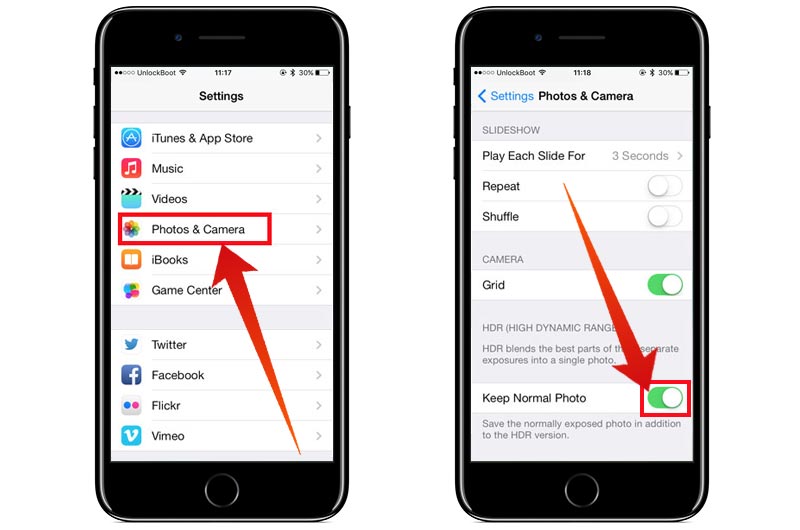
By default, Apple provides a setting that saves extra copies of images without applying the Portrait depth effect. Sure, it’s going to take up more space, but it ensures that originals are kept. The feature can be enabled or disabled via Settings in the Camera & Photos category inside the Portrait mode.
5. Do Things in Bright Space

When you attempt to use this mode in low-light conditions, the software of the iPhone 7 Plus Portrait Mode can have a hard time knowing what shouldn’t be in focus and what should the focus be on. Therefore, you can end up with distorted blur. The app for the Camera is going to warn you beforehand that solid light is needed for a better depth effect, but at other times you’ll have to reply on your own discretion.
Follow these tips to take great Portrait photos on iPhone 7 Plus.










![30 Best Cydia Repo Sources For iOS 16/15/14 Jailbreak [2024] best cydia sources 2020](https://cdn.unlockboot.com/wp-content/uploads/2020/06/cydia-sources-13-100x70.jpg)