Your Mac holds a lot of data and applications that take a considerable amount of space. However, not all information is important hence, it is important to sort out the important ones from the chaff and get rid of the rest. One of the best tools to clean your system is by using CCleaner for Mac. If you are thinking of freeing some space on your Mac device then here are some steps that can be handy.
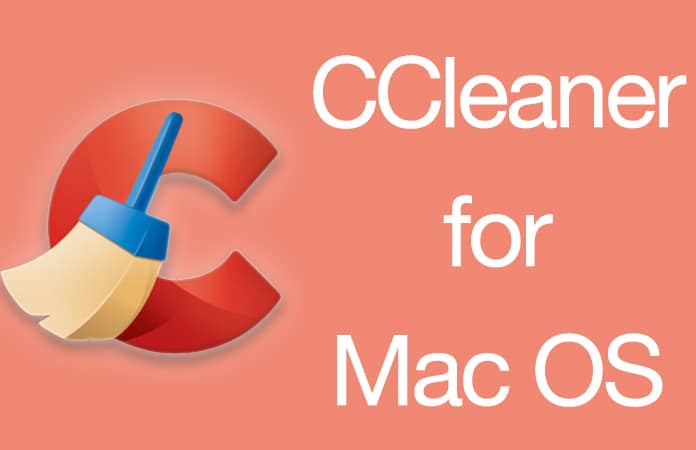
The CCleaner is useful in several ways. It scans your computer system to check the files and remove the harmful ones from the system. This app has a user-friendly interface which enables you to choose the folders that you wish to scan and get rid of the unnecessary or harmful files.
CCleaner for Mac OS – Features
The CCleaner tool for Mac OS Sierra is a freeware program which works like a privacy, optimization and cleaning tool all at once. It is used for removing the unwanted files from the computer system. It helps Mac to perform faster by cleaning up the disk space. Besides freeing up space, the Apple computers also seek security hence the free CCleaner app can also be used to manage the cookies, clear up the drive space, and repair permission.
Clear Internet and System Cache on Mac using CCleaner
The CCleaner app basically consists of four main sections – Registry, Cleaner, Tools, and Options. The cleaning section works to remove the temporary and outdated files, old system journals and outdated directories.
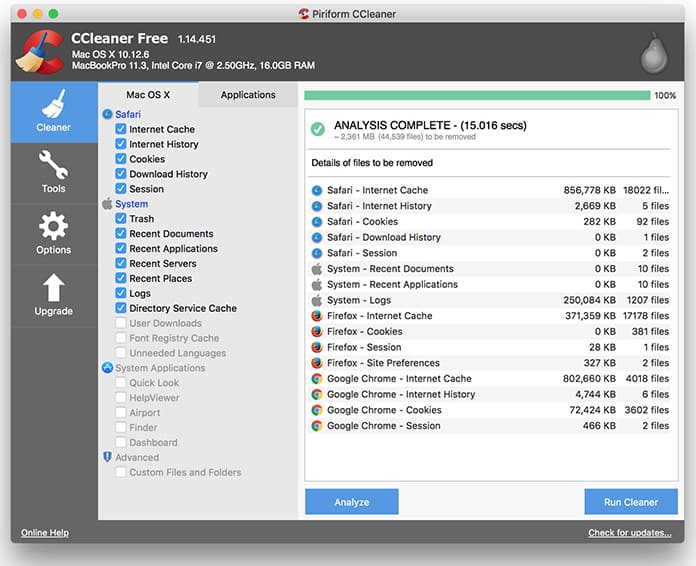
Clear cache on Mac using CCleaner
The Registry section refers to checking the integrity of the entire system. It scans the entire computer system to look for the outdated and inappropriate entries.
Manage Startup Items on Mac using CCleaner
Using CCleaner for Mac you can easily manage startup items and speed up your Mac. To manage startup items, go to Tools -> Startup and select the app you want to remove it from the startup. Then reboot your Mac to apply the changes.
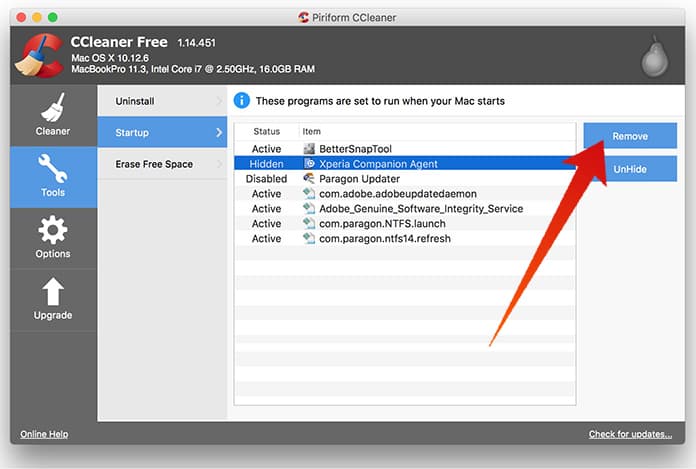
Remove startup items on Mac using CCleaner
The Tool section enables the users to track changes in the certain components of the OS and this needs regular monitoring and attention. They come with additional features related to cleaning.
Uninstall Apps on Mac using CCleaner
Using CCleaner for Mac you can easily uninstall apps from your MacBook Pro, Air, iMac, Mac mini or Mac Pro. To remove apps from Mac using CCleaner, go to Tools -> Uninstall and select the app from the list. Then click on the Uninstall button to remove the app from your Mac.
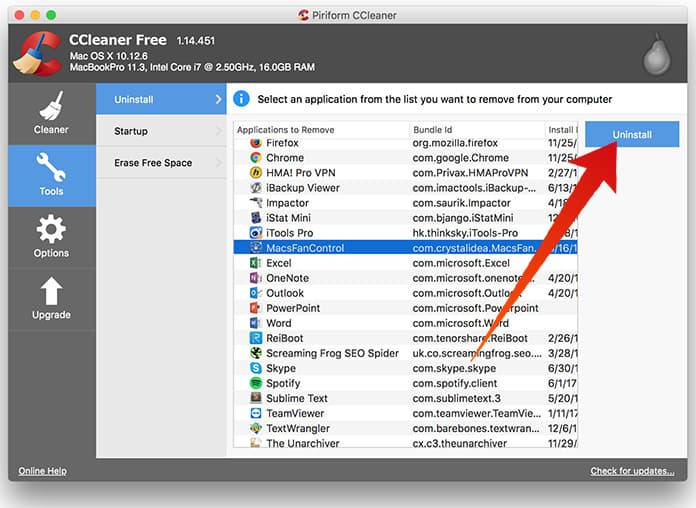
Uninstall apps from Mac using CCleaner
After that, you need to reboot your Mac to completely remove the app.
Why do you find different versions of CCleaner app?
Both the 64 and 32-bit version of the CCleaner app delivers good really good results. They also offer amazing performance results. Hence, it is recommended that you download the 64-bit version of the app of you have the Windows 8/8.1 Operating System.
The CCleaner which is specially designed for Mac comes with a simple gray and optimistic interface. It easily demonstrates the version number. At the same time, it also comes with certain specifications regarding the OS type, RAM, CPU. The app is pretty easy and simple to use. It helps in removing the harmful and infected files.
Download CCleaner for Mac
CCleaner is a much easiest to use freeware tool. Can easily remove the temporary and unused files from the computer. It can also run faster, and efficiently. It creates a lot of free space on your hard drive. Some of the highlights of the app are improved and much better OS X compatibility, Safari cleaning, Startup Item Management, Browser Monitoring and much more.
If you want to download CCleaner for Mac, you need to go to the official website using this link.
This cleaner app is powerful and useful. It works fine to remove any unwanted files from the system. We hope this article helps you with how to install the CCleaner app to clean your device.










