In this modern era, everything is connected to the internet. Information is shared and is available equally to everyone and everywhere to anyone who is connected to an internet connection. Well, almost equally. The thing is, some information is personal or it is available to people only within certain regions. For example, a person’s Facebook account is available only to that person. And for making sure that only he can access it, there are authentications like a Username and Password. Consider another example of a song which has some explicit lyrics and therefore, may not be given a release worldwide but within several regions. So, now this song can’t be listened by the people who are not in those regions.

Both these examples make use of the person’s location one way or another. In the first example, we know that a user usually logins from a single area, town or a city. So when the website detects that a login has been made outside that area, this can be an indication that some unauthenticated access has been made and the site can restrict that access. Similarly, that song you want to listen can be listen only if it’s allowed in your region.
How Sites Know Your Current Geo Location
There are two basic types. Either the website needs your estimated location or it needs your accurate location. The above two examples make use of the first type. Estimated location is used to determine whether you’re around a certain area or not. It makes use of the IPs (Internet Protocols) to determine that. If your IP falls into the area where that song can be listen, you’re good to go. If the IP’s location of your account’s recent login is different than the last login, chances are someone is using your account.
In the other type, a website requires accurate information of your location. The best example of this is Google maps. It can’t make use of your estimated location to determine where you’re standing and where exactly you need to go. For precise locations, it makes use of geolocation. Geolocation uses Bluetooth, nearby Wifi networks, cellular networks and GPS (Global Positioning System) to determine your location. With the help of all these, the resultant location is far refined and accurate. Because of a potential risk of misusing someone’s location, most apps and websites require permission from the user before they can use geolocation.
How to Change Geolocation in Chrome Browser for PC or Mac
If you are looking to change your geolocation by tricking your friends into thinking you are on vacation at some exotic place, or want to listen to that song which is blocked in your area, or just don’t feel comfortable giving away your real location to any website, you can always use a fake geolocation to assist yourself. Alternatively, if you simply don’t want to share your location, you can always disable it for any website in Chrome (although Chrome always asks for permission before allowing any website to access geolocation).
Faking your location is possible on Chrome on Windows as well as on MacOS and is explained for both. Follow below points:
Step 1: Open the Chrome browser and press Ctrl + Shift + I to access Chrome Developer Tools. For MacOS, press Command + Option + I.
Step 2: A window should open showing all the Html and CSS of the site plus some other stuff. On the top right corner of the window, there should be a button with three vertical dots. Be sure to not confuse it with the button of the browser menu. If you’re still unclear, between both of the buttons, it’s the button below.
Step 3: Once you click it, a drop-down menu will open. Choose “More Tools”.
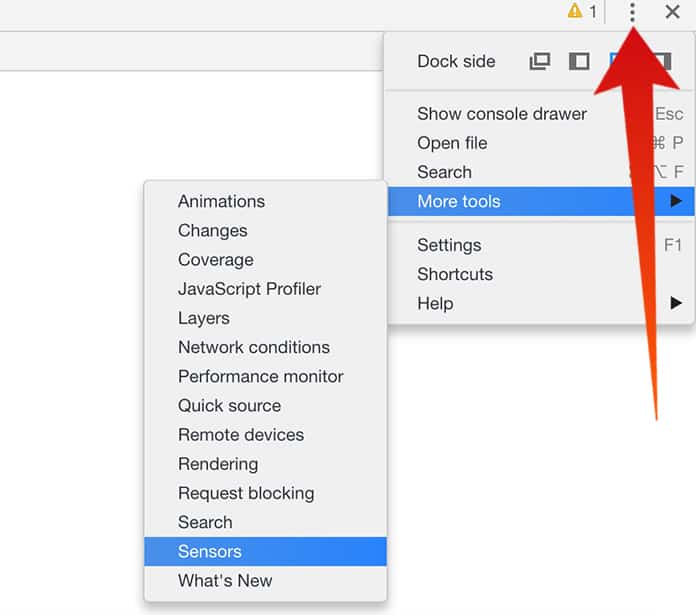
Step 4: In the “More Tools” drop-down, select “Sensors”
Step 5: Selecting it will open a new tab below, inside the Developer Tools window.
Step 6: In the Sensors tab, select any of the locations from the “Geolocation” tab and you are all set. Don’t worry about the latitude and longitude values, they will be filled with the equivalent value as soon as you select a location from the drop-down. But if you ever feel like you need to put your own coordinates, that’s totally possible too. Simply add your desired values and you are good to go.
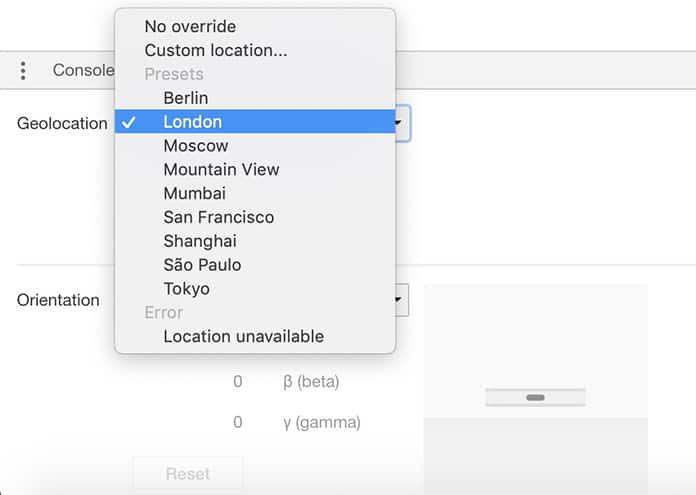
Now, no matter which website you access, allowing them to know your location will make them receive only the custom location provided by you and your actual location will not be accessed. If you find these steps confusing there is a simpler solution for you. Download the Chrome Extension “Change Geolocation”.
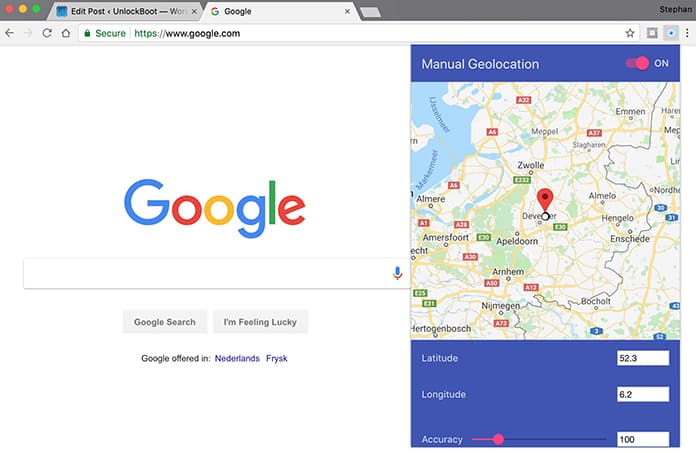
It does the same work as above and you don’t need to sweat at all. The location set inside the extension will be shown as your current location and you can play with the coordinates in it too.
How to Hide Your External IP Address
Some websites make use of your IP to estimate your location. In that case, a web proxy comes in handy. You can use either a VPN (Virtual Private Network) service to hide your self on the world wide web or a smart DNS service.
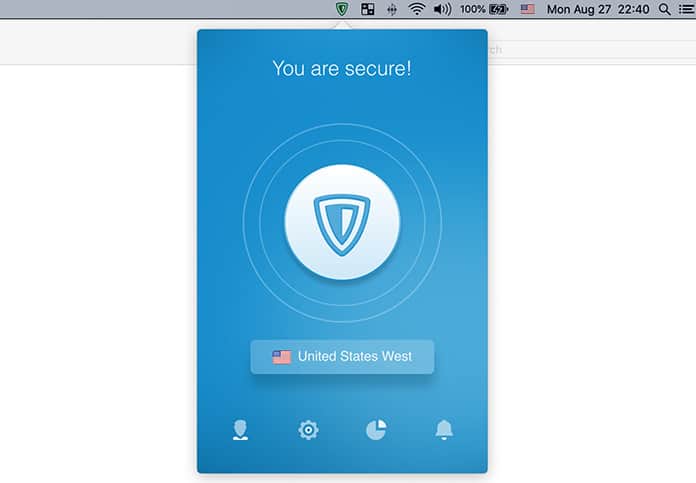
VPN and DNS are both suitable for different types of sites. Which service is better for which site? There is a simple formula for that. Use a VPN for websites which have text like news sites or encyclopedia etc. Use DNS for sites which have media like video sharing or movie streaming sites.
Smart DNS is easy of use and configurable on multiple devices and can be used to access a number of services but it needs to be specified for certain websites which have restrictions based on region. It also lacks in providing security and end-to-end encryption.
VPN offers end-to-end encryption, reliable security and privacy. Once set up, it can be used for all the websites as well as apps in a device. There are many VPN services out there but not all are reliable enough. If you want less tensions, probably go for VPNs with a paid subscription. Some websites block the IPs of many VPNs so they can’t be accessed through them. Make sure your website hasn’t blocked the VPN you are going to buy so that your money doesn’t go to waste.
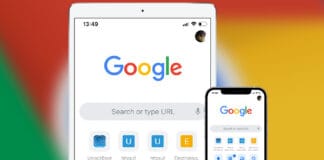
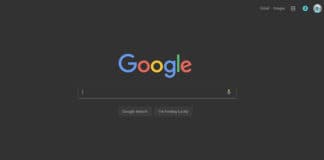
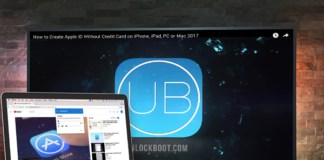







![30 Best Cydia Repo Sources For iOS 16/15/14 Jailbreak [2024] best cydia sources 2020](https://cdn.unlockboot.com/wp-content/uploads/2020/06/cydia-sources-13-100x70.jpg)