Sometimes, we need to convert our images into PDF format. PDF is one of the mostly used format for documents and it is also used for pictures. Most of the organizations use this format in their office works. Also, many people need to convert images into PDF format in many situations. For example, if you require to send an image through email, the regular image format is not suitable. It may cause some picture quality problems to your picture. However, you can convert your images to PDF to overcome this situation. Now the questions is how can we convert image to PDF on iPhone and iPad.
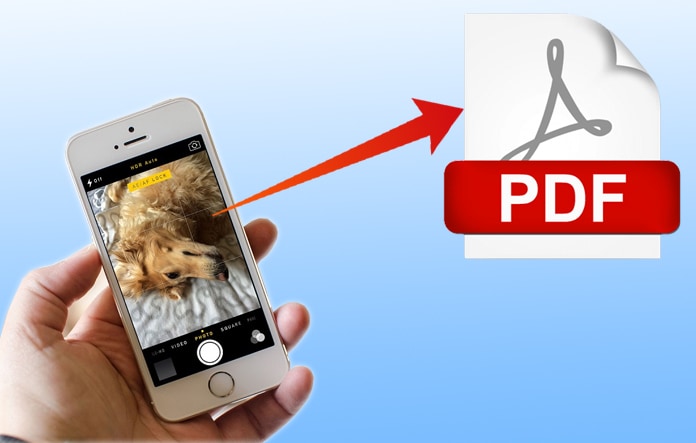
3 Methods to Convert Image to PDF on iPhone or iPad
A lot of people think that we can only do this using a third party app. However, this is not true. Apple provides built-in function of converting images to PDF format. Here is the complete method of converting your images into PDF format. Just follow the steps below to convert image to PDF on iPhone or iPad without any problem.
You can convert your images without installing any third party app on your iPhone. You just have to follow the steps as mentioned below.
1. Convert Image to PDF Using iPhone Photos App
Step 1: Open Photos App on your iPhone or iPad.
Step 2: On the top right corner, you will see Select option. Click on it.
Step 3: Now you will have to select the photos you want to convert to PDF format.
Step 4: On the bottom left corner, you will see share button. Click on it.
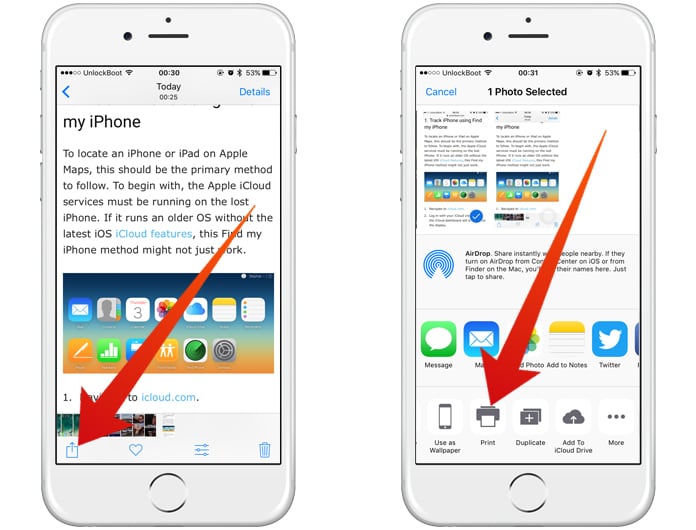
Step 5: Now click on Print button from the share menu.
Step 6: You will now see different print options here. You can now simply zoom and convert the mage into PDF after selecting the print options.
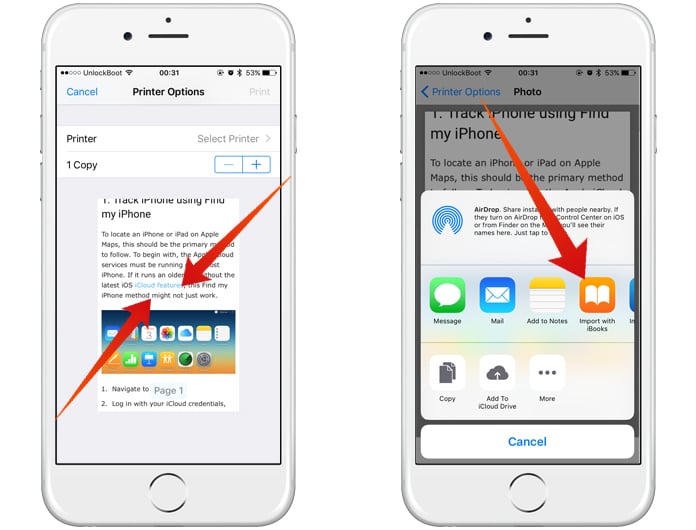
Step 7: You need to import the converted PDF document to iBooks then you can share it to your email.
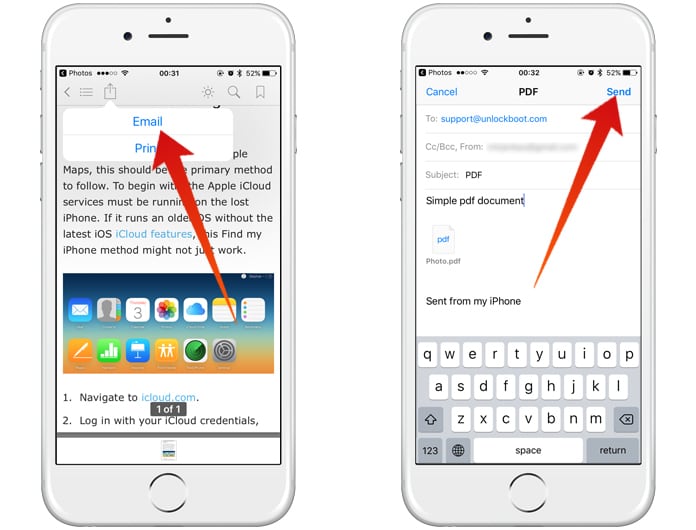
You have successfully converted your selected image to PDF without installing any app. If you having any troubles while using this method, try the next method.
2. Convert Image to PDF on iPhone or iPad Using Web Browser
Besides converting images to PDF using the iPhone Photos App, you can do this job quickly and simply using a website. A lot of different websites are providing online facility of converting images to PDF format. If you are ready for this job, simply follow the process below.
Step 1: Open Safari App on your iPhone or iPad.
Step 2: Now you can manually search and open a website that is providing PDF converting facility. In this guide we are using freepdfconvert.com
Step 3: Go to a website and click on Browse to select your image.
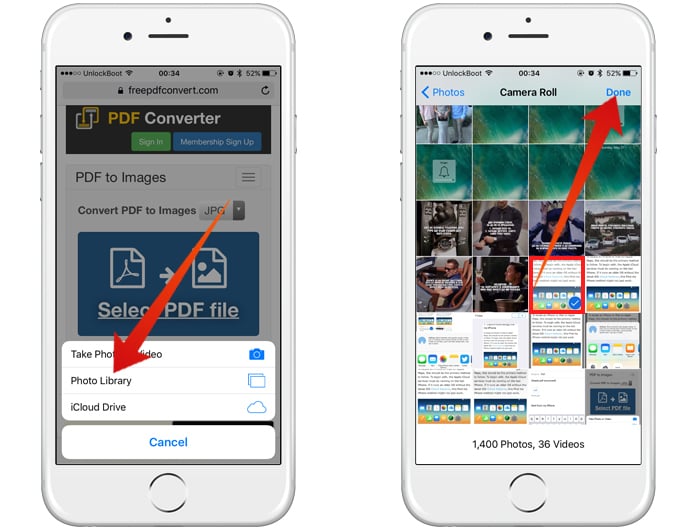
Step 4: Now select the image you want to convert and transfer it to the PDF format.
Step 5: Tap on the Download button to save the converted PDF file on your device.
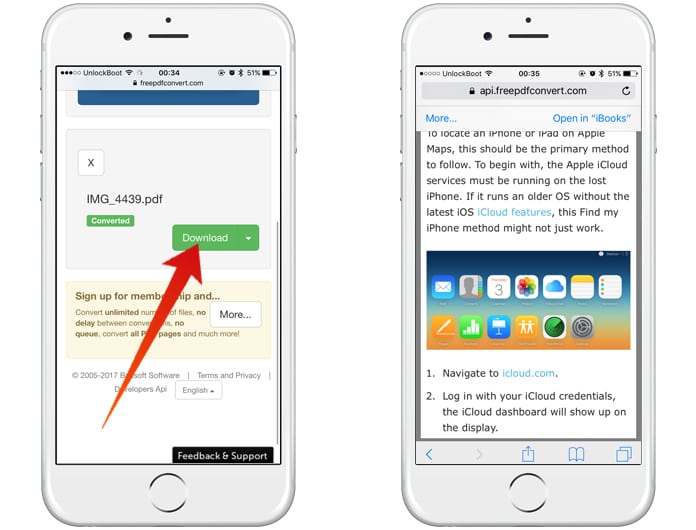
This is how you can easily convert image to PDF on iPhone and iPad using web browser.
3. Convert Image to PDF Using a Third Party iOS App
Just like iPhone’s Photos App, you can convert your images into PDF format using any third party app. You can easily find a PDF converting app on the App Store. Just install the app and open it. You will see browse option or + icon on the screen to convert. Choose the images to convert the file and click on convert to PDF. Hence you can convert image to PDF on iPhone and iPad.
So, if you want to convert your photos into PDF format, just follow any of the methods mentioned above.










