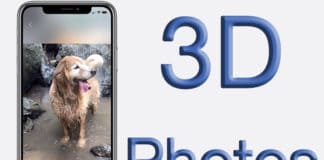Facebook has introduced the Live feature years ago. Initially, the feature was only limited to people with a verified fan page. Later on, Live was introduced to everyone on Facebook. People can come live using their computers or smartphones, or even other camera setup like. DJI has a software that allows drone footages to be integrated into Facebook Live directly, and that’s an awesome thing to happen.

Whenever someone comes Live in Facebook, the friends in that person’s friends’ list will receive a notification reminding them about who has come Live and what their video title is. This might be useful in many cases, but in most cases it is annoying. Do you really need to know which of your not-so-close friend is discussing something live in the middle of a busy working day? Apparently not.
Just so things like this have ever happened to you, you might be looking for a way to turn the Facebook Live notifications off. Here we discuss the process.
Turn Off Facebook Live Notifications from iPhone or iPad
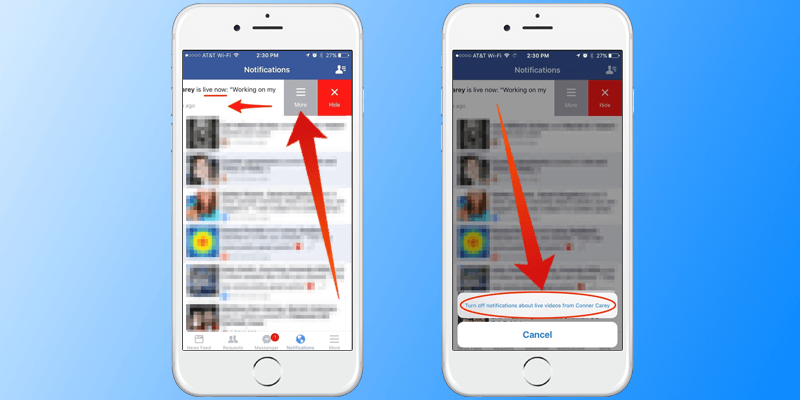
- Open the Facebook app and tap on a Live Notification.
- If you are on the Android app, long press the live notification and tap the turn off option.
- If you are on the iOS app, slide the notification to the left and tap on the prominent ‘More’ button and tap on ‘Turn off Notifications about live videos …’
- Both of these actions will turn off Live Notifications from a specific person.
How to Disable Notifications for Facebook Live from Computer
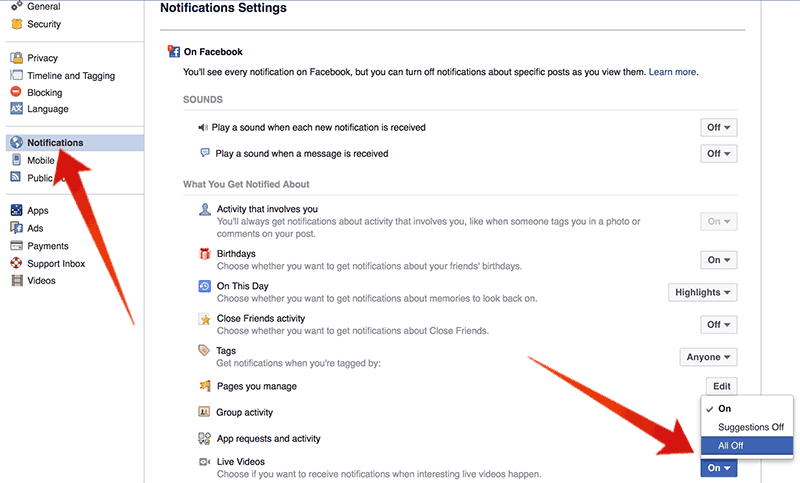
One might turn the notifications off using their computer or their smartphone. This procedure works in both interfaces.
To turn the live notifications off from the Facebook PC interface, do the following steps:
- Using your favorite internet browser of choice, open Facebook. Go to www.facebook.com and login using your username and password.
- Find the right-pointed arrow button on the top right corner of the blue navigation band. Click on it.
- From the drop down menu, click on ‘Settings’. This should be at the bottom side of the drop down menu that has popped.
- Once you are inside the Settings page, click on Notifications. This should be located on the left column of the Settings page.
- Find ‘On Facebook’ and click on ‘Edit’. A new section on the screen should pop up.
- From this new section, find out ‘Live Videos’ and right to this option, there should be a dropdown menu with On, Suggestions Off and All Off options. Depending on your priority, you could select either of these. If you like live videos from close friends occasionally, better select ‘Suggestions Off’.
- Now you could navigate around Facebook, do your other tasks without getting bothered by the Facebook Live notifications.
However, you could disable these notifications from the Notification bar. When a Live Notification pops up, open the notification bar and click on the down arrow to the right side of the notification and click on ‘Turn off Live Notifications’ which would turn off Live Video notifications from a specific person.
Conclusion: Following the procedures mentioned above, one can easily turn off Facebook Live Notifications for either specific people or the overall notifications.