Nowadays, there is a great need to access the files from computer or any other network attached system. To do so easily and quickly, various apps have been introduced in the market. One of such top using app is FileBrowser which can easily allow you to get access to all files available on your system from your iPhone or iPad. Its working way is very straightforward and easily supported by all versions of iPhone. Using this app, you can access documents, videos, images, and all other kinds of files and data.
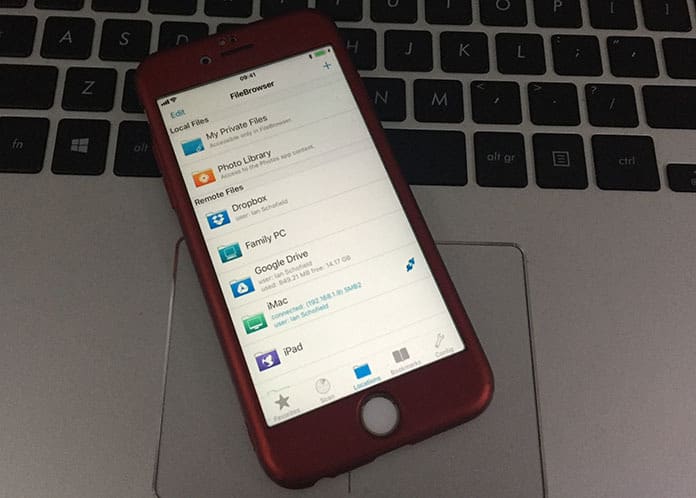
Steps to Install FileBrowser App for iPhone and iPad
This app can maintain the record of each different type of data. It provides great ease in maintaining and understanding different formats of accessed data. Its working way is also convenient for all users and anyone can easily understand its functioning way. In below, we are informing you how to access files remotely on your iPhone or iPad using FileBrowser app.
Step 1: First of all, connect your iPhone to your computer or any other NAS. To do so, you should installed this app on your iPhone and connect it to a computer using the IP address of it. Both devices will connect with one another when both are on the same network.
Step 2: Don’t worry about its connectivity. It connects in a rapid way and starts working in just a few seconds. You have no need to wait for minutes and no need to connect it again and again.
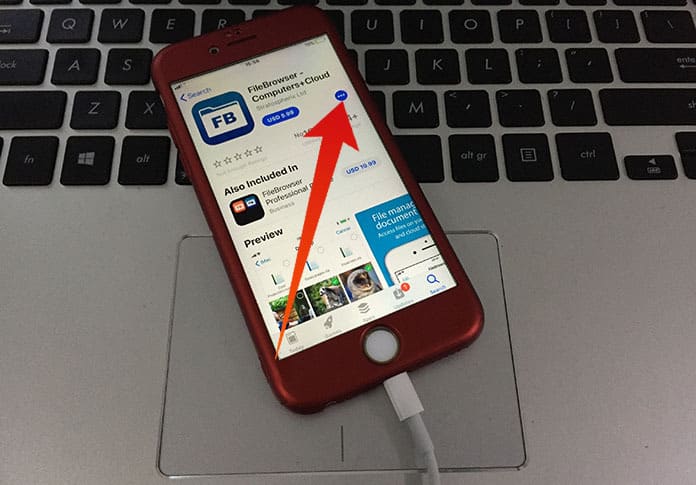
Step 3: After connecting, there are prominent options and display of all data available on your computer. You can access that and can copy, transfer, and share remotely.
Step 4: The use of this app is favorable and only demands a little focus when you use it for the first time. After that, you can do the same tasks again and again without any worry or difficulty.
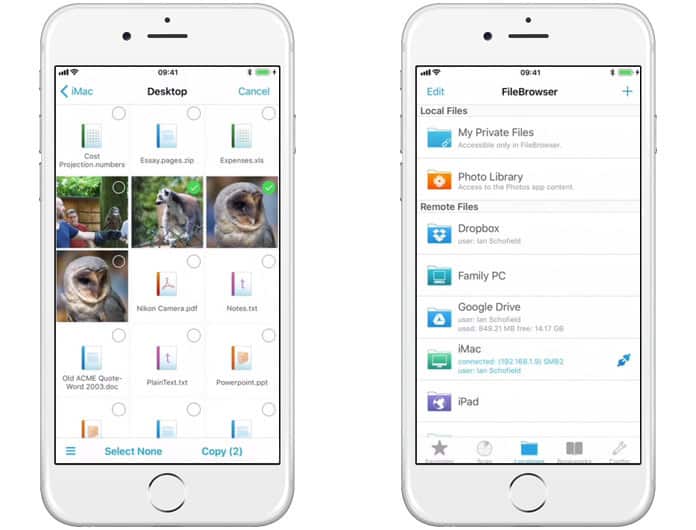
Step 5: One most important thing about this app is that it can immediately transfer all files. You don’t need to wait and wait for getting access or to transfer any data from computer to your iPhone. Usually, the transferring speed depends on your Wi-Fi speed. As more the speed of your Wi-Fi will be, the transferring rate will also be more.
FileBrowser app is always tested and new versions of this app keep on introducing. The versions of this app are available which support its use for iPhone7 too. All bugs have been fixed and the user interface is much charming to understand and use.
This app is not free. Although a light version of this app is freely available but that does not support any particular features for a long time. Therefore, it is the best option to purchase this app and its cost is $5.99.
So, it can be said that FileBrowser app is a great app which can be used to get access to any kind of network attached system through your iPhone or iPad. It provides a lot of features and can access and transfer all kinds of data within few seconds.










