iOS 11 makes you smarter and gives you the ability to put an end to some old annoyances for good. A delightful feature has been made available in the Maps app – it allows users to find their parked car automatically. Read on to learn how to find parked car with iPhone easily.
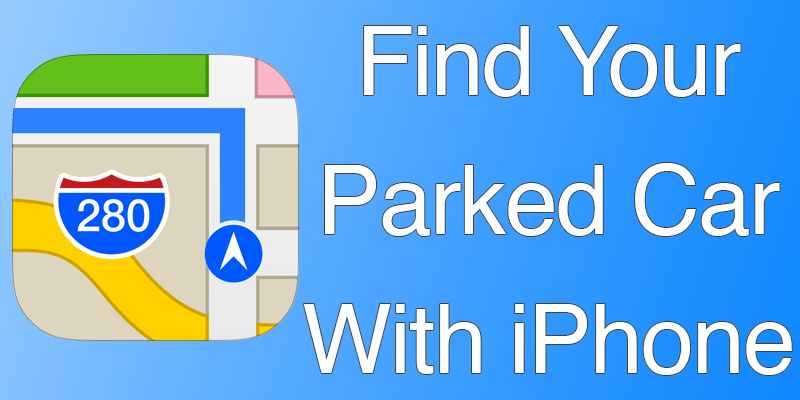
When you leave the vehicle, iOS 11 will find your parked car by remembering the location – as long as it wasn’t parked at the home address. The thing is, the iPhone shows a notification that informs you that the Maps app for iOS has dropped a pin where the car was parked. The notification can be tapped for more information.
Switch the Show Parked Location Feature Off or On to Find parked Car with iPhone
If you want to switch off this feature, or you think the function doesn’t happen properly, the Parked Car feature can be toggled off by going to “Maps” in the “Settings” app. From there, you can switch the toggle on or off depending on what you want to do. To find parked car with iPhone, the option “Show Parked Location” needs to be turned on on your iDevice.
Read also: Best OBD Car Diagnostic Apps for IOS.
Add Photos & Notes
When the notification that tells you about the parked car is tapped, you get to see a live map that demonstrates where the vehicle is. From there, you can add a text note or a custom image if you want more clues to remember the location. For example, if there was a Pepsi billboard nearby the parking location, you can add a photo of Pepsi bottle and use it as a hint to get to your parked car.
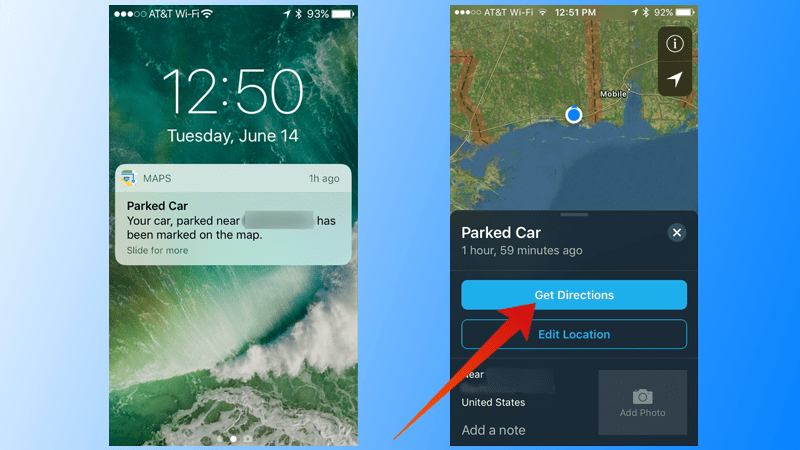
Get directions to find parked car with iPhone
Improvements in the Apple Maps App
The iOS 11 app has received the Maps app with a complete overhaul and till now, every user has said good things about it. The interface is user-friendly, the user needs to tap less to finish tasks, and the placement of buttons make more sense.
If you live in a location that utilizes good Maps data, such as the United States, consider using this Maps app over Google Maps to enjoy a good experience.
That’s all from our side. What feature did you particular like in the new Maps app? Feel free to leave comments.










