Apple iTunes is the official platform for interconnectivity between a computer and an iOS device e.g. iPhone, iPad or iPod. Computer programs are prone to error no matter how premium or useful they are, and the case isn’t very different with iTunes as well. The users of Apple devices may often experience that connecting an Apple device to a computer doesn’t bring up any notification of a new device getting connected to the computer. Read on to fix iPhone Won’t Connect to iTunes issue quickly.
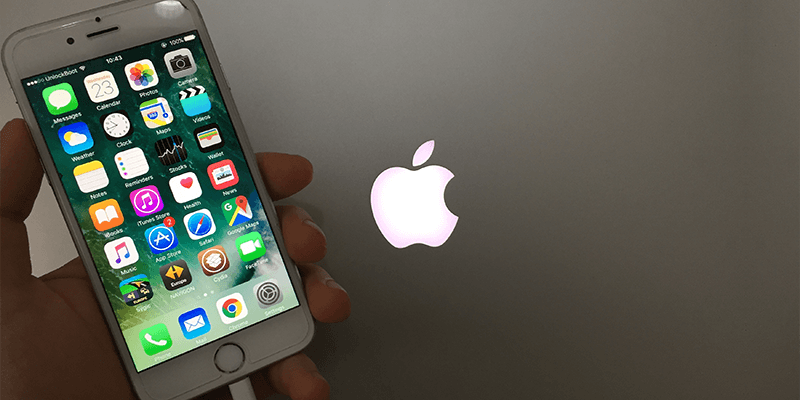
A lot of people would presume an issue with the lightning cable or any other sort of interfacing, but what if even with a picture perfect connectivity scenario Apple iTunes still refuses to work? Here’s what you could do in a scenario as such.
6 Ways to Fix iPhone Won’t Connect to iTunes
Here are 6 steps and solutions to try if your iPhone won’t connect to iTunes or it’s not detected. This is a step by step troubleshooting, do the options we mention in the following sections.
- Check your Cable: Before you actually begin the software troubleshooting procedure, carefully inspect the lightning cable you have. The Apple cables can break internally over a long time of active life, or if being improperly used. Broken cables may still charge a phone, but they can’t be used for data transferring between a PC and the Apple device. To be sure, you may also get another cable from an Apple store, or get an MFI certified third party Apple cable. There are some really good and durable ones in the third party product range.
- Check Driver: A driver is basically a software that defines how a computer OS is going to interact with another device over some interfacing. When an Apple device is connected to a PC for the first time, the drivers get installed automatically. However, they might get corrupt or not installed properly at the first place. You can check the driver installation using device manager in a Windows based computer. If iPhone won’t connect to iTunes again, try the next solution.
- Troubleshoot the Driver: Windows computers come with a built in troubleshooter. Although words are ‘this never works’ but we have found the troubleshooter to actually work a lot of times, so it’s worth giving a shot. Look up for an Apple entry under USB section inside device manager, and right click on it – properties – troubleshoot from inside the new window that appears.
- Reinstall the Driver: A corrupted driver needs to be reinstalled for working properly. Even though it may not appear corrupted on the Device Manager window, it can actually be. Click on the Apple entry under USB section inside Device Manager, right click on it and select Uninstall. Reconnect your Apple device to the computer again and the driver should reinstall automatically.
- Update or Reinstall iTunes: Is your version of iTunes latest? Are you sure it is not corrupted? You could just uninstall your current iTunes and reinstall by downloading a new executable installer from the Apple website; this might help!
- Trust this Computer: If everything seems alright, chances are the computer you are trying to connect your iPhone to was not marked ‘trusted’. iPhones come with a security option where an iPhone could have up to 5 trusted computers, and it won’t communicate with any other computers.
After you try all the solutions to fix iPhone Won’t Connect to iTunes error, the problem should be resolved.
Conclusion: These are the solutions to connectivity problems between an iPhone and a computer. At least one solution here is supposed to resolve your conflict.
![Xiaomi FRP Removal Service for ANY Model [Instant via USB] Xiaomi FRP Removal](https://cdn.unlockboot.com/wp-content/uploads/2024/06/xiaomi-frp-removal-324x160.jpg)
![Honor Google FRP Removal Service for ANY Model [INSTANT] honor frp removal service](https://cdn.unlockboot.com/wp-content/uploads/2024/05/honor-frp-removal-324x160.jpg)








