Are you clueless about how to fix no service iPhone error? Are your iPhone signals dropping or showing no service after an update? Well, iDevices could malfunction after an iOS firmware update because the OS needs some time to settle down and revamp operations for the latest framework, and things might go wrong sometimes.

Perhaps it could be an issue with hardware, but that’s rare with a software update. Issues with software can be solved with tweaks or patches. No signal, always searching or signal drop issues aren’t always due to hardware or software issues and might be due to some contextual issues. Anyway, you need to know how to fix no service on iPhone.
How to Fix No Service iPhone Error on iPhone
There’s no specific patch for fixing signal drops or no service, therefore the process isn’t a one click solution, but rather a hit and miss. Just before you begin, check your phone for issues, ensure your carrier has service in the location the phone is used, and the SIM is good condition. After you’ve checked these things, follow these steps:
- Deactivate data roaming and attempt to select the network again.
- Attempt to select the network carrier manually.
- Attempt reset of the handset.
Disabling data roaming
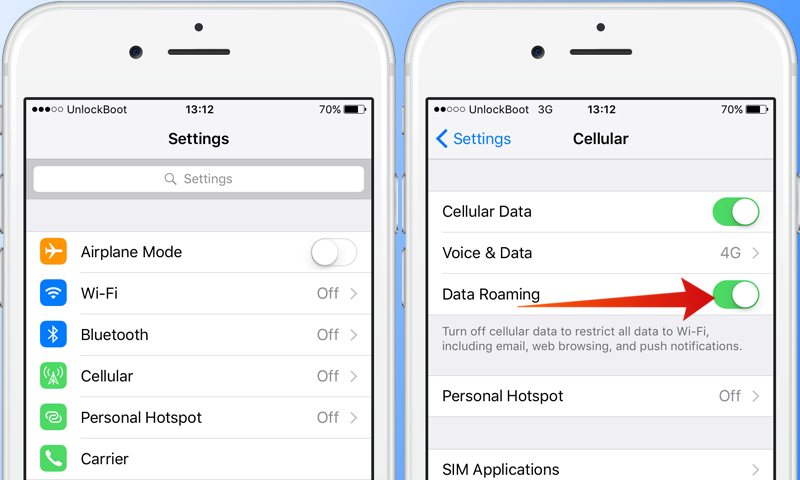
iPhone no service – disable data roaming
Data roaming allows the device to utilize a data connection on roaming networks. Extra charge is there, but the feature works well for those in need of connectivity on the move. However, if this option is activated in a native network, it can cause conflict and your phone may lose signal frequently. To solve this issue, go to Settings –> Cellular Data Roaming –> Disable it.
Read Also: How to update carrier settings on iPhone
Selecting the network manually
Another method for how to fix no service iPhone error is manual network selection, which is an option in each iPhone. This is an open option because when roaming, a network has to be selected manually for use or the device might pick another network which doesn’t fall in the roaming plan. Manual carrier selection is also used to decide between 2G, 3G or LTE (4G).
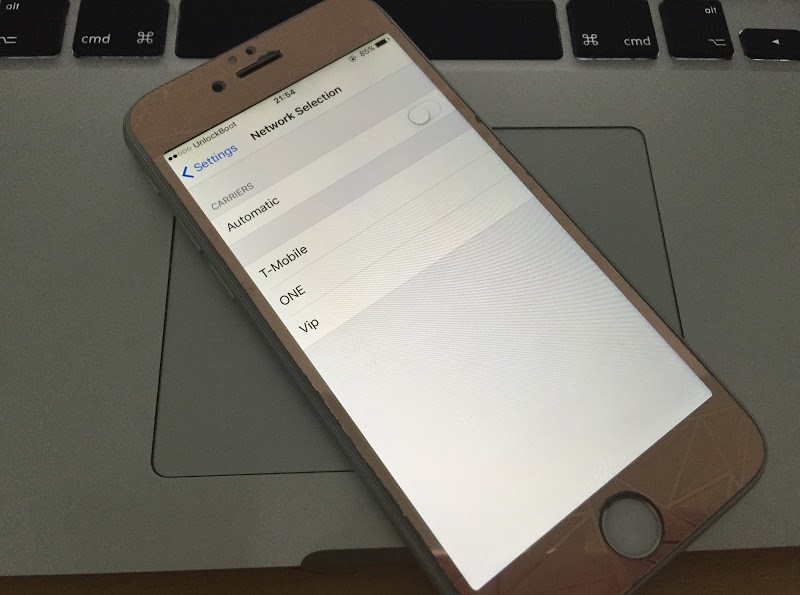
iPhone 6 no service fix
To make sure the correct network is picked up by iOS, defining one is a good idea. The option is under general settings and inside carrier settings. Go to Settings –> Carrier –> Disable automation selection. Then find your carrier and choose it manually. After you do that, try to make a call to check if it works.
Reset the device to Fix No service iPhone issue
If both options don’t work, try a soft reset. Performing one after software upgrades is recommended for better performance and stability, even in usual cases. However, do a backup because reset will erase apps and data.
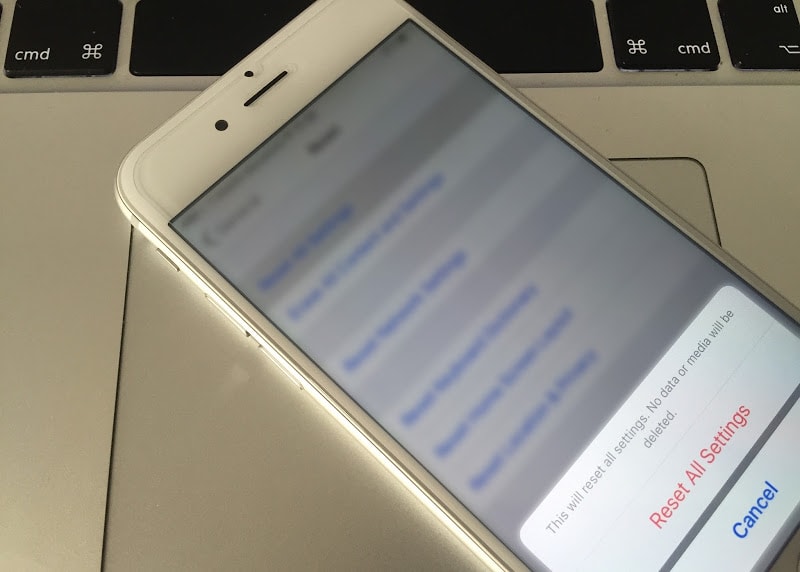
iPhone 7 no service fix by resetting all settings
To do a factory reset your device, go to Settings –> General –> Reset –> Reset All Settings. Agree to confirmation and that’s it. After that you need to insert your Sim card and check if the No service error is resolved.
Final Verdict: Go to an authorized Apple service center if these methods don’t work.










