You are using macOS 10.11 or higher on your Mac, and when you connect it with your iPhone to sync with iTunes, you see a notification saying “a software update is required to connect to your iPhone.” We know this may be annoying to you, but you first need to know it causes. Then you can do something to avoid such notifications in the future.
This notification will appear to you there is the difference between the version of iOS on your iPhone and Mac system. For example, your iPhone has the latest version of iOS, but your Mac is not updated to the latest version then your Mac will not support your iPhone connection, and you cannot sync your iPhone with iTunes. As a result, you will see the notification alert ‘Software Update Is Required to Connect to Your iPhone.’ Contrary, if your iPhone and Mac have the latest versions of iOS, then there will be no issue, and you can complete your tasks as needed.
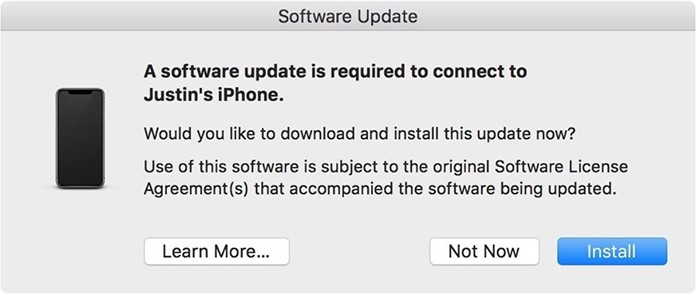
Fix the Software Update Is Required to Connect to iPhone Error & Sync Your iPhone with iTunes Again
Method 1: Update the Software on Your iOS Device
Now you need to know how you can sync your iPhone with iTunes again. The process is simple and straightforward to follow. As the notification says to update your iOS, you just have to click on “Install” to update the software, and it will be enough. It will update your Mac OS version, and you will be able to connect it with your iPhone to sync iTunes.
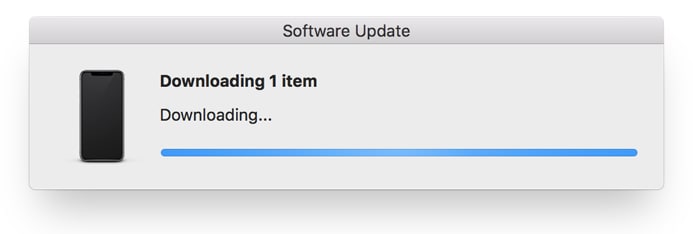
Method 2: Update the Mac OS Software
There is another way which can help you always to keep your Mac OS version updated. For this, you have to open up the App Store on your Mac. Then go to the “Updates” tab, now you can update your system software version to the latest updates. It will update your Mac system, and hopefully, there will be no problem or error notification.
You can consider any of above provided two ways. You have to click on the install updates whenever you see that kind of notification. After the updates, you are free to use your Mac and iPhone as you need.
The Update Can’t Be Installed? What To Do Now?
Sometimes you won’t be able to install the updates due to preselected options related to software update options. You can see the message “installation failed – Can’t install the software because it is not currently available from the software update server” and it can be difficult to update your OS version. So, in this condition don’t panic and concentrate on some useful solutions. Maybe your iPhone is in developer beta or public beta software state which require you to make your iPhone officially supported for new updates. When you are using beta software on your iPhone, you can’t merely update your Operating system version.
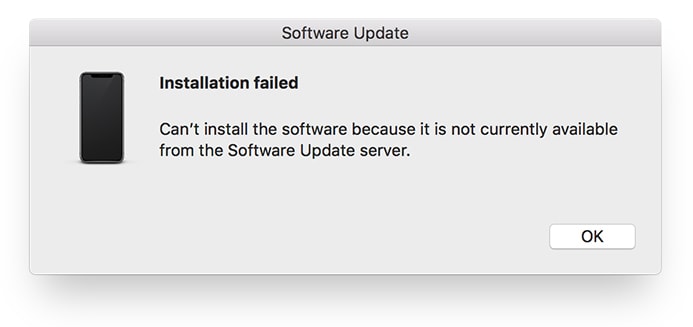
You need to install iOS beta, and therefore you have to install Xcode beta on your Mac. After this, there may need to sync your iPhone with iTunes again. In below, you can read the complete process of installing the Xcode Beta on your Mac. Although these steps will take considerable time, but you can complete the process efficiently. You don’t need to be a programmer to understand and follow the following steps.
How to Install the Xcode Beta on Your Mac
You can download Xcode from App Store free of cost. It is an integrated development environment for developers of iOS and Mac apps.
- You need to get the beta version of Xcode by visiting the link, developer.apple.com/download. You need to provide your Apple ID.
- After the above step, you will see a list. You need to choose the latest Xcode beta, and click on “Download” button. The downloading will start in a few seconds.
- After completion of the download, you will notice an XIP compressed file which will be of large size. You must uncompress it.
- After extracting the zip file, you will get application file which will be twice the size of compress file. You will get the “Xcode-beta” app after completion of the extraction process.
- Now double click on “Xcode-beta” app, you will see “install additional required components.” You have to Click on “Install” begin the installation process.
- Here one important thing to note that you have to close iTunes before continuing to further processes.
- You have to write your password in the required field and submit. This step will also take some time.
- Now you will see “Welcome to Xcode” window on your Mac. This indicates that you have done all of the work required.
- Now you have to quit Xcode and go to open the iTunes. Now you can experience that your iPhone is able to sync and play music and do other tasks.
- Above are all the steps which you can follow to remove the ‘Software Update Is Required to Connect to Your iPhone.’ Notification. We will advise you to keep installed Xcode on your Mac as you can need it anytime. Once you get the stable release of your installed beta version, you can go to that and can uninstall Xcode from your Mac.
![Xiaomi FRP Removal Service for ANY Model [Instant via USB] Xiaomi FRP Removal](https://cdn.unlockboot.com/wp-content/uploads/2024/06/xiaomi-frp-removal-324x160.jpg)
![Honor Google FRP Removal Service for ANY Model [INSTANT] honor frp removal service](https://cdn.unlockboot.com/wp-content/uploads/2024/05/honor-frp-removal-324x160.jpg)








