Do you want to enable Emoji keyboard on iPhone? Well, it’s a great way to spice up emails, reminders, notes and iMessages. There are a lot of emoji icons that can be accessed from the iPhone keyboard, which means the beautifully crafted, interesting and funny Emojis can be sent to friends through Whatsapp, iMessages, email or another service with which they’re compatible.

How to Enable Emoji Keyboard on iPhone or iPad
Whatsapp utilized the new emojis in Android and as a result they become popular (perhaps they were popular even before that happened. So if you have friends who bug you now and then with these emojis and you’re still figuring out how you could use them too, follow these steps:
- Head over to “Settings” – “General”
- Scroll a bit and tap “Keyboard”
- Next, tap “Keyboards”
- Tap “Add New Keyboard”
- Scroll a bit and select “Emoji”
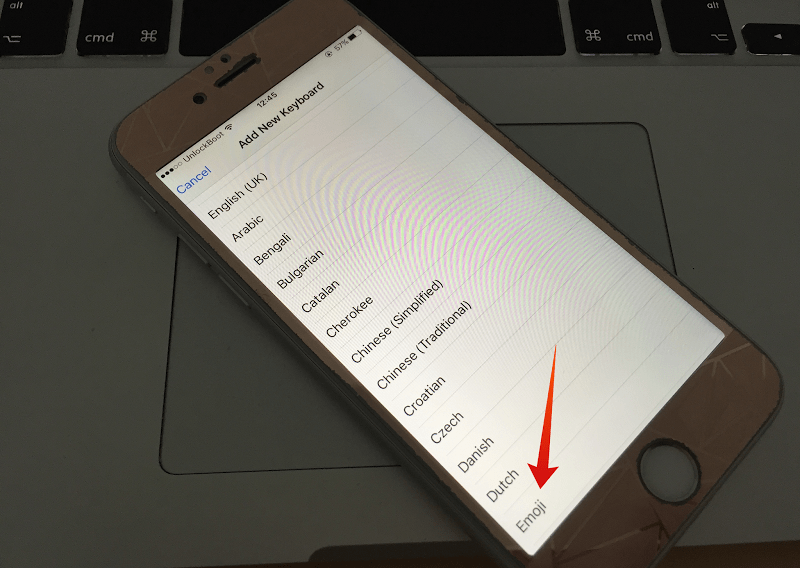
Enable emoji keyboard on iPhone
And that’s it. You have successfully enabled the emoji keyboard on your iPhone.
How to Use Emoji keyboard on iPhone or iPad
Now, for utilizing the Emoji, this should be done:
- When the keypad becomes visible, tap the icon that shows a globe.
- If you see that multiple keypads are activated (like 3 or 4), tap it as many times as needed to bring up the emoji keypad.
- Once that’s done, tap the icon with the globe again and go back to the normal emoji keypad.
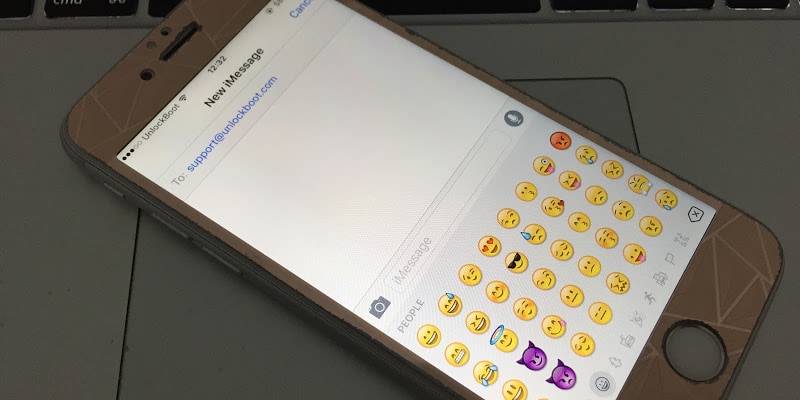
Get emojis on iPhone 6 6S 7 5S 5C
Though that’s how the whole thing works, users can’t customize things in this scenario to for example add further emoticons to the emoji keypad. Make sure you go through the whole stuff: Swipe to scroll and see a list of emojis and tap on the taps to see different emoji collections.
How to Use Automatic Emoji Replacements on iPhone or iPad
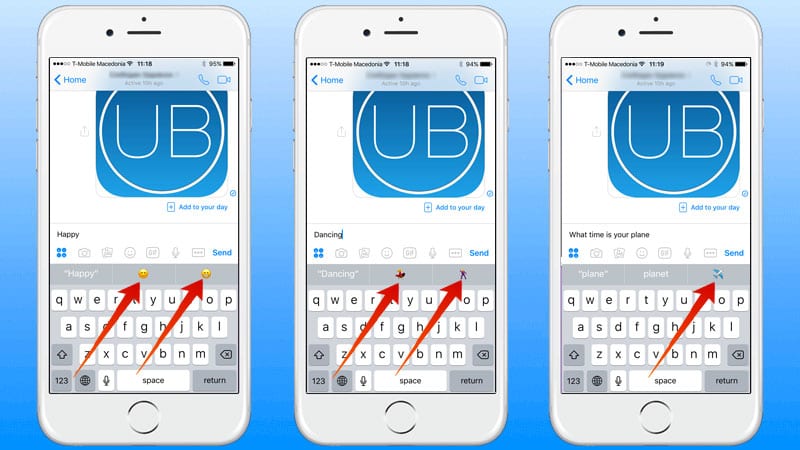
Activate and use Predictive emojis on iPhone
To enable the automatic emoji replacements on your iPhone, iPad or iPod touch you need to activate the predictive text option on your device. After that, you need to open the message and type the message you want. The predictive text will automatically suggest you an emojis that can be replaced with your text.
How to Enable Emojis on Android Devices
If you are using an Android device, you can easily enable emoji keyboard by installing FlipFont3 app from Google Play store. Then you need to activate this keyboard to be used with your native keyboard.
Emojis can be used almost everywhere. In other words, where you’re going to type and a keypad will be present, you can easily bring up the emoji keypad to make things more interesting.










