The iTunes 12.7 update, did something that for many of the users was unthinkable, that is to remove the App Store from the iTunes. Reasoning Apple gave for this was to shift the focus full on entertainment, music and movies. So many, like myself resort to downgrade the iTunes and install the 12.6.3 version. But with it also came the iTunes Library.itl cannot be read error. So just read on to know how you can fix the file iTunes Library.itl error.
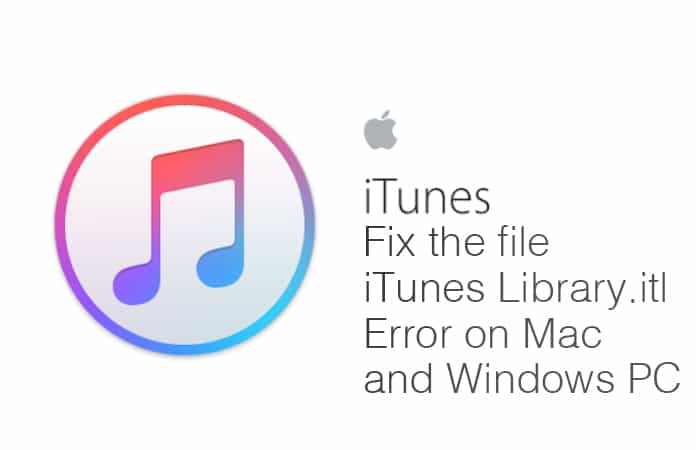
This error usually pops up when you try to open the downgraded iTunes. It has to do with the newer iTunes Library.itl file created by the 12.7 version. So in order to fix the files iTunes Library.itl, you simply had to rename the library file.
Guide to Fix the File iTunes Library.itl Cannot be Read Error
I will explain steps for both Mac and PC to resolve this iTunes error. These steps are fairly easy to follow and does not require any complex coding.
Steps to Fix the File iTunes Library.itl Error on Windows 10/8/7 PC
Step 1: Open This PC > Music > iTunes and find iTunes Library.itl
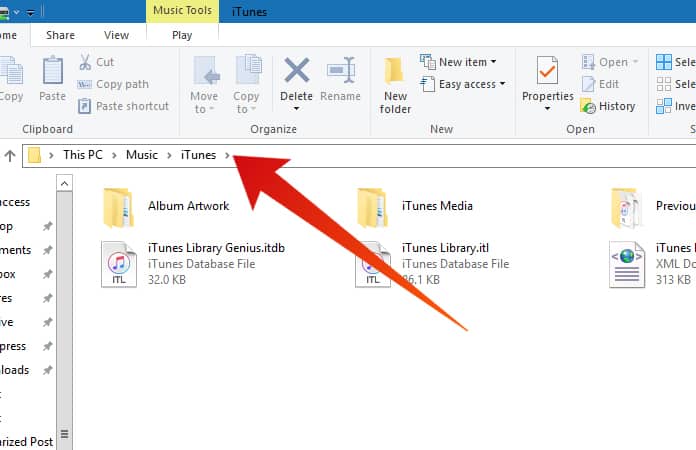
After locating the file, just repeat the Mac steps as they are the same. Or read on we are basically repeating the same process from the Mac troubleshoot.
Step 2. Rename iTunes Library.itl to iTunes Library.old
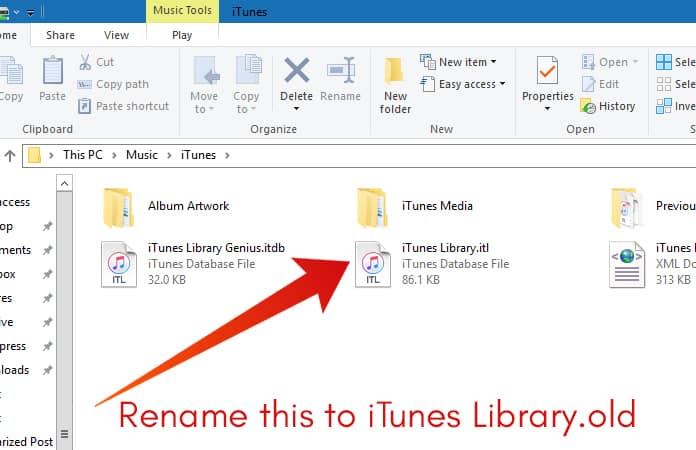
Step 3: Open the Previous iTunes Libraries folder.
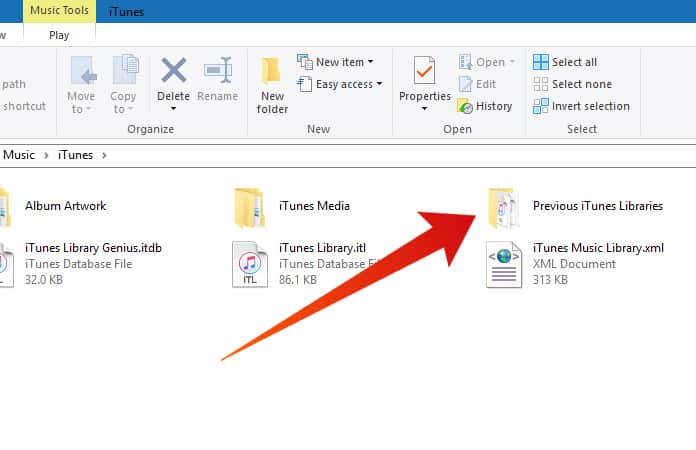
Step 4: Find the most recent version of the iTunes Library file
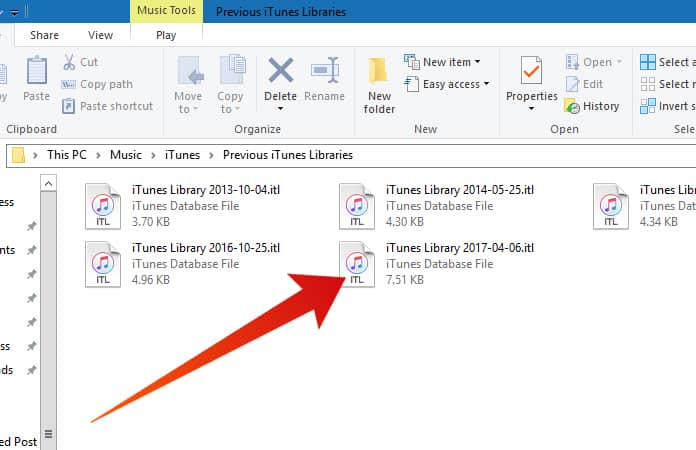
Important: If cannot locate the Previous iTunes Libraries folder. Close the Explorer and restart iTunes. Check again for the folder.
Step 4: Copy and Paste the most recent iTunes Library file to Desktop (recommended) or anywhere.
Step 5: Go to This PC > Music > iTunes and paste the iTunes Library file that you copied. Rename it to iTunes Library.itl
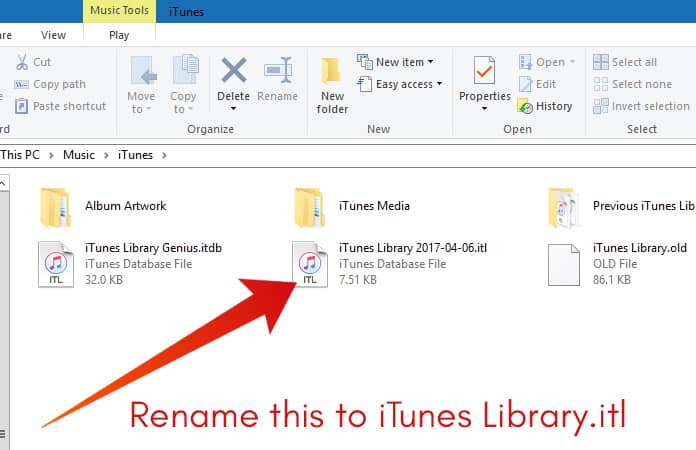
There you go, now you will be able to open iTunes version 12.6.3 without the error.
Read Also: How to Refresh iTunes Library
Steps to Fix the File iTunes Library.itl cannot be read Error on Mac
Step 1: We believe that you have already uninstalled the newer version and now have the older version of the iTunes on your Mac.
Step 2: Press Command+Shift+G > Type ~/Music/iTunes/
Otherwise, Open Finder > Go Menu > Go to Folder > Search ~/Music/iTunes/
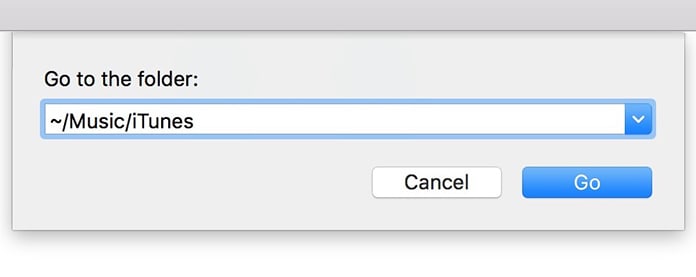
Step 3: Rename iTunes Library.itl to iTunes Library.old
Note: The iTunes Library.old is a backup now, if something goes err.
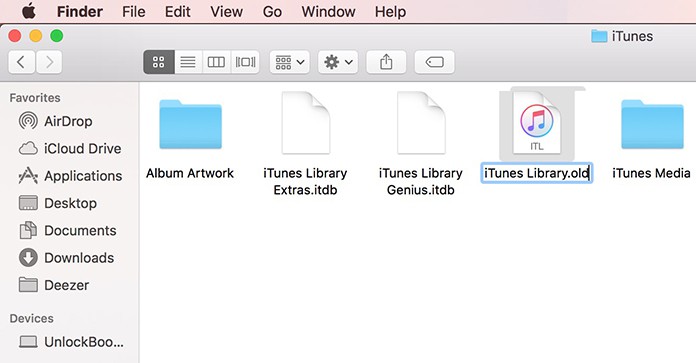
Step 4: Find the folder Previous iTunes Libraries > open it.
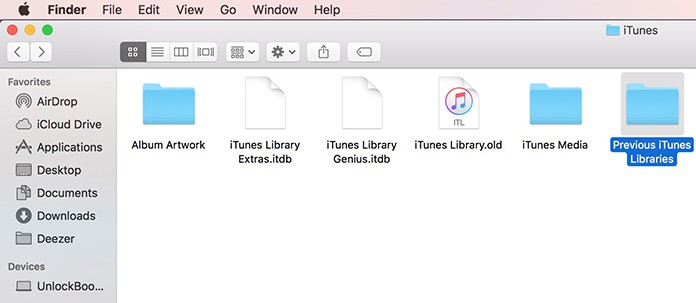
Check in the previous folder for the most recent iTunes version.
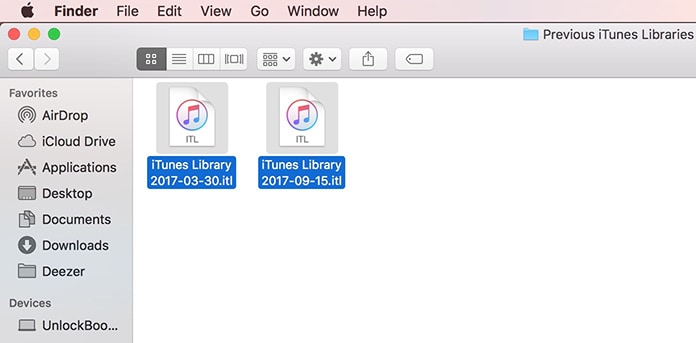
Important: If you’re unable to locate the Previous iTunes Libraries folder, just quit the Finder and restart iTunes. Now, you will be able to see the Previous iTunes Libraries folder.
Step 5: Copy the file > Paste it anywhere (recommended on Desktop).
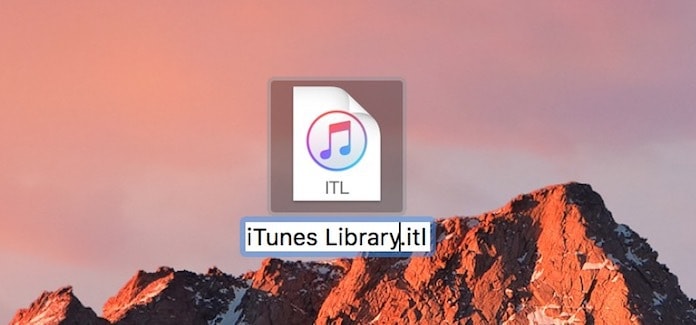
Step 6: Go to ~/Music/iTunes/ > Paste the file > Rename the file to iTunes Library.itl
That is it. You have just fix the file iTunes Library.itl error for Mac. Now, we move towards the fix for the Windows PC.
Read Next: How to Enable iCloud Music Library
Let us know in the comment if you were able to fix the file iTunes Library.itl error. If not or are stuck do mention in the comments as well and we will gladly help.


![10 Best Karaoke Apps for iPhone and Android [2023] best karaoke apps for iphone](https://cdn.unlockboot.com/wp-content/uploads/2018/03/best-karaoke-apps-324x160.jpg)







