Gestures are something big on the new iPhone XS Max, XS, XR, as well as on iPhone X. Because there is no Home button on these new handsets, users have to map several gestures, which has an indirect impact on other elements of the system like the CC (Control Center).
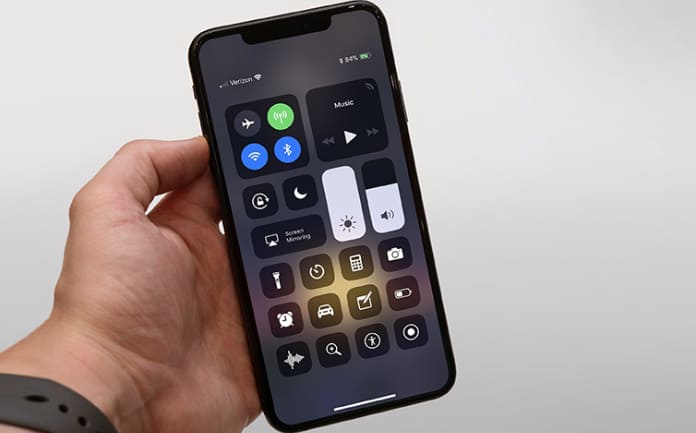
For instance, these new gestures give users the ability to go back to the Home screen by swiping up from the screen’s bottom edge. Wait, won’t that reveal the Control Center? No, because things have changed in iPhone XS Max, XS, XR and X. They’re a little different, but you can get yourself familiar with the new way to access Control Center by reading this post.
How to Open Control Center on iPhone XS, XS Max, XR or X
Whether you’re on iOS 12 or iOS 11, swipe down from the screen’s upper right corner to bring up the Control Center. We’re talking about the small area of the screen to the black note’s right (at the iPhone’s top). A swipe down from the top center or top left will still provide you with access to your notifications on the new handsets.
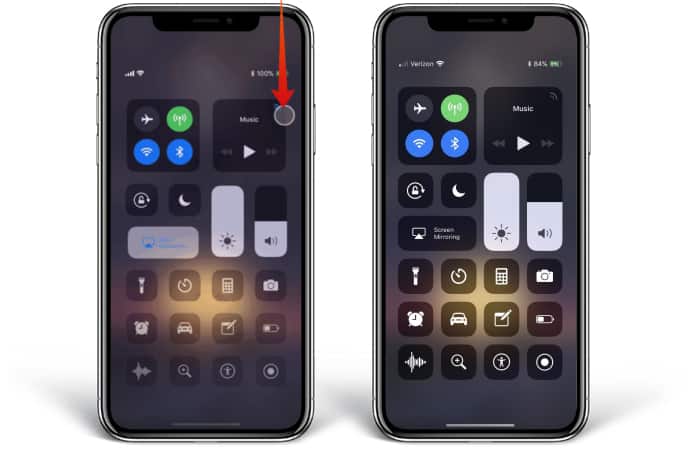
To go out of the Control Center, swipe up anywhere on the display or tap inside a spot that is not filled by a control icon. It’s worth mentioning that users may not even have to access CC sometimes. Several of them can use the menu to toggle off or on the flashlight, but there’s a new method for doing that on the new iPhones.
See Also: How to Check Battery Percentage on iPhone X/XS MAX/XS/XR
Using the lock screen, you can just long press or 3D Touch on the icon for the flashlight in the screen’s bottom left corner whenever you want to view something inside the dark. Please note that a simple tap won’t make the cut, to prevent accidental triggering. Also, you’ll need to use the Control Center icon to adjust the intensity level is the flashlight. Siri can also be used in iOS 12.
How to Customize The Control Center Icons on your iPhone
You can easily customize the Control Center and add the most used settings in the control centre. You can add the screen recording feature, Apple TV remote, Voice Memos, etc. Here’s how to customize the control center on your iPhone:
- Open Settings -> Control Center.
- Tap on Customize Controls.
- To add the control, tap (+). To remove the control, tap (-), then Remove.
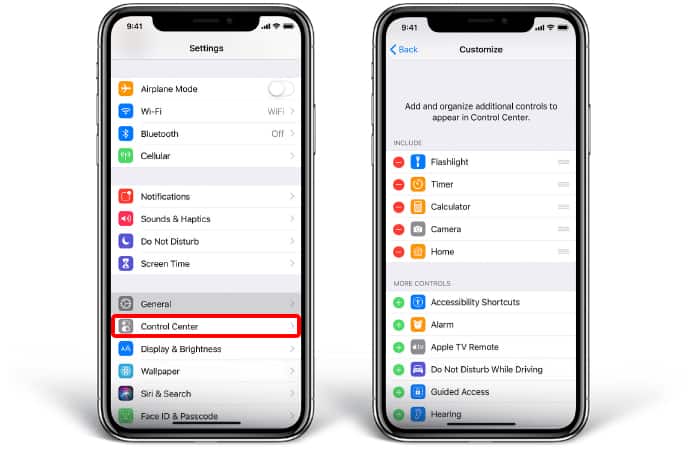
To reposition the options in the Control Center, go to Settings -> Control Center, then tap Customize Controls. Now press and hold the (=) button and drag them up or down in the list.
With iPhone XS Max, XS, XR and X, it seems like you’d have to do some relearning. But UnlockBoot is there to support your re-education. Now that you understand how to open and close the Control Center, how do you prefer doing it? This way or the way it used to be? Let us know your preference in comments.










