If you are having problems while downloading apps from the App Store, it could be due to some reasons. Mostly, it happens due to network problems. However, it could be App Store fault or a device error. If you have been using your Apple device for a long time, you could get some device errors. Most of the mobile companies suggest a regular healthy restart of the device to avoid device problems. In this article, we will teach you how to fix the unable to download app error on iPhone or iPad.
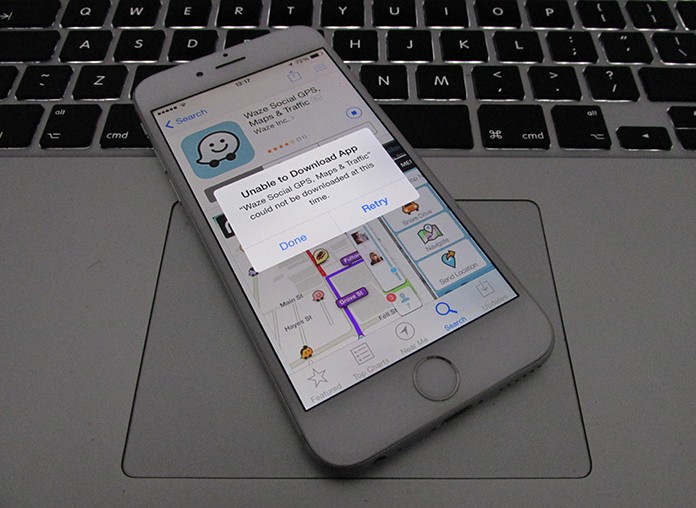
Fix Unable to Download App iPhone Error
However, if you are having some problems with your device, it could affect some built in parts of the device. In this example, it could hit hard App Store that can result in some problems while downloading an app. When your App Store doesn’t work, you get an error message saying Unable to Download App.
Moreover, and you will see the icon of that app on your home screen with a message saying waiting. It means you are having problems with that app or with the App Store. In this situation, you will have to do some steps in order to fix the problems. Don’t worry about this error too much. It is a common problem and can be fixed easily. You will only have to follow some methods which are mentioned below.
Method 1: Reboot Your iPhone
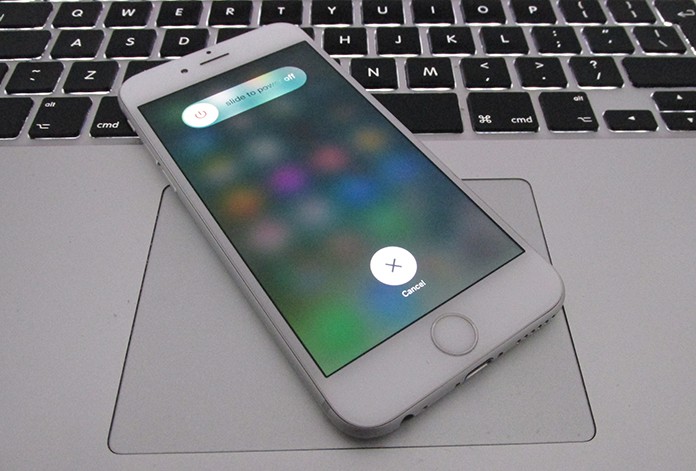
The quickest way to fix this error is rebooting your device. Rebooting is the most useful way to solve a bunch of devices problems. So you will only have to reboot your device, and it will hopefully fix the error. Restart the device and try downloading the app from the App Store again. If this method doesn’t work, you can try the other methods.
Method 2: Update Your Device
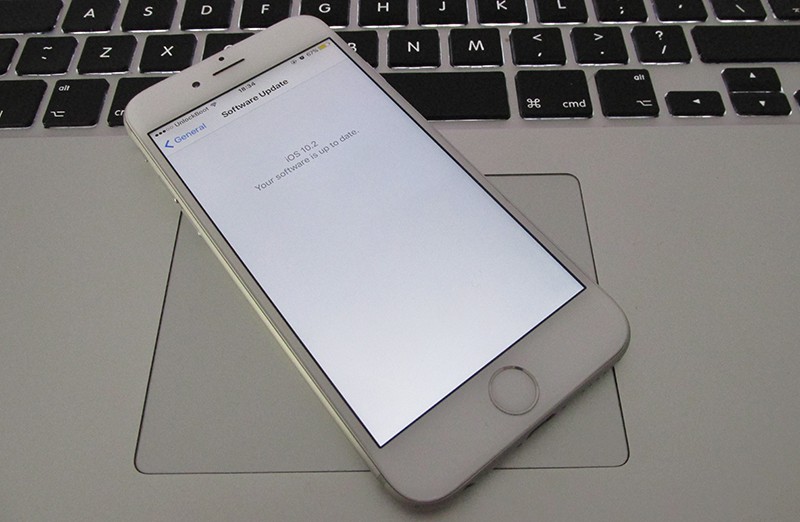
The second method is updating your device. When you don’t update your device, it could cause many problems. The new version of iOS is available from Apple, and you can easily get the latest update for your device. So if you are using an older version of your iOS, you can update it. Simply go to Settings app on your device and open General option. Here you will see an option named Software Update. Click on it to get the latest version of your software.
Method 3: Restart App Store
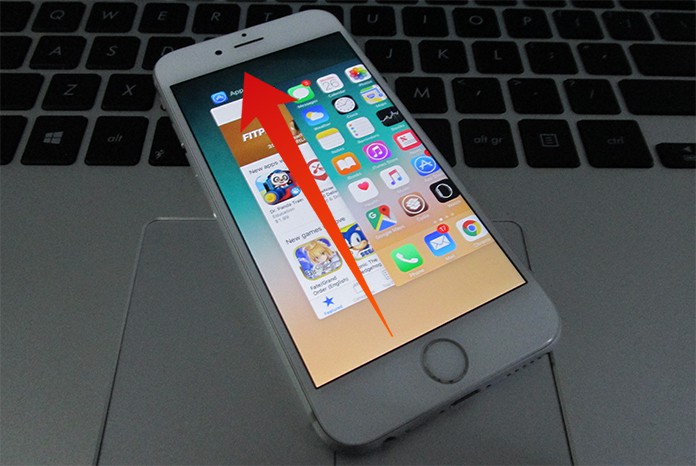
If you are still getting the problem with the app, it could be the App Store problem. If it is the App Store problem, you will need to restart your App Store. Only close the App Store and launch it again. For this purpose, double click on home button. You will see the currently running apps on your device. Swipe up the App Store tab to close it. Now relaunch the App Store and try downloading the app again.
Method 4: Check Network Connection
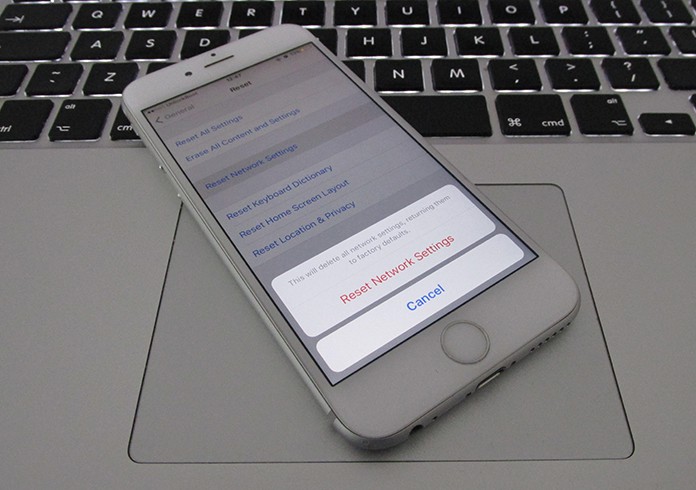
Another method is checking the network. It could be a system problem as well. So you will have to check your network connection that if it is working well or not. You can reset the network settings, and you can try another network too. Simply disconnect your current network from the Settings and connect it again. You can try another network. After changing the network or reconnecting with your existing network, try downloading the app again from the App Store, and it will surely work.
Following the methods above if you want to fix unable to download app error on iPhone or iPad.










