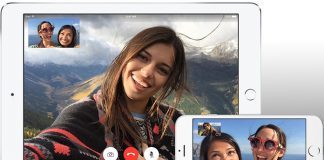Some of those who are on latest iOS version report that there are errors in activating FaceTime and iMessage. The errors were reported because of Apple server load, but still some users continue to face the issue. The errors include a message saying ‘Waiting for activation…’ or a popup message saying ‘An error occurred during activation. Please Try again’. This post will show you the solution to fix these errors.
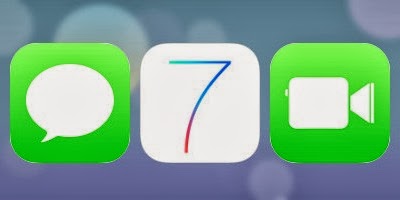
How to fix Facetime & iMessage Not working error
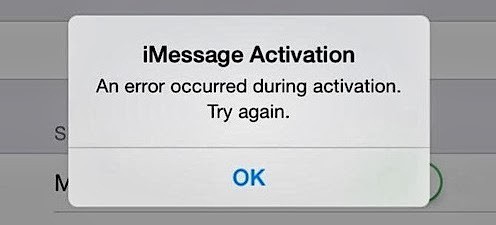
Below are the best methods to fix Facetime not working or iMessage not working on iPhone / iPad:
Fix #1: Check the Apple ID
Check if your email configuration is appropriate and the phone number is listed.
For iMessage, you can confirm by:
- Going to Settings –> Messages –> iMessage –> check email address and phone number in Apple ID.
- Choose Apple ID: email@address to make changes if necessary.
For FaceTime, you can confirm by:
- Going to Settings -> Facetime –> check email address and phone number in Apple ID.
- Follow step 2 if there are no problems in this section.
Fix #2: Switch both services on and off
Toggling of settings is easy:
- For iMessage: go to Settings –> Messages –> toggle off, wait a bit, then toggle on.
- For FaceTime, go to Settings –> Facetime –> toggle off, wait a bit, then toggle on.
- Move to step 3 if still facing the issue.
Fix #3: Reconfigure Network Settings
You can do this by:
- Settings -> General –> Reset –> Selecting Reset Network Settings
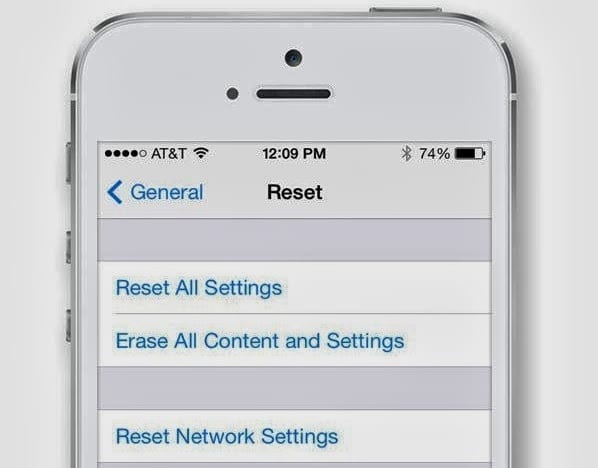
It is important to note at this point that any stored passwords for Wi-Fi will have to be re-entered. Passcode will also be required if it was set.
Now check iMessage by sending a message using the service to another person who also uses iMessage. As for Facetime, try an audio call before working with a video one.
Fix #4: Restart the phone
- Switch of the iDevice and turn it on again. Hold the power button, and slide to power off.
- When you’re switching it on, try making a FaceTime call or send an iMessage.
Update: some of the bugs are fixed now by Apple. You can try again to activate FaceTime or iMessage. Make sure you have installed the latest iOS version.
https://www.youtube.com/watch?v=D06Y4O93GbmQ
If everything else fails and iMessage or Faceime not working again, restore the device from backup. The other way is to set the device into default settings, and set it up as new and at the same time activate Facetime and iMessage with the Apple ID, and then restoring from a backup. Be patient as this process can take a while. In mere cases, it was also reported that making a new Apple ID resolved the issue.
Let us know which method works for you in the comments section.