To protect your iPhone for being lost or stolen, the first thing you do is activate the Find My iPhone option. This enables you to track the device or lock it (Activate Lost Mode). The most useful is Activation Lock: it puts your device in ‘Lost Mode’, which enables you to password protect the device remotely and add a custom message that if anyone finds it please return it to the owner.
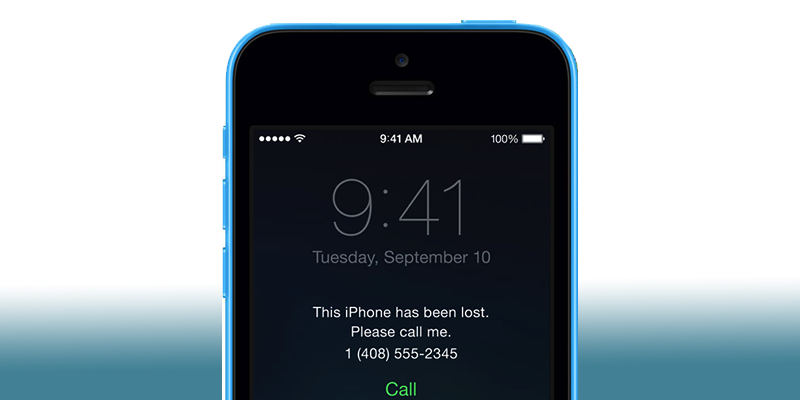
Activate Lost Mode on iPhone or iPad
When the device is in ‘Lost Mode’, no one can reactivate or restore the device without password and Apple ID. This post highlights how to activate Lost Mode on an iPad or iPhone that might be stolen or lost.
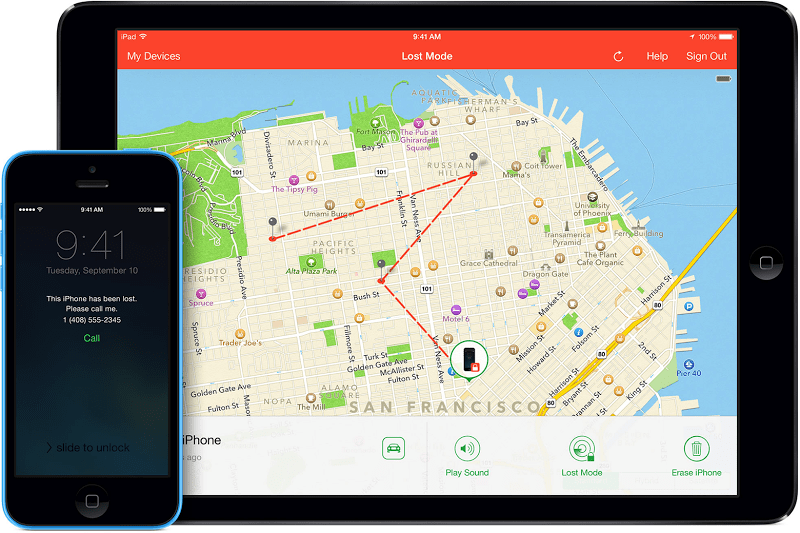
Track lost iPhone using PC, iPhone or iPad
The mode can be enabled from Find My iPhone on any iDevice, or on any web browser going to iCloud.com. This tutorial is for the former, but steps are similar if done from iCloud.com.
6 Steps to Put your iDevice in Lost Mode
Step 1: From any iDevice, login to Find My iPhone with your Apple ID. The login can be done from any device but the Apple ID should be for the device that needs to be placed in the Lost Mode.
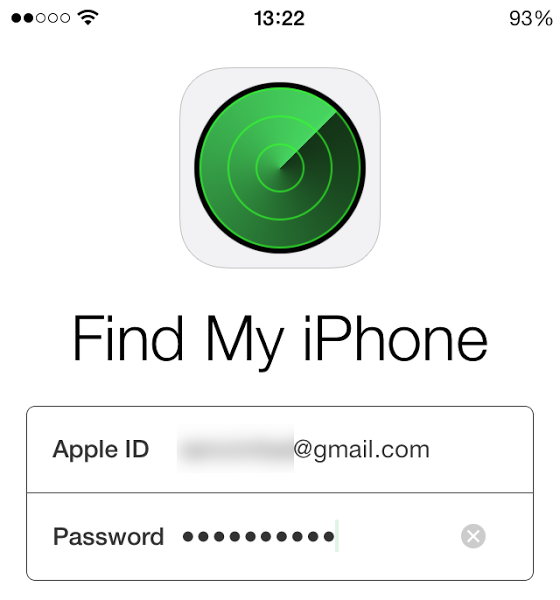
Use Find my iPhone to Turn On Lost Mode
Step 2: After logging in, you’ll see a map and a list of devices linked to your device. Tap on the device you want to place in Lost Mode.
Step 3: Select ‘Actions’ > ‘Lost Mode’ > ‘Turn On Lost Mode’.
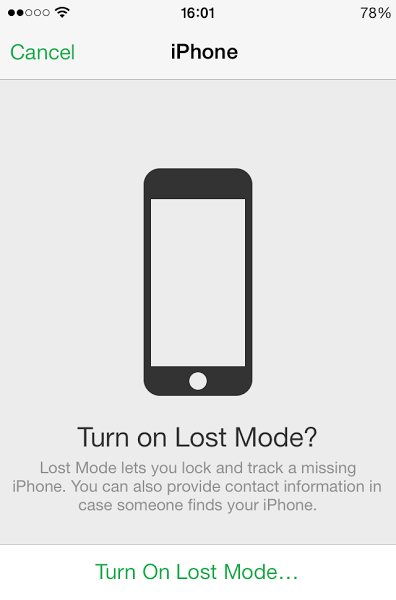
Turn on Lost mode on iPhone
Step 4: If the device being placed in Lost Mode doesn’t have a passcode, you’ll need to setup one, so type in a new passcode and agree to confirm. If the passcode is activated on the device, you can proceed to the next step.
Step 5: Now a phone number needs to be entered, which will be used to reach you. This will also be present on the lock screen. Choose ‘Next’ after you’re done.
Step 6: Next, you can enter a message on the Lock Screen which will be displayed along with your device. The default message is ‘This iPhone has been lost, Please call me’, which will be customized. Tap ‘Done’ when finished.
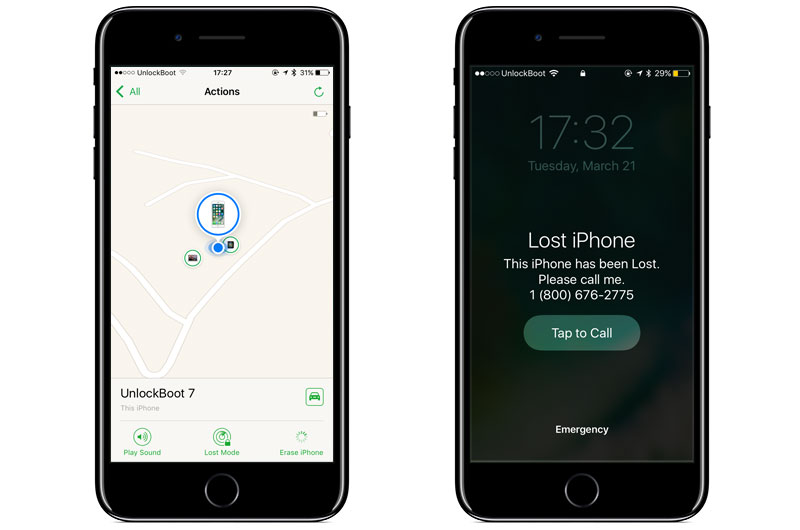
This iPhone has been lost, Please call me
The device that was placed in lost mode will show in Lose Mode (the red banner will be there at the top and the lock icon will appear on the device’. The custom message and phone number will show on the lock screen.
When someone tries to plug the device in iTunes and restore, they’ll not be able to do anything and see the custom message.
How to Turn Off Lost Mode on iPhone or iPad
There are two ways to deactivate Lost Mode: from the device and from Find My iPhone.
Turning off via the lost device: On the device put in Lost Mode, slide to unlock, and enter passcode; this will deactivate the Lost Mode.
Turning off via Find My iPhone: Go to Find My iPhone, select the device placed in Lost Mode. Tap on Lost Mode at the screen’s button, and then select ‘Turn Off Lost Mode’. Select ‘Turn Off’ when a popup asks.










