This post teaches you how to remotely erase a lost or stolen iPhone or iPad to ensure the safety of your data regardless of the circumstances. All iOS devices have the Find My iPhone app. Another way is to enter iCloud.com and, from any web browser, use Find My iPhone. For this guide, the Find My iPhone app will be used, but steps are same whether you use the browser or the app.
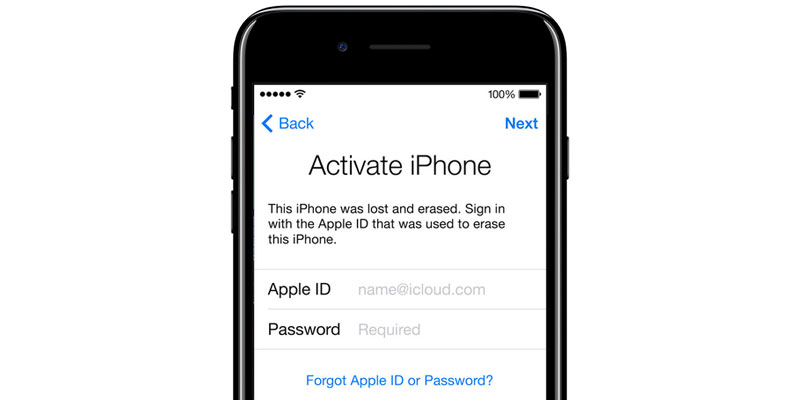
Note: Erasing the device should be the last measure because after it’s erased, Find My iPhone can’t be used to locate it.
And Find My iPhone on the iDevice that you’re to erase should be activated. If it’s not, the device can’t be located and wiped.
Steps for Erasing a Stolen or Lost iPhone Remotely via iCloud
Step 1: Go to iCloud.com from your Computer or open Find My iPhone on any iDevice – which could be anyone’s – using the Apple ID and password that is the one for the device you want to erase.
Step 2: After logging in, you’ll see a split screen featuring a map at the top in Find My iPhone, as well as names of devices that are associated with your Apple ID below. Tap on your lost or stolen iDevice’s name. Then you’ll get directions for the location of your device; put the device in Lost Mode quickly.

Step 3: Tap “Actions” at the screen’s bottom to see different options. Choose “Erase” from the list.
Step 4: You will then get a confirmation that if you want to really erase data on iPhone. Confirm by selecting “Erase iPhone.”
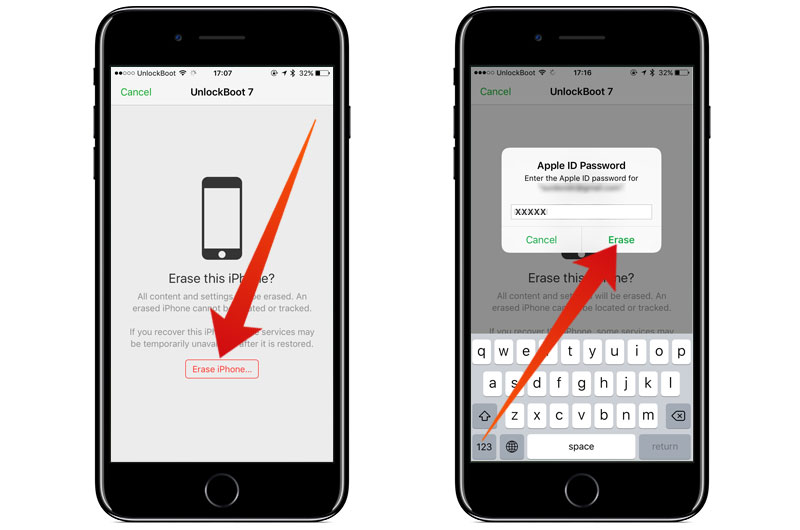
Step 5: Enter Apple ID and password and choose Next.
Step 6: Enter a phone number that will show on the lock screen of iPhone after its erased. This particular number can be used by people to contact you if they come through your device. Enter the number and tap Next.
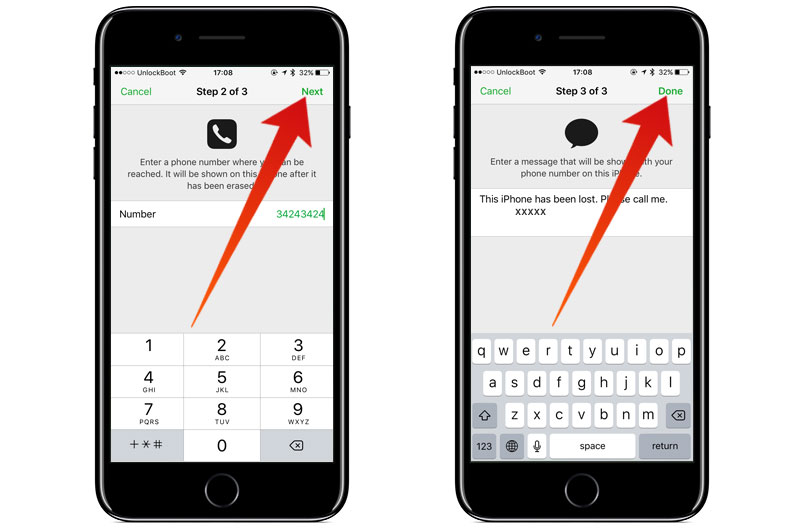
Step 7: Type the message that you want to display with the number and press Done.
Step 8: There will be a message stating the iPhone was erased. Tap OK for dismissing it.
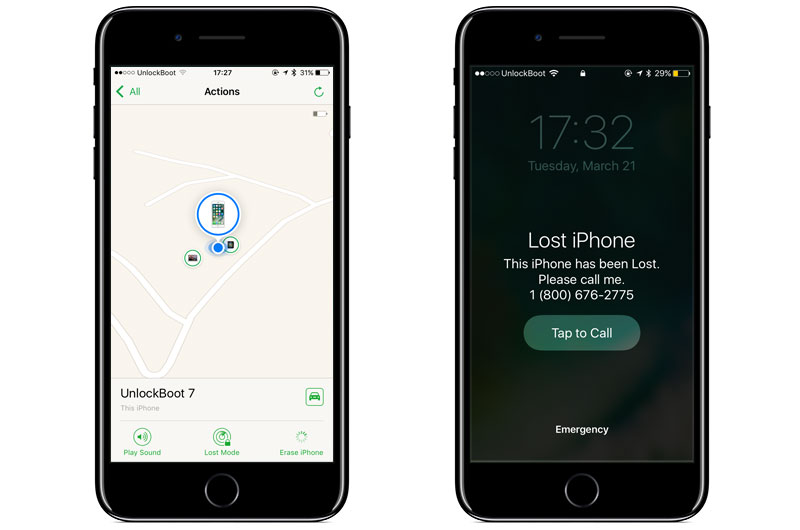
The erased device will then be restored, and all the data will be removed. If the device, however, is offline during the process, it won’t be erased. It will be when it gets online next time.
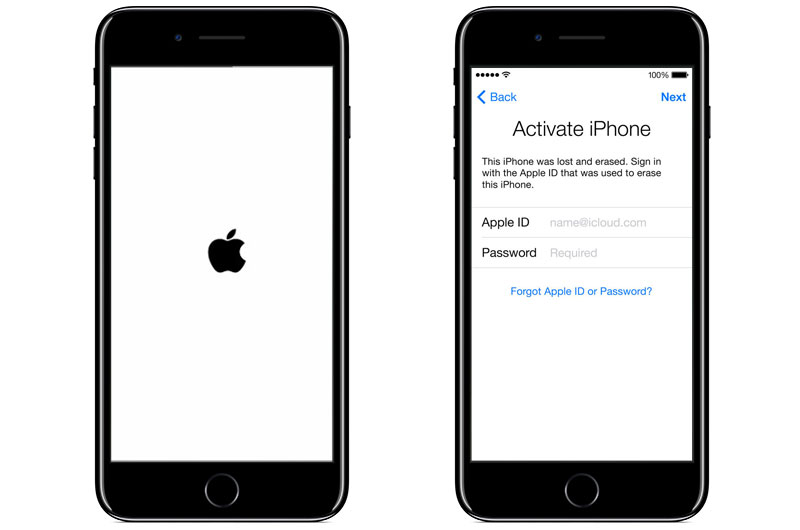
After the restoration, anyone who tries to activate the device won’t be successful. The device will stuck on the Activate iPhone screen and can’t be used without Apple ID and password.
What to do if you Find your iPhone or iPad after you Erase it?
If you are a lucky guy to find the device after losing it, you can activate it by entering your iCloud email and password. You must know that your data will be lost, but you can restore it via iTunes or directly using iCloud if you have created a backup before that.
If you used iCloud to backup your iPhone or iPad, you can easily access your iCloud backups online and restore your files on a new device or save it to your Computer.










