If you use iPhone or Mac to listen to your favorite music, you might be using AirPods. With AirPods, you can listen to music without any problems and outside distractions. Another great thing about Apple AirPods is you can use them for a long time, i.e. they provide great battery timing. Most of the AirPods users asked how to check the battery percentage of their AirPods just after its release. In this post, we will show you how to check the battery and charge level of AirPods.
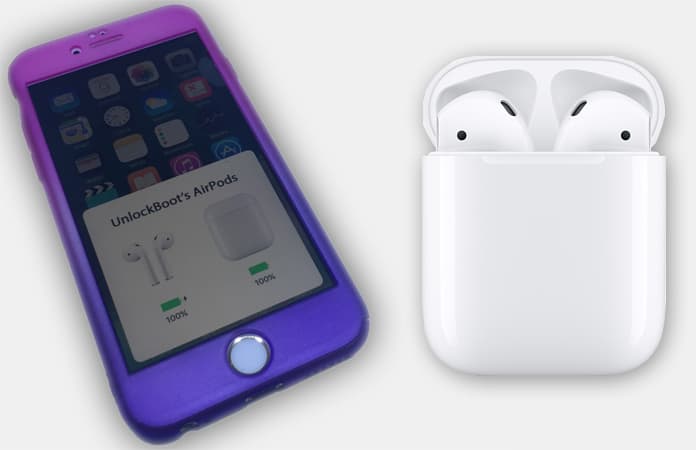
4 Ways to Check Battery and Charge Level of AirPods
Since we don’t have a battery percentage sign on our AirPods, we have to use other methods to check it out. Today, we will explain to you how you can do this job. There are plenty of ways to check the battery percentage of your AirPods. You can use either method mentioned below.
Use iPhone to Check the Charge or Battery Level of Your AirPods
You can check your AirPods’ battery percentage by using either your Mac or your iPhone. Both devices provide easy methods to test it. However, we will cover both methods here. Below are some methods to check your AirPods’ battery percentage.
1. Check the Battery Level from Control Center
The fastest and easiest method of checking AirPods battery percentage is going to the Control Center.
1. From your iPhone’s screen, swipe up to open the Control Center.
2. Now swipe over to the music controls and click on the little speaker icon which is located under the music controls.
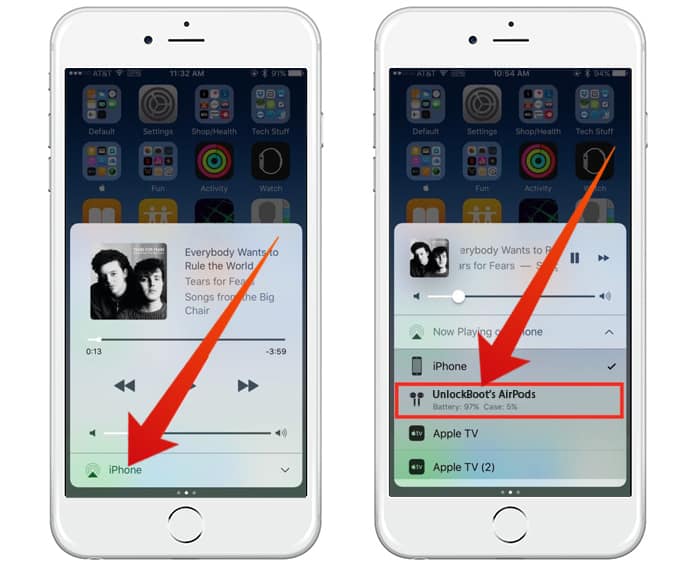
3. Now you will see your AirPods’ name with its battery percentage.
2. Check AirPods Battery and Charge Level from the Batteries Widget
Another method of checking AirPods’ battery is using your batteries widget. To do this job, you will have to configure your batteries widget to show it in the Today view. Look at the steps mentioned below.
1. On your iPhone screen, swipe from left to right to open the Today view.
2. Here you will see different activities and widgets according to your iPhone customization.
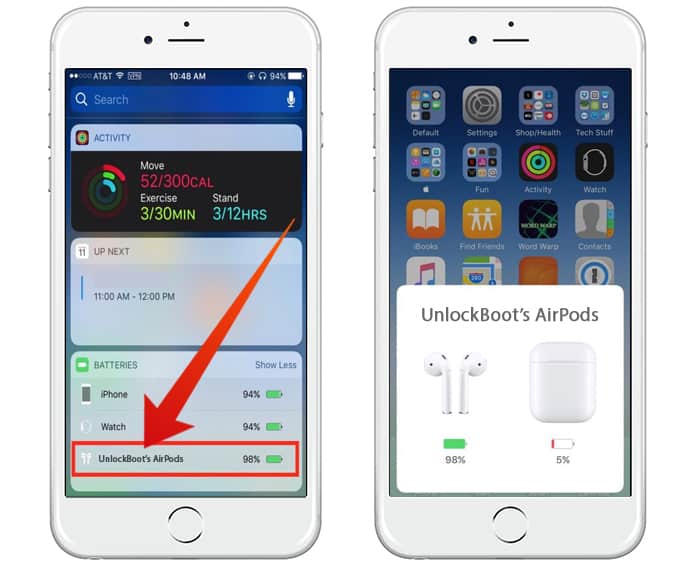
3. Here you will also see your AirPods’ battery percentage in the batteries widget.
Check the Battery or Charge Level of AirPods from your Mac
Just like iPhone, you can check your AirPods’ battery percentage easily. In case if you use your Mac for long times especially for listening to music or watching videos, you would be very interested in knowing how to check AirPods’ battery percentage. Here is how you can do this.
1. Check Battery Level of AirPods Using iTunes
The first method is checking from iTunes. If you are listening to some music on iTunes, you can quickly check the battery percentage of your AirPods.
1. Open iTunes on your Mac.
2. On the head bar, you will see a little speaker icon. Click on it!
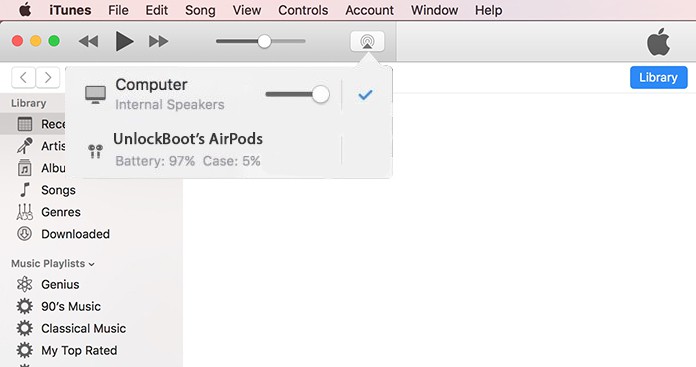
3. Here you will see your AirPods name with its remaining battery.
2. Check AirPods Charge or Battery Level Using Bluetooth
Another method of checking remaining battery of AirPods from Mac is mentioned below.
1. On the top right of your screen, you will see Bluetooth icon. Click on it!
2. Make certain your AirPods are connected to your Mac.
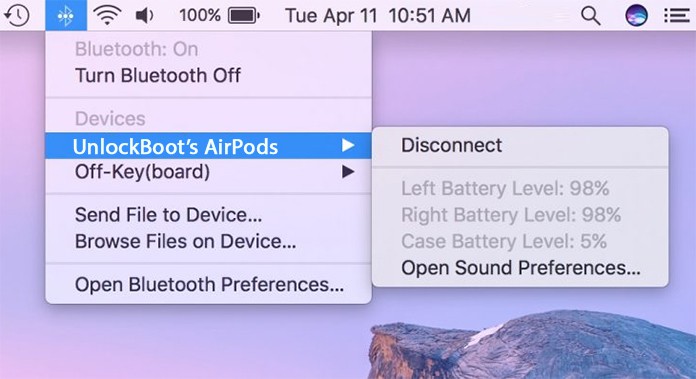
3. Now click on your AirPods’ name, and it will list the battery percentages with the case battery.
It doesn’t matter if you are using a Mac or iPhone, you can easily check your AirPods’ battery percentage using either method mentioned above. Only make sure that your AirPods are connected to the device you are going to check from.










