The final version of iOS 11 was released today. Here’s a full-fledged guide on how you can clean install iOS 11 final update on your iPhone, iPad or iPod Touch right away.
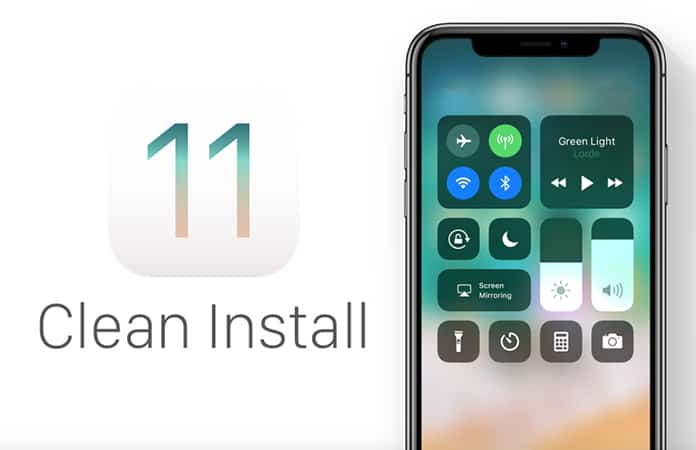
Experience Brand New Software by Clean Installing iOS 11 Right Now
If you want maximum performance-based benefits from software then installing it from the ground up is the right choice. While over the year tactic does the job and retains your settings and files, it isn’t on par with a clean installation. So, if you want to get the most performance out of iOS 11 go for the clean route.
First Back up Everything Using iCloud or iTunes
Since clean installing iOS 11 with iTunes is what you’re going to do, you’ll lose settings and files. But you can back them up in a secure location, so that you don’t lose those precious images.
Use iCloud For Backup
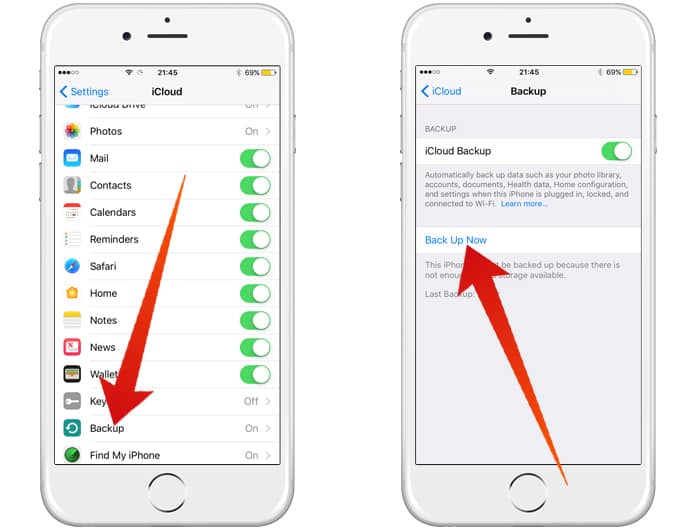
Backup settings and files with iCloud – this can be done via Settings > Apple ID > iCloud > iCloud Backup > Backup Now. If “iCloud Backup” is switched off you have to activate it first before you perform the backup.
Use iTunes for Backup
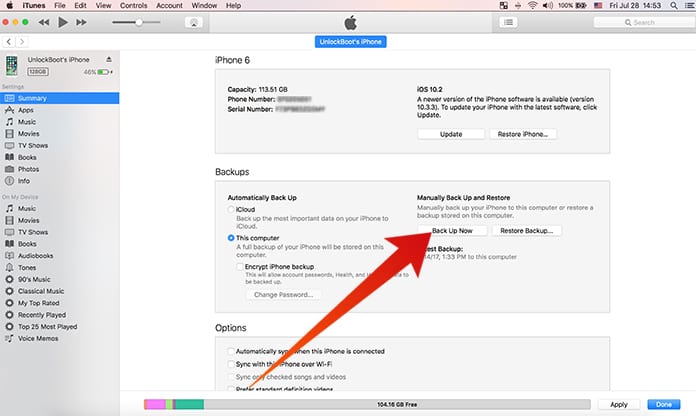
Your Mac or PC should have iTunes installed. It can be downloaded via apple.com/itunes. After installation, connect the device to your PC, choose it from iTunes, and then choose Backup > To This Computer. This can take few minutes depending on the number of files on your phone. After that, you are ready to install iOS 11 final on your compatible device.
The IPSW File For iOS 11 Final Firmware Needs To Be Downloaded
Go to this link to download the firmware that’s specific to your device and save it on the desktop. It is going to take a bit since the firmware file is a few gigabytes. It is best to drink coffee at this time and wait for download process to complete.
Step-By-Step Tutorial for Clean Installing iOS 11
1. Assuming iTunes is installed on your Mac or PC, and iOS 11 is downloaded, connect iPad, iPod Touch or iPhone to Mac or PC with a lightning cable.
2. iTunes should now open. If it doesn’t, open it up manually.
3. On iTunes top left-hand corner, the device of yours will be listed. Select it by clicking on it.

4. Now a button called “Restore iPhone” should show. Click on it while pressing Shift (Windows) key or Option (Mac) key and choose the IPSW iOS 11 firmware file.
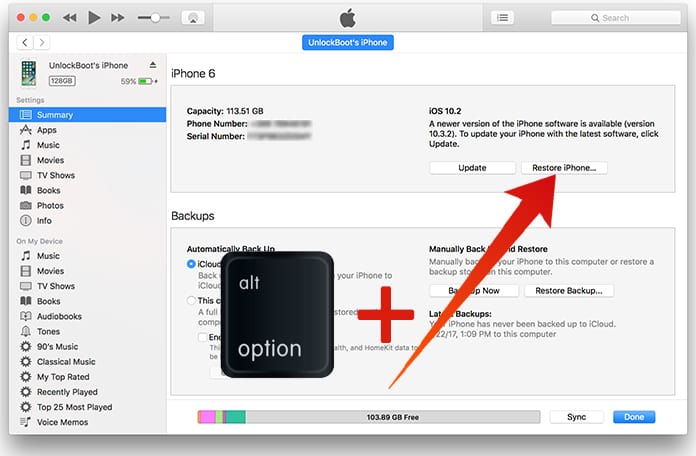
5. After selecting the firmware file, wait for iTunes to extract it, do device restoration and verify the update through Apple.
Read Next: How to Improve Battery Life in iOS 11
After everything finishes, you’ll boot into the iOS 11 welcome screen straight. From that point on, set up the device as you like. Start fresh or either restore settings and files from the backup you created earlier. Enjoy.










