App management is simple and easy thanks to tools like iCloud. Before that, if an app was deleted, you needed to purchase the app again or rely on the iTunes backup. But now, things are pretty different. If now an app has been deleted, there’s no reason to panic or worry. Now you can easily restore deleted apps on iPhone directly from App Store. In fact, we’ve all deleted apps several times, and it has now become just a random thing.
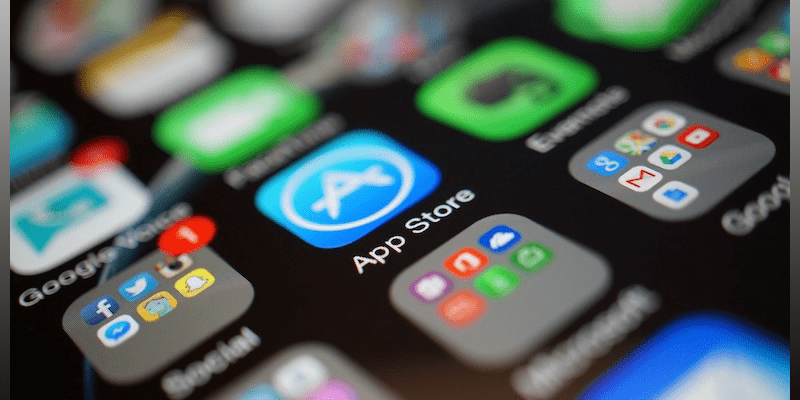
How to restore Deleted Apps on iPhone or iPad
If you’re deleted recently an app from your iPod Touch, iPhone or iPad, it can be recovered pretty easily. You can simply re-download the app if it was bought by you already. On your account, everything is stored in the cloud, so there’s no reason to worry. However, ensure the iCloud is setup every time so that all the information is stored safely elsewhere.
1. Recover deleted apps on iPhone from App Store
Using App Store to reinstall or restore deleted apps on iPhone quickly.
- Launch the App Store.
- From the menu at the bottom, tap “Updates” – “Purchased”.
- Now select “Not on This iPhone”.
- Search for the app that was deleted and now needs to be re-installed. To begin the installation, tap on the cloud icon.
- Alternatively, the user can search for the purchased app on App Store.
- You won’t have to pay again to download an app you paid for already.

Steps on how to restore deleted apps on iPhone
2. Recover / reinstall deleted apps on iPad
- Launch the App Store.
- From the bottom menu, select “Purchased”. Then select “Not on This iPad”.
- Select the cloud icon and then select the apps you want on the tablet.
3. Use iTunes to restore deleted apps on iPhone / iPad
- Connect your iPad/iPhone to PC/Mac and launch iTunes.
- Use the mouse to select the device icon and then from the sidebar, select “Apps” – “Install” for the apps you want.
- If you want every app (Installed, deleted, etc.) on the iTunes list to be synced with the iPhone every time the iPhone is connected to the PC, select “Automatically install new apps” and choose Apply.
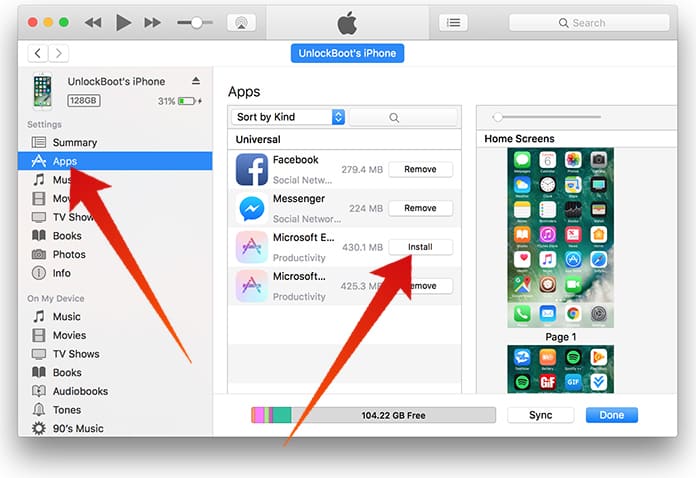
Use iTunes to Restore apps on iPhone
If you have Wi-Fi sync activated on your device, the iPhone is going to download the app even if it’s not connected to the PC.
So that is it. You see, how easy it is to recover or reinstall deleted apps on iPhone or iPad? You can use these tips also when you want to restrict usage of certain apps, for instance, when handing the iPad/iPhone to the kids. Reinstalling apps when they return the iDevice to you is pretty easy with the steps mentioned in this post.










