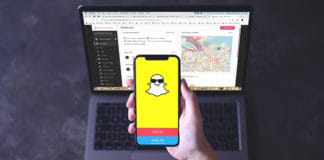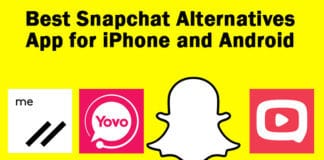SnapChat is one of the leading utilized apps on smartphones nowadays. The reason is its cool features. This app will never let you bore. SnapChat is an app that allows you to share your photos, videos, and snaps with other people including your friends and family members. You can add contacts in your SnapChat, and you will be able to see the people of your contacts on SnapChat. But did you know that you can use SnapChat on PC? If you are among the people who didn’t know that, read the steps below to see how to install SnapChat for Windows.

The best feature of SnapChat is its characteristics. You can take your snaps using the camera and post it to the SnapChat. You can not only take photos and videos, but you can also add filters, you can change the image surroundings, and you can add some funny stuff in your snaps as well. That’s the only reason why SnapChat is a widely used app.
How to Use SnapChat on PC
We know that there are a lot of similar social media apps like Instagram, Twitter, and Facebook but SnapChat has its own taste. SnapChat also provides incredible security to its users. No one can steal the information from your account, no one can hack your account, and no one has access to your account.
You can easily use SnapChat on your smartphone as it is available for any OS including Android, Windows, and iOS. Sometimes, we want to use SnapChat on PC instead of our mobile phones. So if you mostly use your laptop or PC instead of your smartphone and you want to use SnapChat on it, you can easily do this job. All you need is installing the SnapChat app on your PC.
If you don’t know how to install and use SnapChat on your PC, here is the complete guide of how you can do this job. Below is the list of the steps that are involved in the installation of the SnapChat app on your PC.
7 Steps to Install SnapChat for PC Running Windows 10/8/7
You will have to install the SnapChat app on your PC using the BlueStacks Android emulator and using the mobile version of SnapChat on your Windows based PC.
Step 1: Go to the official website of BlueStacks and download the software for your PC.
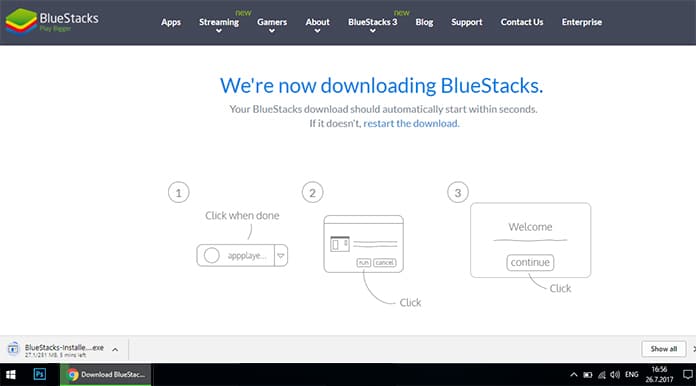
Use BlueStacks to download SnapChat for PC
Step 2: After downloading, you will have to install BlueStacks on your system.

Run BlueStacks to Get SnapChat for PC
Step 3: After installing, run the app on your PC.
Step 4: Once your device is attached, you will have to launch Play Store on your PC. Basically, you are using your mobile from your computer by using this app.
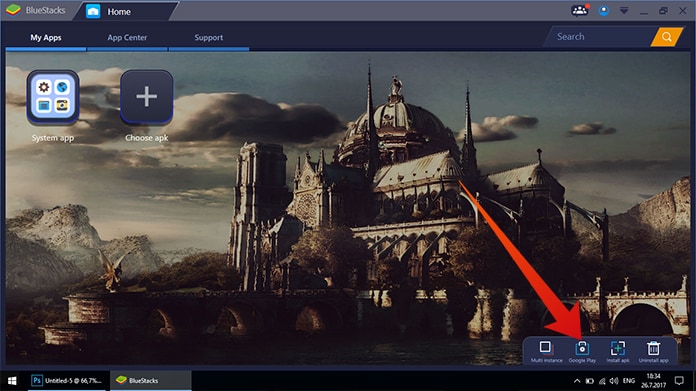
Download SnapChat for Windows 10/8/7 from Play Store
Step 5: Go to the search bar and write SnapChat in it.
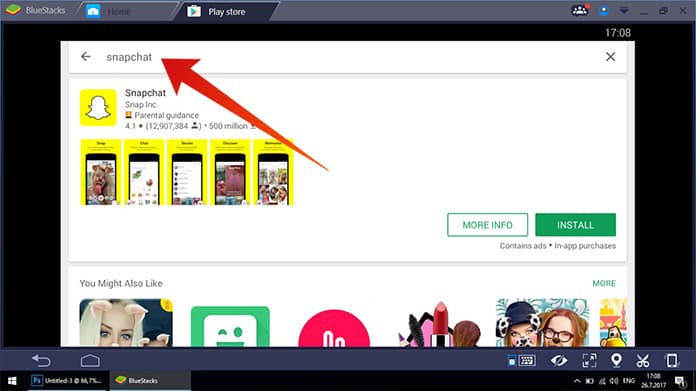
Download SnapChat for PC from Play Store
Step 6: You can now install the SnapChat app on your PC by clicking on the install button.
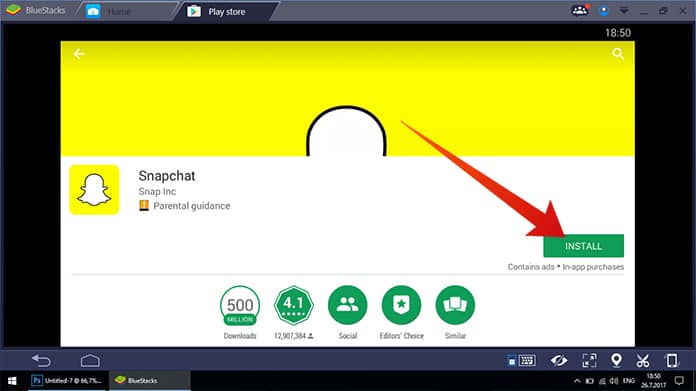
Install SnapChat on PC from Google Play Store
Step 7: Now you will be promoted to some settings like camera settings and microphone settings. After this, the SnapChat app would be ready to use on your PC.
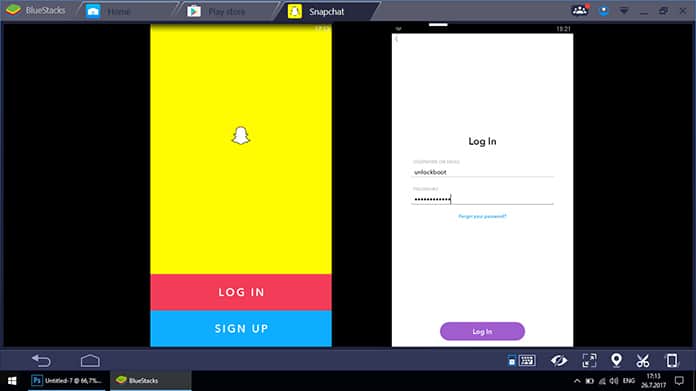
SnapChat for Windows installed via Bluestacks emulator
Now, you can login into the SnapChat app and use SnapChat on PC.
Using the SnapChat app on your Windows 10/8/7 PC
After the installing, you can easily use it, but you will have to keep in mind some crucial points. Make certain you have a camera and microphone connected to your computer or laptop, or the SnapChat app will give you some errors.
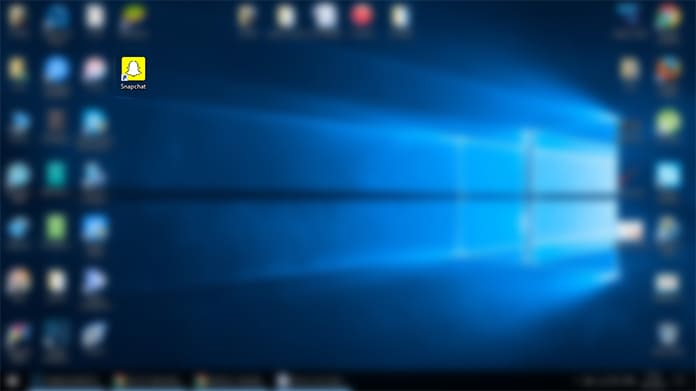
SnapChat on PC – shortcut created by Bluestacks
Read Also: How to Fix SnapChat App Crashing Issues
The reason behind these errors is you cannot use the snap feature in the app. If you have camera and microphone connected to your laptop, you can use the app without any problems.