Many iOS users were able to test the advantages of the seventh edition of the most advanced mobile OS – the iOS 7. And, of course, not all were satisfied with the design of the IOS 7 firmware.
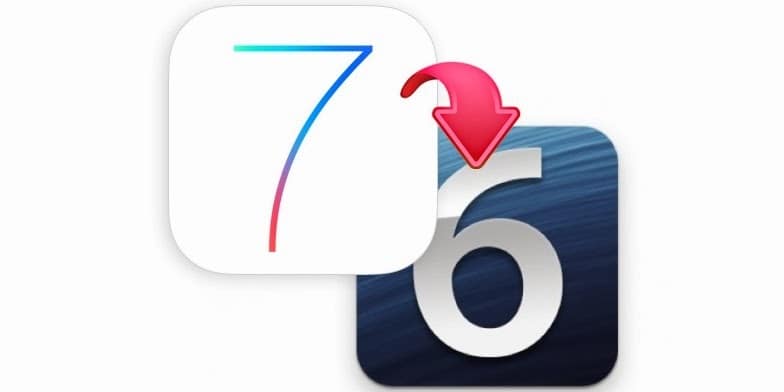
If you are an owner of the iPhone 4, and you have updated it to iOS 7, you can downgrade your device to iOS 6.1.3 or iOS 6.1.2. To do this process to need to have SHSH blobs for IOS 6.1.2 / 6.1.3 firmware.
Instructions to downgrade iOS 7 to iOS 6.1.2 / 6.1.3
General Requirements:
- iPhone 4 running iOS 7.
- Newest iFatih.
- iTunes 11.0.5 for Windows.
- Official IPSW files for iOS 6.1.3 or iOS 6.1.2.
- Computer with Windows installed.
Guide to downgrade iOS 7 to iOS 6.1.3 or IOS 6.1.2
Step 1: If you’re using iTunes 11.1 you need to uninstall and install iTunes 11.0.5 or lowest iTunes version, because the latest iTunes versions doesn’t allow to use custom iOS 7 firmware.
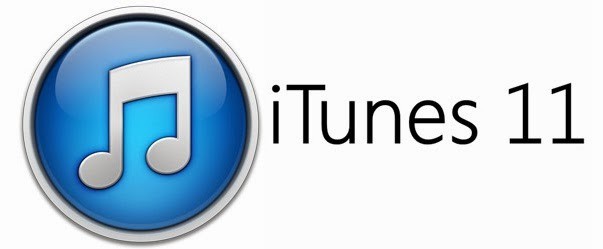
Step 2: Don’t forget to restart your computer after installing iTunes 11.0.5.
Step 3: Download the latest version of iFaith.
Step 4: Launch iFaith. If you have saved your SHSH blobs on Cydia servers, click “Show Available SHSH Caches on Server” and Select “Build signed IPSW w / Blobs“.
Step 5: Select the downloaded iOS 6.1.2 / 6.1.3 IPSW firmware file. Now iFatih will start to create custom IPSW file for your iPhone 4.
Step 6: Put your device in DFU mode and connect it to the PC.
Step 7: Open iTunes, Hold down the Shift button and click Restore.
Step 8: Select your custom iOS 6.1.2 / 6.1.3 IPSW firmware file and click open
Step 9: Wait for iTunes to finish the restore procedure.
iOS 7 Related Guides
- How to Transform IOS 6 to IOS 7
- Fix IOS 7 iMessage & Facetime Problems
- Battery Drain too fast Fix for iOS 7
Congratulations! After iTunes finish the restore process you will have a completely working iPhone 4 running iOS 6.1.2 or iOS 6.1.3 firmware.
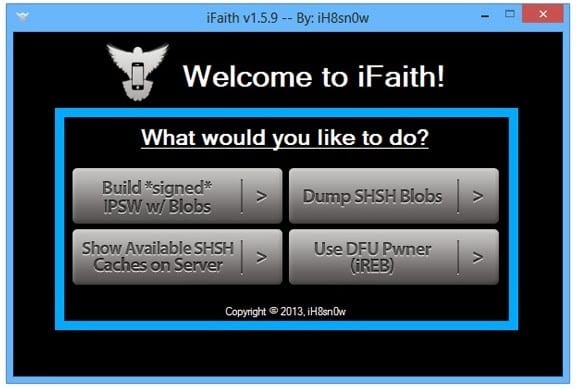
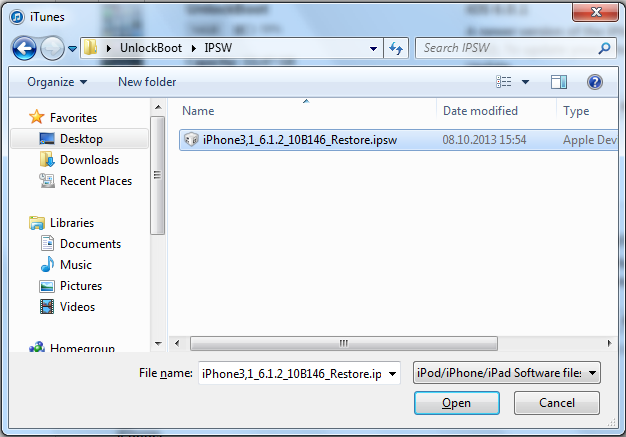

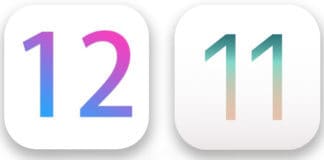
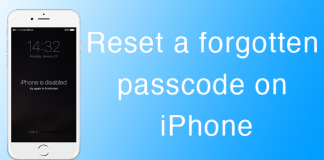







![30 Best Cydia Repo Sources For iOS 16/15/14 Jailbreak [2024] best cydia sources 2020](https://cdn.unlockboot.com/wp-content/uploads/2020/06/cydia-sources-13-100x70.jpg)