iPhone signal dropping or no service after update? Apple devices might malfunction slight bit after updating the iOS to a latest version. As the operating system needs some time to settle down and revive doing operation in a comparatively newer software framework, thing might sometimes go wrong.
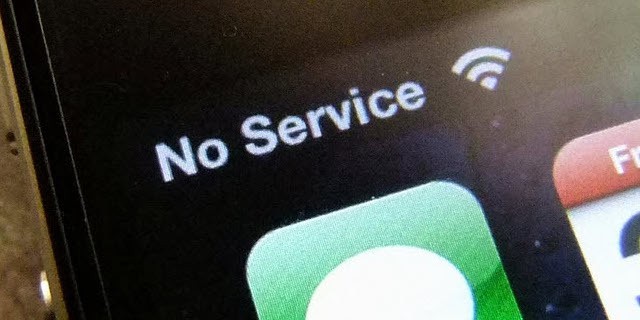
There could be actual hardware problem as well; but hardware trouble from a software update is very rare. Software issues are usually easily solvable with patches or tweaks. Signal drop or no signal issues are not always created by software updates or hardware troubles but might be subject to other contextual issues as well.
How to Fix Signal Dropping or No Signal issues after iOS Update
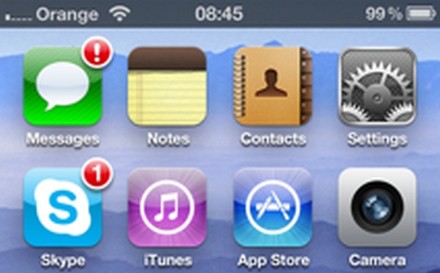
There’s no specific patch to fix no service or signal dropping on iPhone. Thus the process won’t be a one-click solution, rather it has to be hit and miss. Before initiating to check the phone for issues, make sure the carrier provides service in the area the phone is being used and also the SIM card is in good condition. If these points are happened to be checked and find correct then three methods might be left open.
- Try manually selecting the network carrier.
- Disable data roaming and try selecting the network again.
- Reset the handset.
Manual Network Selection
Each phone comes with an option to choose the network manually. The option is left open because while roaming, the user have to manually set a network to use or the phone might pick another network by itself which isn’t ideal for a roaming plan. Or in some cases to choose between the 2G and 3G network, the manual carrier selection option is used. Even though it might look like something very basic; the carrier selection option has its uses.
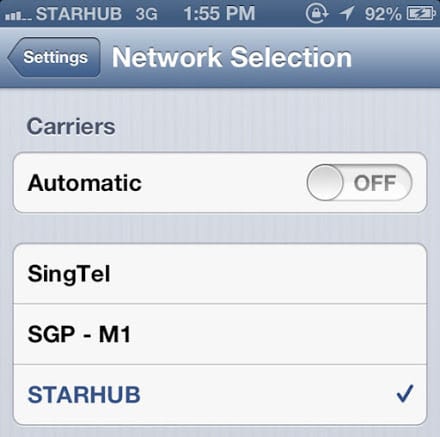
To make sure iOS has picked the correct network, defining one for iOS could be a better idea. The option is located inside the carrier settings under general settings. Head to Settings -> Carrier and disable automatic selection. There will be an option for manual selection for network, which would show a list of available networks. Find your carrier and select manually. This might solve the problem.
Disable Data Roaming
Data Roaming feature enables a phone to use the data connection on a roaming network. This option incurs additional charge but might be useful for people who require additional connectivity on the go. However, having this option turned on in a native network might result in conflict and end up in losing signal very frequently. To solve the problem, head over to Settings -> Cellular Data Roaming and turn it off.
Reset the iPhone
If both the options fail, then maybe a soft reset could do the magic. Performing a reset after a software upgrade is recommended even in usual cases for better stability and performance. However, resetting an iPhone erases all data and apps so a backup should be taken beforehand.
To perform reset head to Settings -> General -> Reset -> Reset All Settings. Accept the confirmation message and it will be done.
Conclusion
If none of these methods work, then visit an authorized Apple service center.

![Honor Google FRP Removal Service for ANY Model [INSTANT] honor frp removal service](https://cdn.unlockboot.com/wp-content/uploads/2024/05/honor-frp-removal-324x160.jpg)








![30 Best Cydia Repo Sources For iOS 16/15/14 Jailbreak [2024] best cydia sources 2020](https://cdn.unlockboot.com/wp-content/uploads/2020/06/cydia-sources-13-100x70.jpg)