You have an iPhone and you create backups every month, but you want to make additional contacts backup? You can easily upload contacts from iPhone to Gmail and sync them to Google contacts. If you upload your contacts to Gmail, you can transfer them to other devices (Android, iOS, Mac, Windows, etc.) easily. Just you need to sign ion to the same email on your device, and your contacts will be imported in a few seconds.
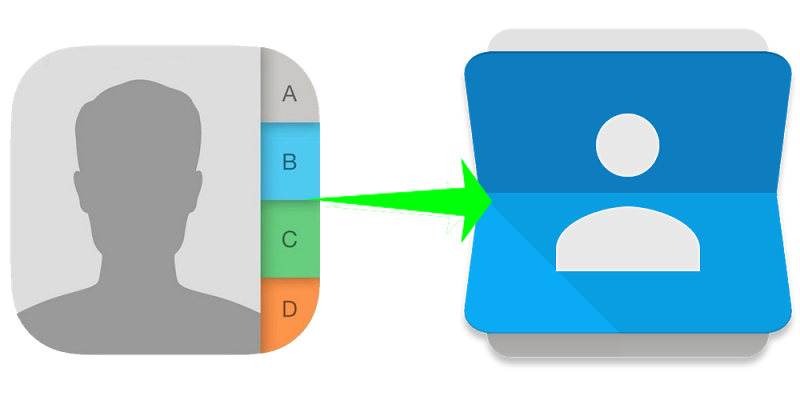
Sync iPhone contacts with gmail account – upload to Google contacts
How to Upload iPhone Contacts to Gmail or Google Contacts
The easiest way to sync your iPhone contacts with Gmail is to sign into your Gmail account from your iPhone and turn on the sync option. To do that, follow these steps:
- From your home screen open the Settings App -> Mail, Contacts, Calendars -> Add account.
- Tap Google and enter your Gmail id & password.
- Turn on the Contacts toggle to start the contacts sync process.
- Your contacts will be synced to your gmail account.
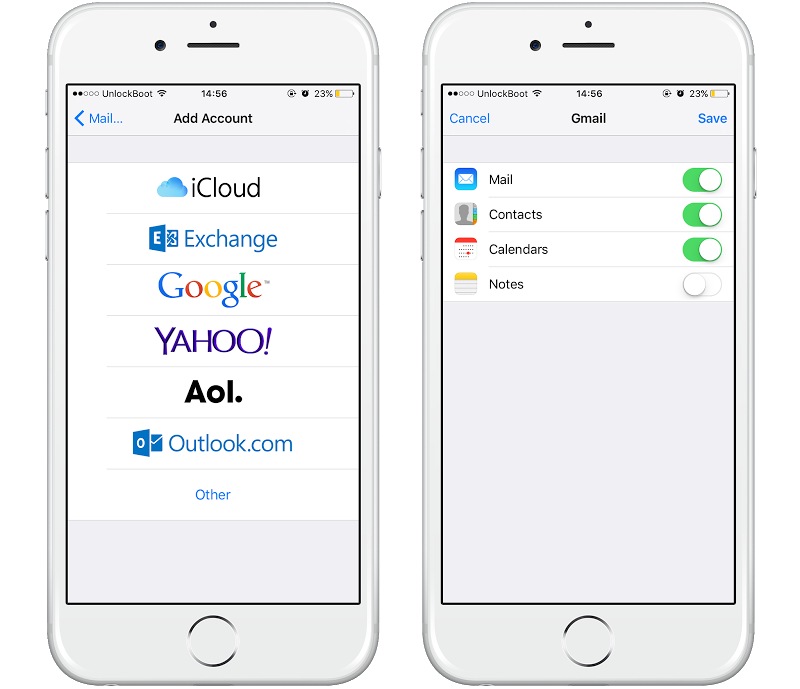
Sync iPhone Contacts with Gmail
Now you can manage your contacts, remove duplicate contacts, rename or delete contacts from Google contacts or import them to other devices. Just you need to use the same gmail account.
Download iPhone Contacts from iCloud
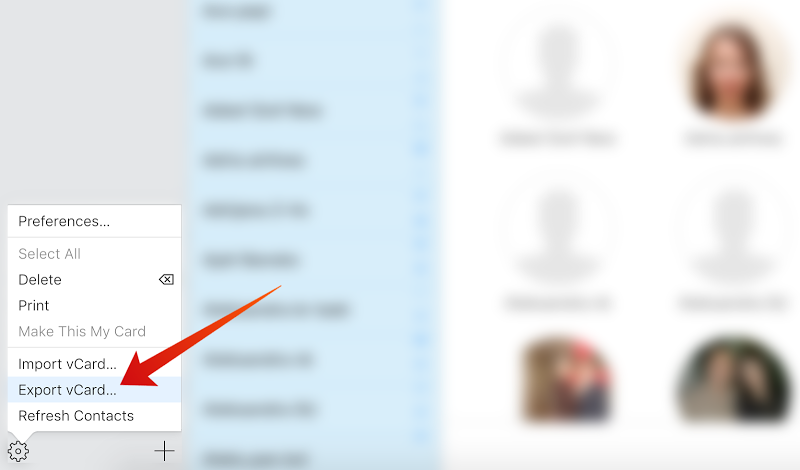
Download iPhone Contacts from iCloud
With this method you can download your contacts from iCloud in a single .vcf file and upload them to Gmail. This can be done by following these steps:
- First Sing in to your iCloud account (make sure the contacts option is turned on from your iPhone).
- Navigate to Contacts -> click on the gear icon -> Select All -> Export vCard.
- The single vCard file will be downloaded on your computer. Now you need to upload it to your Gmail account.
4 Steps Upload iPhone Contacts to Gmail
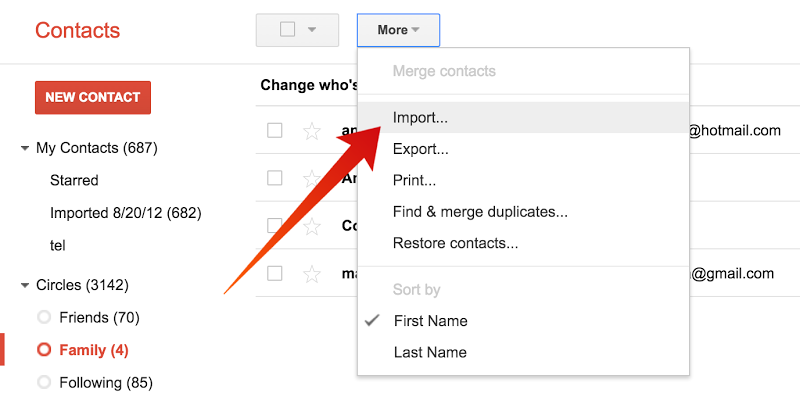
Upload iPhone Contacts to Gmail
To upload your contacts to your gmail account, do the following steps:
- Login to your Gmail account.
- From the left menu select Contacts.
- Now click More -> Import -> Single .vcf file.
- Select the downloaded .vcf file from iCloud.
You’re done! Now your contacts will be uploaded to Google Contacts and synced with your gmail account.

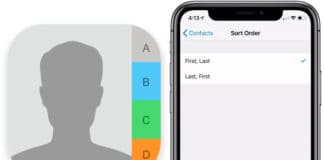








![30 Best Cydia Repo Sources For iOS 16/15/14 Jailbreak [2024] best cydia sources 2020](https://cdn.unlockboot.com/wp-content/uploads/2020/06/cydia-sources-13-100x70.jpg)