Apple Maps is an effective tool to track where your iPhone, or iPad had been to. The GPS chip inside tracks the location coordinates very effectively, and with the help of the cellular radio the location is updated to the Apple servers in a regular time interval. It’s all automated, however the location services on an iPhone must be turned on for all these to happen. If you need to track your iPhone’s whereabouts and view them on a map marked with prominent markers, this feature will come very handy and useful. Follow the guide below to learn how to view iPhone location history to see a map with the frequent places.
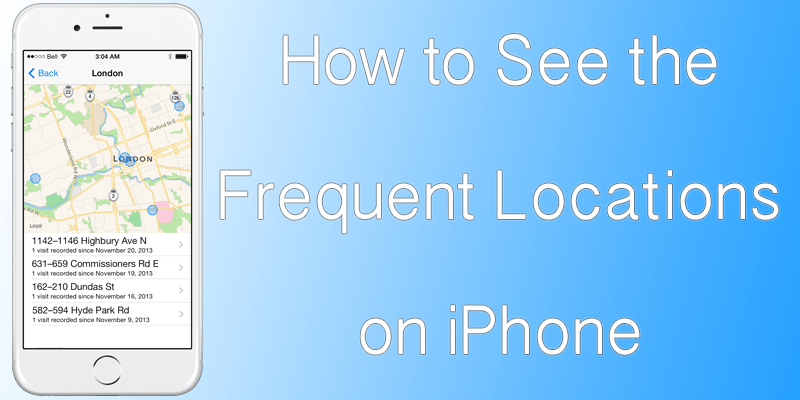
And like most other Apple features, this could be turned off as well. If the location services on your iPhone is turned off, the map will not log the location whereabouts of an iPhone, or any other iOS device with a GPS chip.
Turn on Location Services To See iPhone Location History
To turn the Location Services on, an iPhone user needs to look inside the iOS Settings. Here’s how:
- Open ‘Settings’ from the home screen.
- Scroll down little bit and locate ‘Privacy’. This should be few options below the General option inside iOS Settings.
- Tap on Privacy, and Location Services should be on the top side inside Privacy.
- If you want to turn the service on, toggle the switch to ‘On’ once you are inside the Location Services menu.
- To specifically turn on the feature that logs your iPhone’s whereabouts and plots them on the Apple Map, keep scrolling down inside the Location Services menu. You should find an option ‘Frequent Locations’ inside ‘System Services’, turn it on.
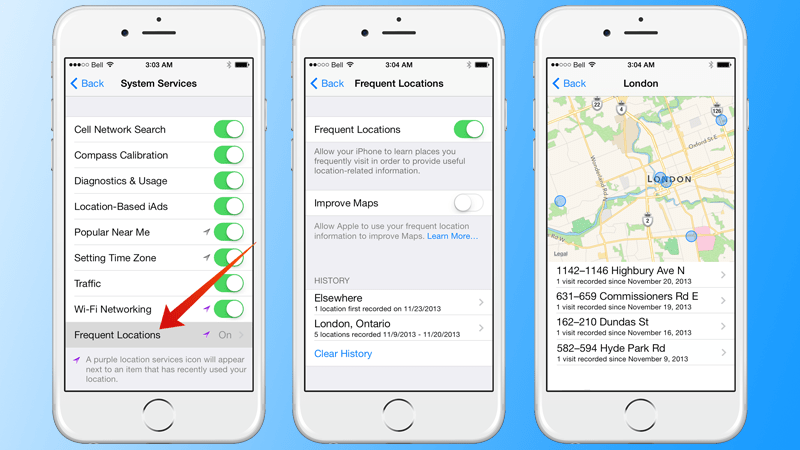
Now you can see a list with the frequent places you have visited and the iPhone location history list.
Remove Specific Locations from History on iPhone
Privacy is an important concern and you might want to remove few bothering locations from your history. To remove the histories, do the following:
- Inside the ‘Frequent Locations’ menu, the cities where the iPhone owner had been to will be listed and this list is modifiable.
- The cities will be preliminarily listed inside the Frequent Locations menu. After the user taps on a city name, a map will appear showing every location the iPhone owner had taken their iPhone.
- These locations could either all be deleted at once using the ‘Clear History’ button or individually deleted by long pressing individual location markers.
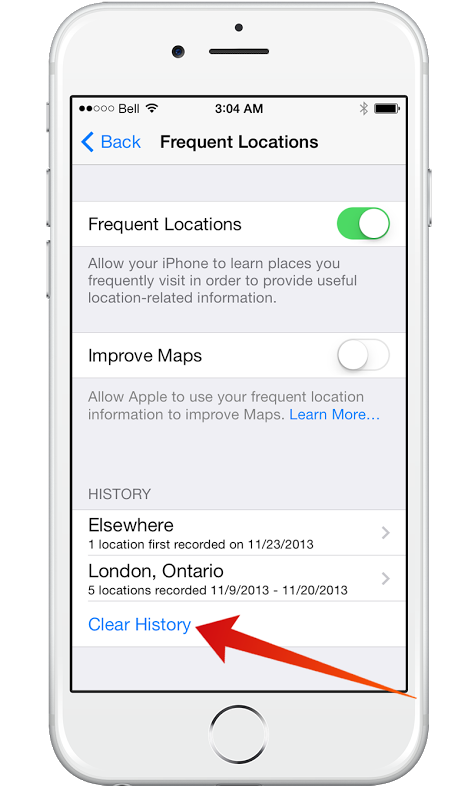
Use Google Maps to See iPhone Location History Online
If you use Google Maps on your device, and the iPhone location history is enabled inside your Google account settings then Google Maps will be constantly recording your location whereabouts, and the account holder would be able to see where they and their iPhone had been to on a Google Maps window called the Google Maps Timeline. The location is plotted by Android devices with GPS chip.
On the web interface of the Google Maps Timeline (link posted above), the user will be able to pause the location tracking or keep it turned on. Google will track the whereabouts of GPS enabled Android devices incorporated with a specific Google Account and update all the save all the location history data to this account. User could delete or modify the saved location list just like Apple Maps.
Conclusion: Location history on iPhone is a great feature indeed, but turning it off could also be necessary at times. Hopefully, you got an idea about the procedure and how to turn it off on your iPhone.










![30 Best Cydia Repo Sources For iOS 16/15/14 Jailbreak [2024] best cydia sources 2020](https://cdn.unlockboot.com/wp-content/uploads/2020/06/cydia-sources-13-100x70.jpg)