Have you ever faced a situation where you sent an email in iOS only to find iPhone email stuck in outbox of the Mail app on your iDevice? It’s easy to figure out when this happens, because the Mail app’s bottom has a status bar that says “1 Unsent Message”, and maybe more unsent messages if the outbox has multiple emails stuck.
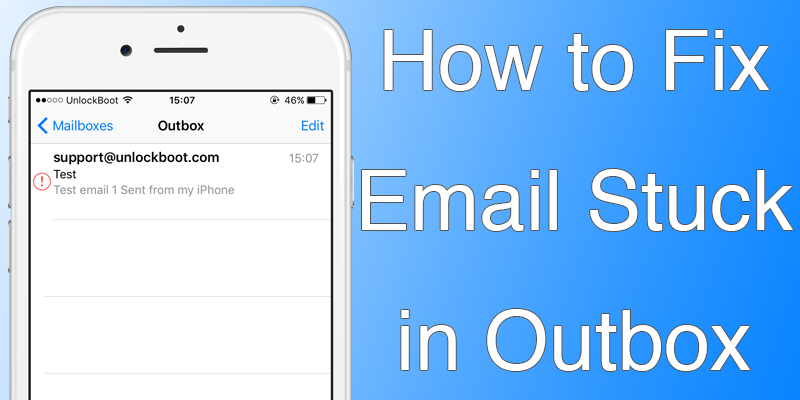
If you have face the problem of iPhone email stuck in outbox, there are some things you can do to fix the problem. Try the following things.
#1: Resend iPhone Email Stuck in Outbox
Try resending he email message through the iOS Mail outbox with these steps:
- Launch Mail, go to “Mailboxes” and select “Outbox”.
- Tap on the message that is stuck in the outbox (this will have a stuck email message and a “!” icon in red beside it, or a status spinning indicator).
- Tap “Send” to try resending the stuck message.
This works usually to push the iPhone email stuck in outbox.
#2: Reboot to fix iPhone Email Stuck in Outbox
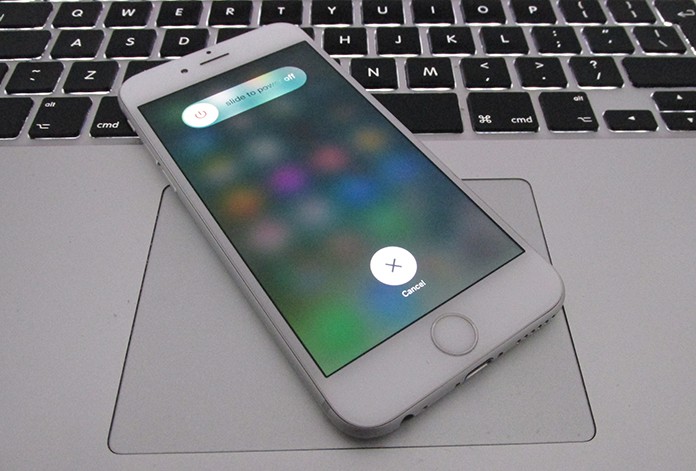
Simply rebooting the iDevice can solve the issue.
To force reboot your iPhone, hold down the Home and Power button simultaneously until the Apple logo shows on the screen. After the iOS device powers back up, make sure that there is an active 3G or WiFi connection, and open the Mail open again. The message should be sent.
#3: Delete Unsent Email Message That’s Stuck in iOS
The last resort to fix iPhone email stuck in Outbox is to delete the message. However, if the email is important, copy and paste the content in the body to a new message. Then follow these steps.
- Launch “Mail”, go to “Mailboxes” and select “Outbox”.
- Tap “Edit” in upper right corner, select “Trash” to delete iPhone email stuck in outbox.
- Tap “Done”.
Another option is to use a swipe-left gesture on the message to delete it directly.
Why Do the Problem iPhone Email Stuck in Outbox Occur?
The cause of the issue depends, but iPhone email stuck in Outbox issue occurs because the internet connection is inadequate or inactive. Sometimes the 3G is in a low service area, and the remote mail server doesn’t respond at other times.
That’s all you need to know. Do you know of another way to fix iPhone email stuck in Outbox? If so, feel free to share it.


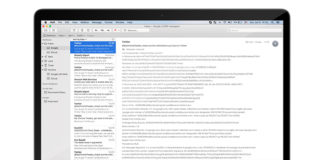







![30 Best Cydia Repo Sources For iOS 16/15/14 Jailbreak [2024] best cydia sources 2020](https://cdn.unlockboot.com/wp-content/uploads/2020/06/cydia-sources-13-100x70.jpg)