Voicemail is an integrated cellular mobile network feature and doesn’t really have to do anything with an iPhone or any smartphone particularly. However, some iPhone features enable the user to effectively and conveniently use the voicemail feature on an iPhone. Voicemail on iPhones is reached through the call forwarding feature, which needs to be provided by the cellphone operator in the first place. Learn how to forward calls to Voicemail on iPhone easily.

Voicemail is a very old school feature, it is existent ever since the 2G mobile network system. However, every mobile operator has a specific number where the voicemail calls are diverted. Before you proceed with activating the voicemail mailbox in your iPhone, you need to know the operator provided mailbox number first.
Finding the Voicemail Mailbox Number
The telecom operators don’t really publish their voicemail mailbox number through public brochures, yet it is quite easy to find. You might check your carrier’s website if there’s an instruction page or booklet about call forwarding. Also, the customer care executives working at your operator’s HQs can help you out. If neither of these seems like a feasible option – try dialing *#67# on your iPhone and if there’s no further software restriction on your iPhone, you should be presented with the mailbox number of your operator’s voicemail.
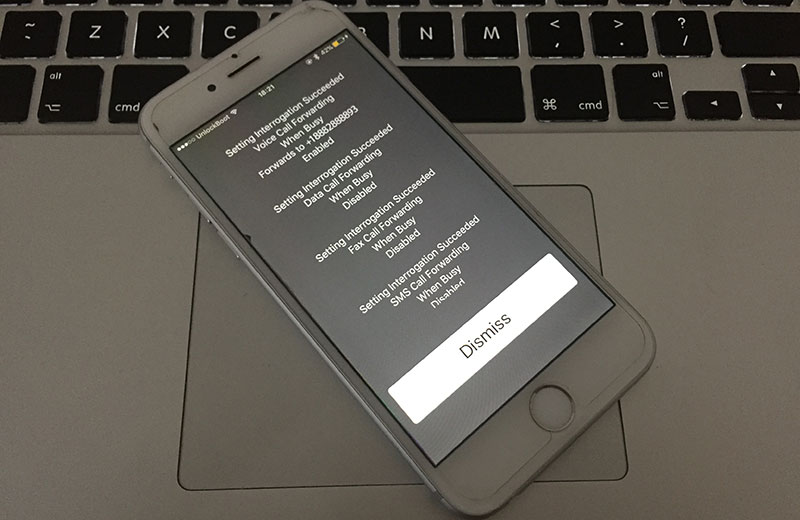
How to Forward Calls to Voicemail on iPhone
There are two easy ways to forward calls to Voicemail on iPhone. The basic principle is to trick the network into believing that your iPhone is switched off or you are busy, and your calls will be diverted to the voicemail mailbox inbox. You could make use of the Airplane Mode or Do Not Disturb modes on iOS.
- Activate Airplane Mode: All network connections are seized including Wi-Fi and even Bluetooth when Airplane Mode is turned on in an iPhone. By turning on Airplane Mode, an iPhone could appear like a phone that’s turned off to the network. This way, if voicemail is turned on for when user’s phone is turned off, the call will be redirected to voicemail mailbox. Also, the iPhone user doesn’t get notified while this happens so there’s no distraction during a busy day or important work. To turn off Airplane Mode, simply bring the Control Center up and tap on the Airplane Mode button.
- Activate Do Not Disturb: Do not disturb allows incoming calls, but as the iPhone won’t show any noticeable notification while the phone rings the user won’t be disturbed. To divert a call to voicemail while Do Not Disturb is turned on, the voicemail settings need to be set to ‘when unanswered’. Navigate to Settings -> Do Not Disturb -> Allow Calls From and mark the contacts you want to receive calls from even when Do Not Disturb is turned on. The rest of the calls will be sent to voicemail and user can retrieve them later.
- Turn Off your iPhone: This is the easiest method to froward all incoming calls to Voicemail on your iPhone. Use this method if you don’t want to use your iPhone or you want to save your battery life. You must to know that you will be unavailable for all callers.
- Use Call Forwarding Option: Use the Call forwarding option on your iPhone to forward all calls to Voicemail. To access the call forwarding option, navigate to Settings -> Phone -> Call Forwarding and activate the option. You will be asked for a phone number – enter the voicemail number for your carrier to forward calls to Voicemail on iPhone.

Other Ways to Divert all Calls to Voicemail on iPhone
There are other methods, like turning the entire iPhone off so that all calls go to the voicemail. But this way, the user won’t be able to use their iPhone at all. The two methods describe above can help out an iPhone user in all convenient ways.










![30 Best Cydia Repo Sources For iOS 16/15/14 Jailbreak [2024] best cydia sources 2020](https://cdn.unlockboot.com/wp-content/uploads/2020/06/cydia-sources-13-100x70.jpg)