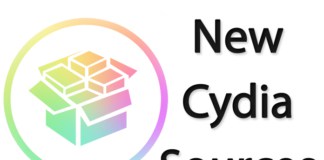We all know that iOS 7 significantly improved gesture based navigation, but there are some secrets that can be used to optimize the process while using your device.

You would be able to take advantage of all the shortcuts within a matter of seconds, regardless of whether you want to see messages, change Safari history or perform another task.
Top 5 iOS 7 Gestures
Here’s our list of best iOS 7 gestures and secret iOS 7 shortcuts:
1. Call Control Center & NC
You can swipe up from the screen’s bottom or down from the top to access NC. This function can be performed from anywhere in iOS. In full-screen apps, a 2 swipe action is required, and you can also disable the NC inside apps. As for security, you can disable the apps from working on the lock screen.
2. Safari History Swiping
Swiping towards the right from the left corner of the interface will take you to the next page. This gesture can be used to quickly more between pages so that you can directly go to the required one.
3. Tossing the Screen
The new interface for Safari and multitasking can be used to perform several functions. You can toss away the screen after grapping it. And double tapping the Home button will bring a new interface. Then any app can be flicked up the screen for elimination. As for Safari, you can touch a tab after pressing the bookmark button and close it with a flick.
4. Accessing Spotlight from Home screen
The spotlight search area is now at the left. So you can touch anywhere in iOS expect at the top and swipe downwards a bit to bring up spotlight search after the screen drops down; similar to how search functions inside apps.
5. Navigation and looking at messages
You can tap the screen from the left corner and swipe towards the right in a message to bring up the whole list. For a quick look in iMessages, you can pull it back. Swiping left to right will allow you to delete and see other options. As for the Mail app, you can make a backward swipe to see all folder and accounts.
iOS 7 Gestures Video Walkthrough
Related IOS 7 Tips:
- 6 Tips to Speed Up iOS 7 Devices
- Tips to Improve iOS 7 Battery Life
- Block Calls and Messages in iOS 7
What is your Favorite iOS 7 Gesture? Tell us in the comments below!
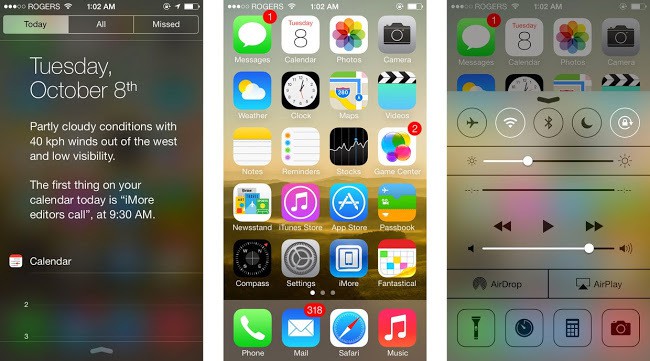
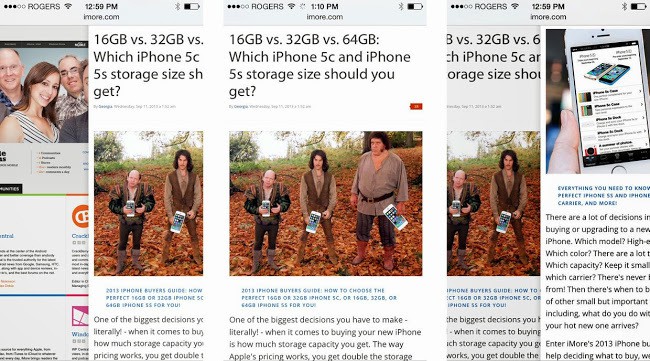
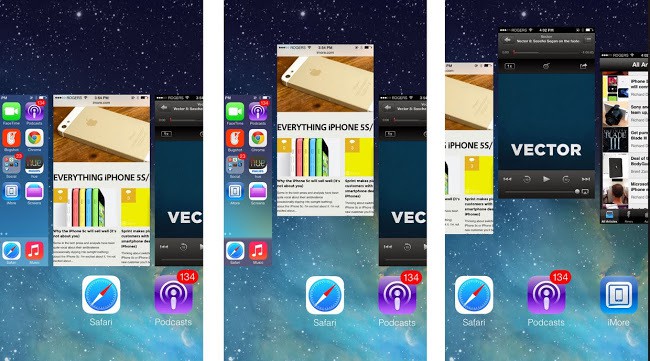
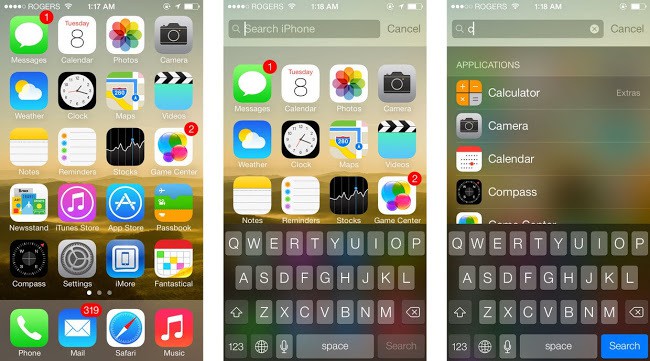
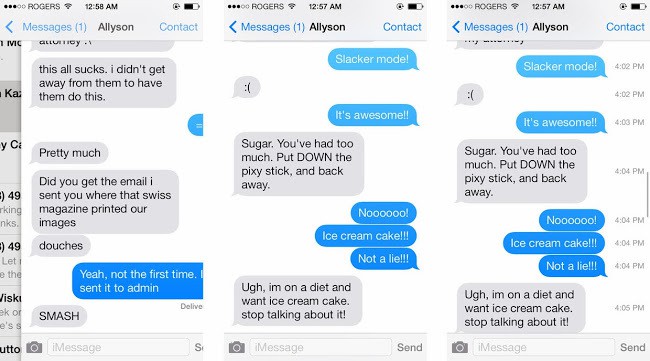
![30 Best Cydia Repo Sources For iOS 16/15/14 Jailbreak [2024] best cydia sources 2020](https://cdn.unlockboot.com/wp-content/uploads/2020/06/cydia-sources-13-324x160.jpg)